- Author Jason Gerald [email protected].
- Public 2023-12-16 10:50.
- Last modified 2025-01-23 12:04.
Have you ever wanted to call more than one friend? Three-way calling and conference calling make this possible. iPhone and Android users can call up to five people at the same time!
Step
Method 1 of 3: iPhone
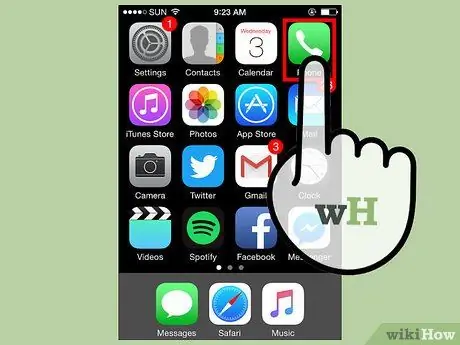
Step 1. Tap on the green “Phone” icon
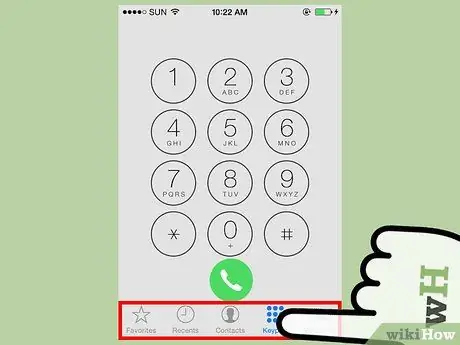
Step 2. Call a friend
You can do one of the following three ways:
- Press "Contacts". Tap the friend's name. Tap the phone button to the right of their number to make a call.
- Tap “Favorites”, tap a friend's name to make a call.
- Tap “Keypad” and enter the phone number manually.

Step 3. Talk to your friends
Say that you are setting up a conference call.
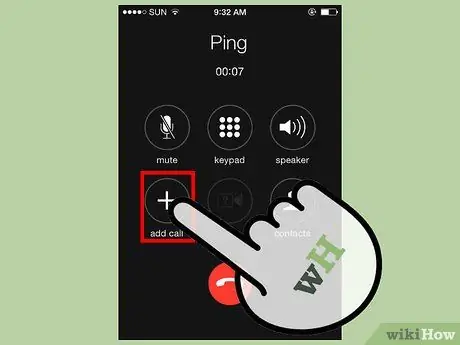
Step 4. Press “add call”
This icon is a large “+” sign. It's in the lower-left corner of the two rows of icons.
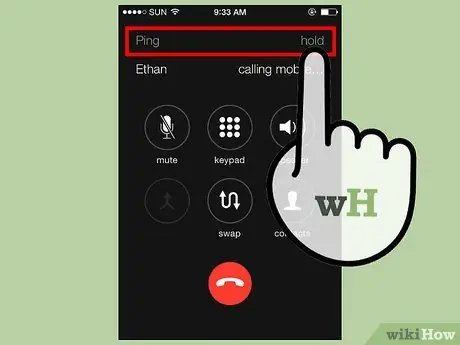
Step 5. Make a second call
You will access your contacts, favorites and keypad. During the second call, the first call is automatically put on hold.
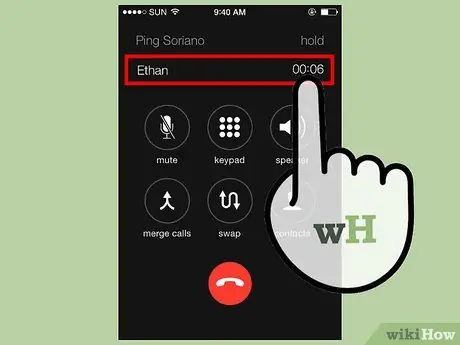
Step 6. Talk to your friends
Say that you are setting up a conference call.
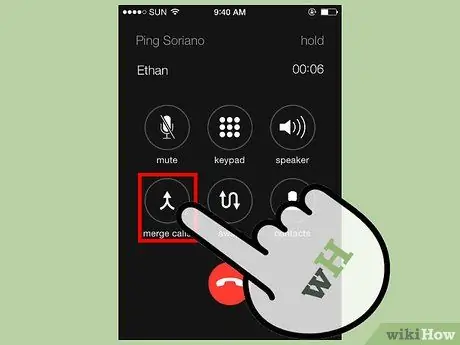
Step 7. Tap “merge calls”
This step will merge the two separate calls into one conference call. The “merge calls” option is in the lower-left corner of the two rows of icons. This option temporarily replaces the “add call” option.
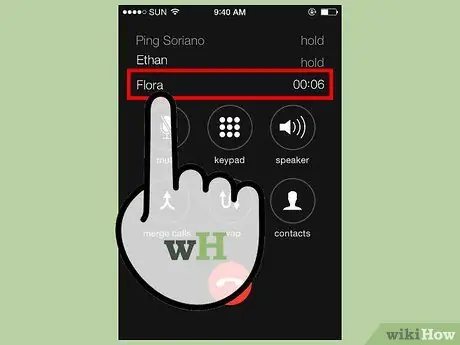
Step 8. Repeat this process up to three times
You can make conference calls with up to five people.
The number of people allowed on a conference call varies depending on the service operator
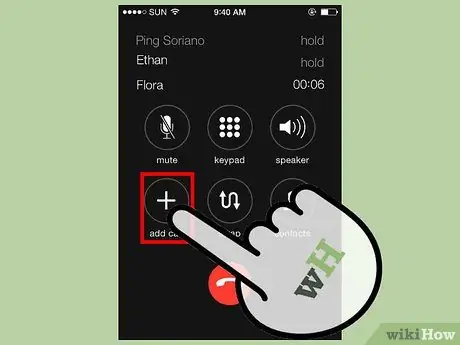
Step 9. Add incoming calls
You can combine an ongoing call or conference call with an incoming call. To do this:
- Tap “Hold Call + Answer”. This will mute the ongoing conversation and put it on hold.
- Select “merge call” to add incoming calls to the conference call.
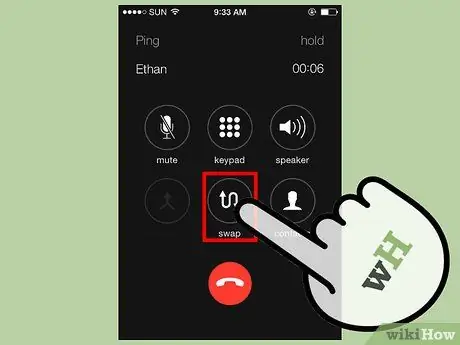
Step 10. Talk to a friend in private
During a conference call, you can talk to only one person. To do this:
- Tap > near the top of the screen.
- Tap the green Private to the right of the individual's name. This step will put all other calls on hold.
- Press “merge calls” to join the conference call again.
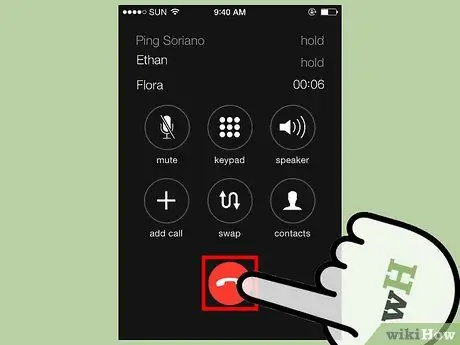
Step 11. To end a phone call:
- Tap > near the top of the screen.
- Tap the red phone icon to the left of the individual's name.
- Tap End. This will end the connection with that person while still keeping the other calls.
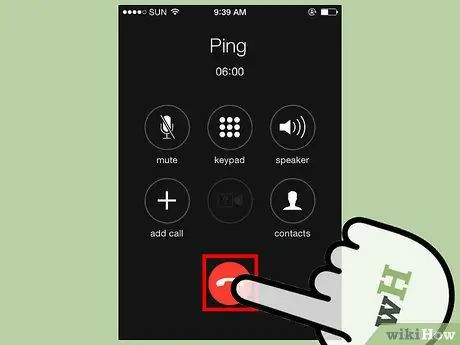
Step 12. Tap End Call to end the conference call
Method 2 of 3: Android Method
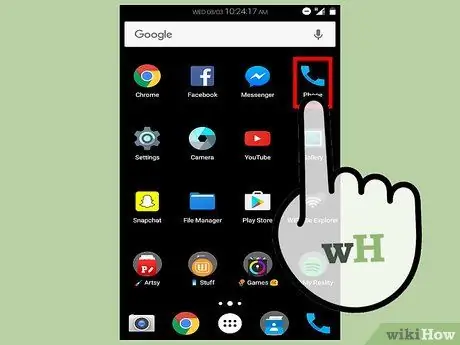
Step 1. Tap the phone icon
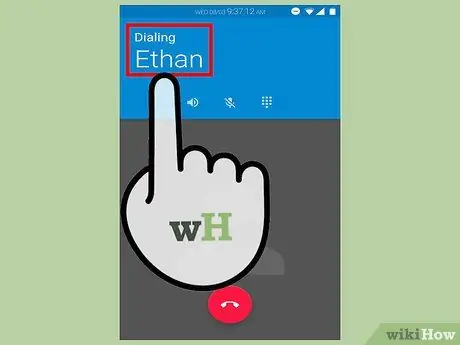
Step 2. Call your first friend
You can access the number via “Contacts” or “Favorites”. In addition, you can also use the keypad to enter the phone number.
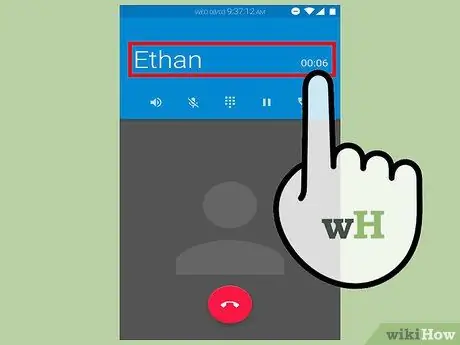
Step 3. Talk to your first friend
Say that you are setting up a conference call.
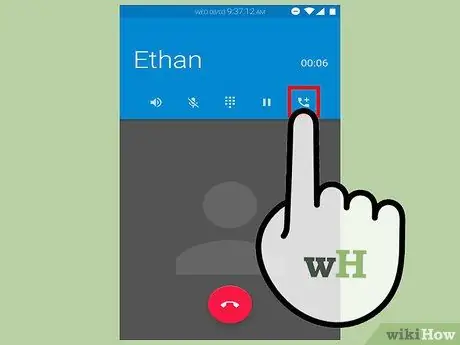
Step 4. Select “Add Call”
This step will give you access to your contacts, favorites and keypad. This icon appears in two ways: a person's number with a “+” sign OR a large “+” sign with “Add call” written on it.
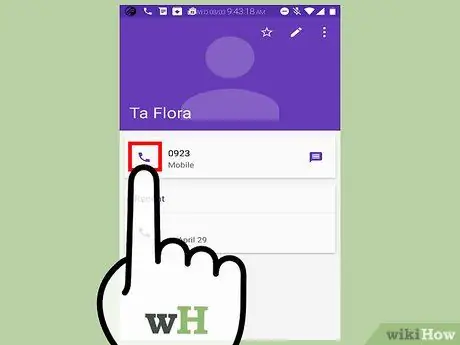
Step 5. Make a second call
Select another friend from your contact list or favorites. In addition, you can enter the number on the keypad. As soon as the second call is in progress, your first call is automatically put on hold.
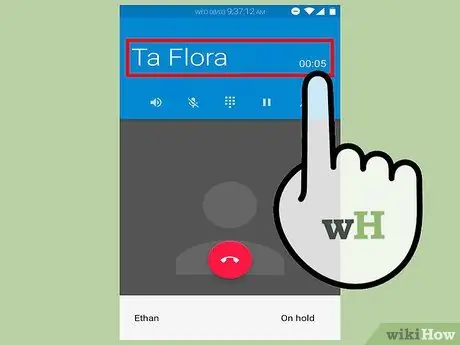
Step 6. Talk to your second friend
Say that you are setting up a conference call.
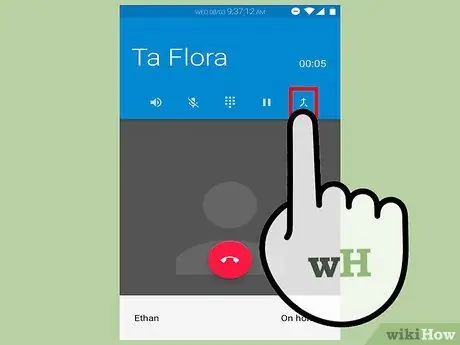
Step 7. Tap on “Merge” or “Merge Calls”
Your first and second calls will be combined into one conference call.
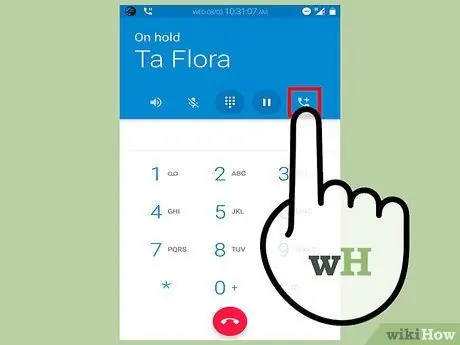
Step 8. Use the same process to add up to three people to your conference call
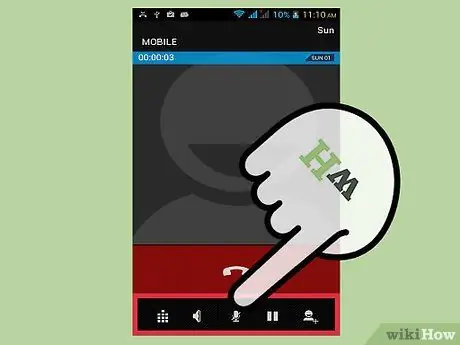
Step 9. Tap “Manage” to mute or stop calls
This feature is not available in all Android models.
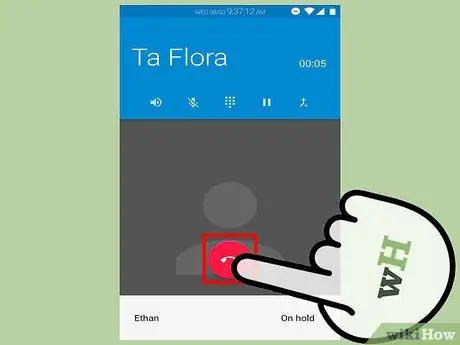
Step 10. Tap “End Call” to stop the conference call
Other callers can leave the conference call at any time. Since they didn't start the conference call, the whole conversation didn't stop when they left
Method 3 of 3: Cell Phones and Landlines

Step 1. Call your first friend
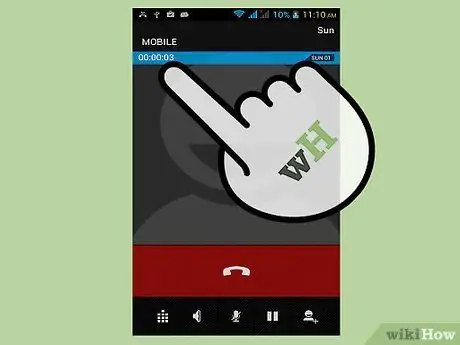
Step 2. Talk to your friend
Say that you are setting up a three-way call.

Step 3. Press and hold your phone's flash button for a second
Pressing this button will put the call from the first caller on hold. This button is also called a hook-switch, link, or recall. Your phone may not have a clearly marked flash button. If you can't find this button, try one of the following options:
- Tap the “Call” button on your cell phone or cordless phone.
- Press the accept-end button on your landline.

Step 4. Wait until you hear three short tones followed by a dial tone
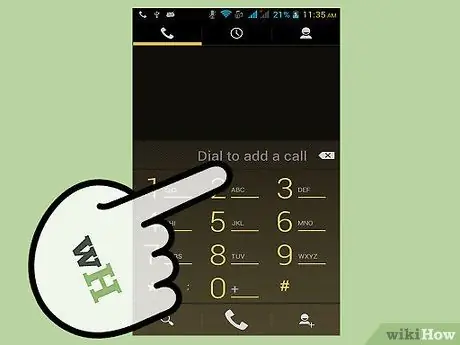
Step 5. Call your second friend's phone number
If the "Call" button doubles as a flash button, press the "Call" button again
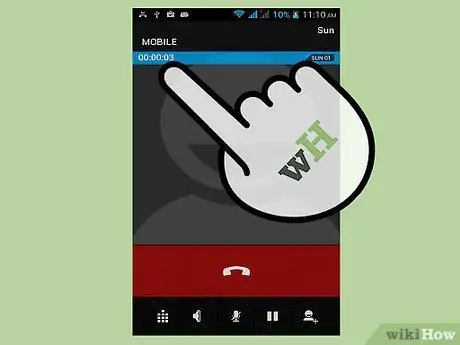
Step 6. Talk to your friends
Tell them they're joining a three-way call.
- If they don't answer the phone, double-tap your phone's flash button. This will end the second call and return you to the first conversation.
- If you get a voicemail, press * three times. This will end the second call and return you to the first conversation.

Step 7. Press your phone's flash button to merge calls
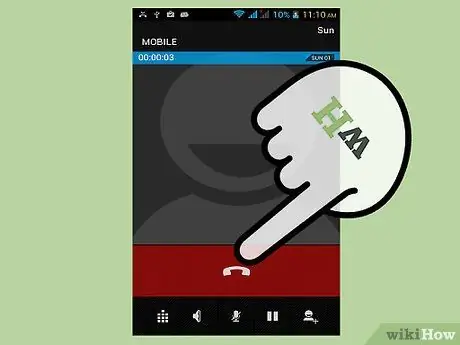
Step 8. Hang up the phone to end the conference call
- One of the two people you call can hang up at any time. You will stay connected with the other party.
- To end the call from the second friend, press the flash button on the phone. You will stay connected to the first party you call.
Tips
Exactly the same steps will vary depending on the type of phone you are using
Warning
- You may be charged when using three-way calling on a landline if you do not subscribe to a plan that includes many calling features, including three-way calling. Check with your local telephone company.
- Regular rates for local, long-distance and international calls remain in effect for three-way calls.
- If you arrange all three-way calls, you must bear the cost of each call. If one of your contacts adds a caller to the conference, they must cover the cost for the call.






