- Author Jason Gerald [email protected].
- Public 2024-01-19 22:11.
- Last modified 2025-01-23 12:04.
Tired of pressing the “Tab” key on every new paragraph in your file? Word allows you to automatically indent new paragraphs with just a few simple changes to the menu. Follow this guide to learn how to do it in Word 2007, 2010, and 2013.
Step
Method 1 of 2: Word 2010/2013
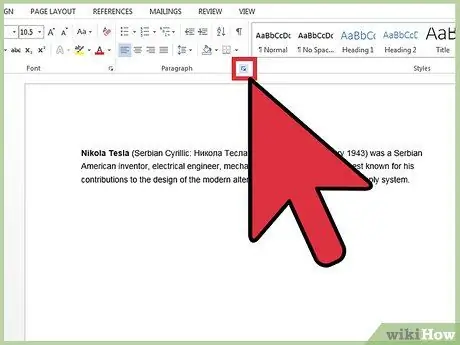
Step 1. Open the “Paragraph” dialog box
In the lower right corner in the “Paragraph” group, click on the little arrow. You can do this via the “Paragraph” group on the “Home” tab or the “Page Layout” tab.
You can do this process before you start typing the file or if you are already typing a file, you can highlight certain paragraphs to create an indent
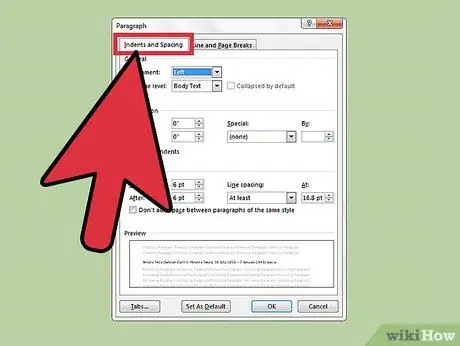
Step 2. Find the “Indentations” section
This can be found in the “Indents and Spacing” tab.
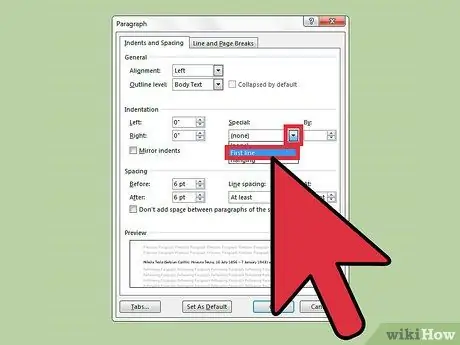
Step 3. Click the drop-down menu under “Special”
Choose “First Line” to automatically indent the first line in each new paragraph.
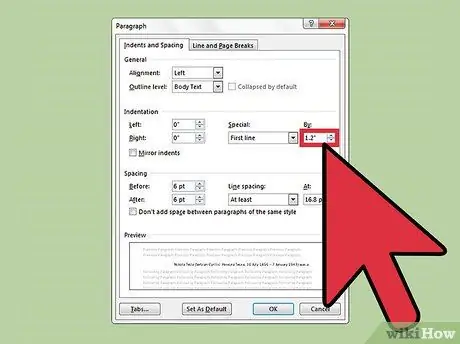
Step 4. Enter the indent size
This is the size of the indent that will be created on each row. The most commonly used size is 0.5” or 1/2 inch. You can preview the changes in the “Preview” section at the bottom of the dialog box.
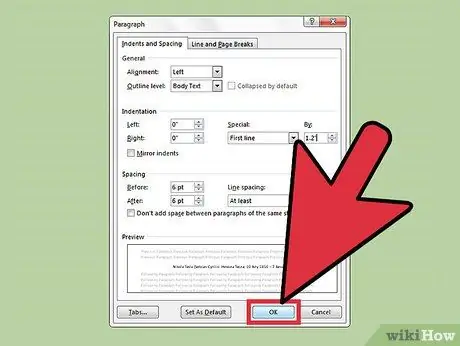
Step 5. Click "OK" to save the changes and apply them to your file
Click the “Set as default” button if you want these changes to take effect automatically for new files.
Method 2 of 2: Word 2007
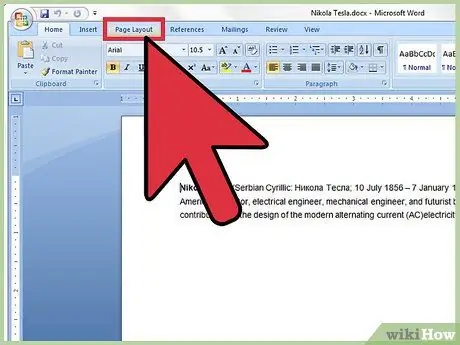
Step 1. Click the "Page Layout" tab located at the top of the "Ribbon" in Microsoft Word
This section is circled in red in the image.
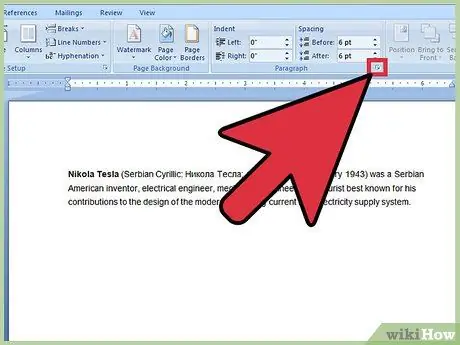
Step 2. Look at the sections named "Indents" and "Spacing"
Click on the small arrow in the lower right corner. This arrow is circled in red in the image. This arrow will open the “Paragraph” dialog box.
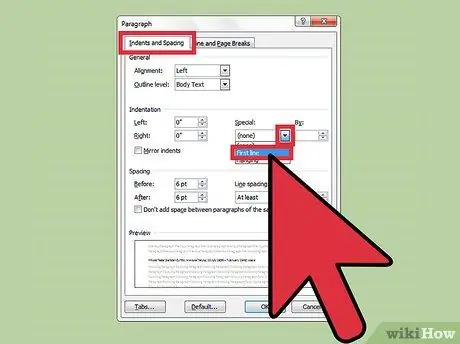
Step 3. Look for the “Indentations” section of the “Paragraph” dialog box
In this section, there is a drop-down box with the name "Special:". Click on the drop-down box and select "First line".
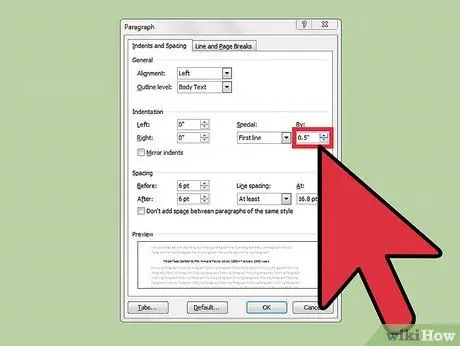
Step 4. Determine the size of the indent you want
You can change this via the "By:" box. The standard indent size is half an inch (0.5”).

Step 5. Click "OK" and continue typing
Now Word will automatically indent the first line each time you press “Enter”.






