- Author Jason Gerald [email protected].
- Public 2024-01-19 22:11.
- Last modified 2025-01-23 12:04.
Cutting a hole in the object is actually very easy. You don't have to do it manually using rarely satisfactory knife tools or importing them into Photoshop. Read this article to learn about it
Step
Part 1 of 2: Make a Circle
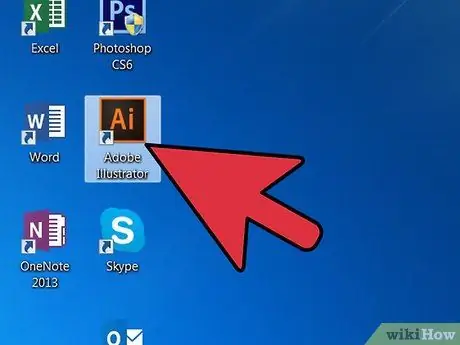
Step 1. Open Adobe Illustrator
You can use any version. Wait for the program to open.
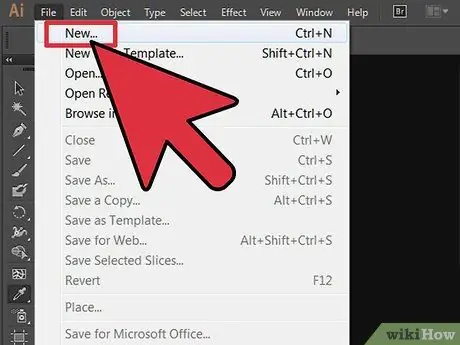
Step 2. Create a new document
Just press Ctrl + N. A window that says " New Document " will appear. Enter the desired size and click OK (okay).
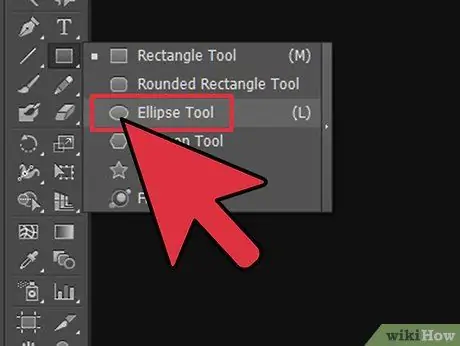
Step 3. Click the Ellipse tool (ellipse) from the new document toolbar
It's on the left side of the screen.
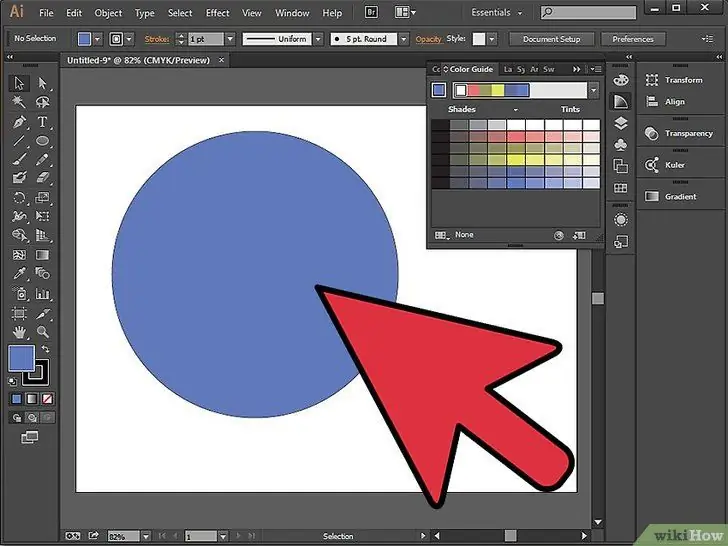
Step 4. Drag and hold the Shift key to create a perfect circle
Part 2 of 2: Cutting a Circle Hole
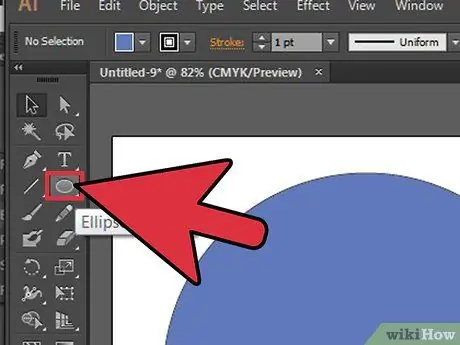
Step 1. Click the Ellipse tool again and press the “L” key
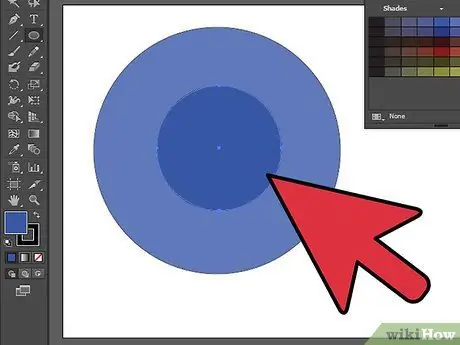
Step 2. Drag and hold the Shift key inside the previously created circle
This is the hole in your object.
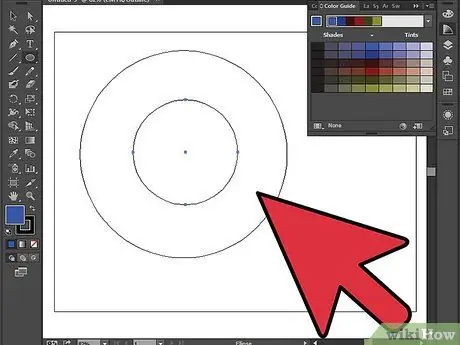
Step 3. Turn the object into an outline by pressing Ctrl + Y keys
Thus, each side of the object will be visible.
- Move the circle inside the object where you want the hole to be placed.
- Click the Ctrl + Y keys again to restore the shape color.
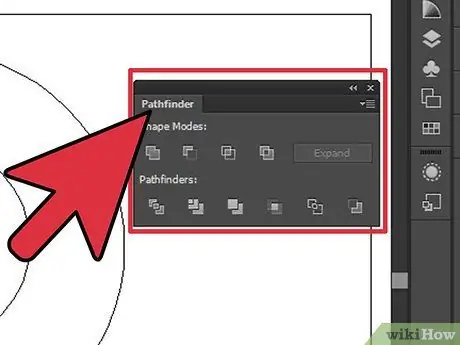
Step 4. Go to Pathfinder
If it's not on the right side of the screen, go to Window in the menu bar. Check Pathfinder and this feature will appear.
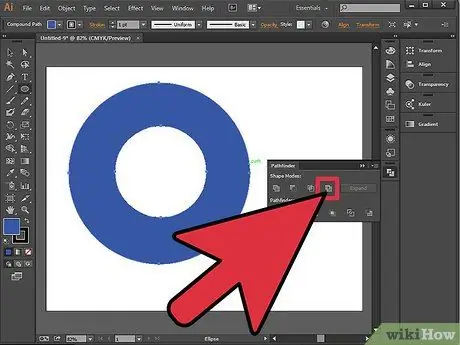
Step 5. Click " Exclude " in Shape Mode in Pathfinder
Make sure both objects are selected.
- To select both, press Ctrl + A.
- The hole has now been made. You will see the two objects are now merged after selecting " Exclude ".






