- Author Jason Gerald [email protected].
- Public 2023-12-16 10:50.
- Last modified 2025-01-23 12:04.
While you're playing Age of Empires 2 HD, you'll probably notice that the game doesn't offer an option to change the game's screen resolution. If you play games on a small monitor, you may be able to enjoy the game anyway. However, if you have a large monitor, you will not be able to adjust the game resolution to the monitor size. This may annoy you while playing. However, there are several ways that can be used to solve this problem.
Step
Method 1 of 3: Setting Windows Desktop Resolution
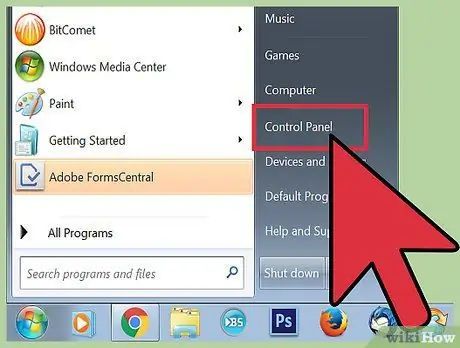
Step 1. Open Control Panel
Game resolution is tied to the resolution you use for the Windows desktop. That is, changing the Windows resolution will change the game resolution as well. To change Windows resolution, you need to open Control Panel.
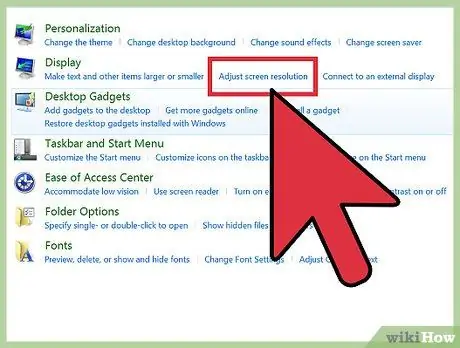
Step 2. Go to the Screen Resolution settings page
Under the “Appearance and Personalization” option, click “Adjust Screen Resolution.” After that, a drop-down menu containing various resolution options will appear on the screen. Select the desired resolution. The resolutions listed in the drop-down menu are the resolutions that will be used on the Age of Empires 2 HD game and the Windows desktop. The resolution you should use depends on the size of the monitor. Here are some sizes and types of monitors used by many people along with their recommended resolutions:
- 14-inch CRT monitor (4:3 aspect ratio): 1024x768
- 14-inch notebook monitor / 15.6-inch laptop monitor / 18.5-inch monitor (16:9 aspect ratio): 1366x768
- 19-inch monitor (5:4 aspect ratio): 1280x1024
- 21.5-inch monitor / 23-inch monitor / television that supports 1080p resolution (16:9 aspect ratio): 1920x1080
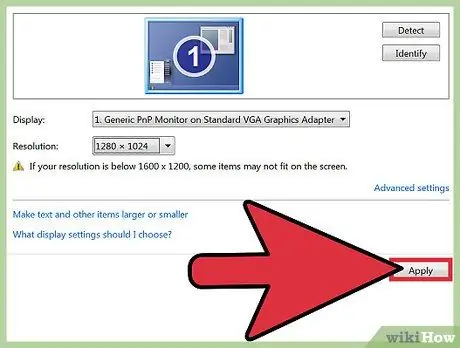
Step 3. Save changes
After selecting the desired screen resolution, click the “Apply” button at the bottom of the screen to save the new resolution.
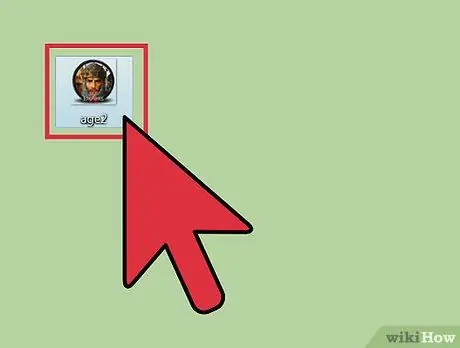
Step 4. Run the game
You can double-click the game icon on the desktop to launch it. The game will display the resolution you set earlier.
You can also change the resolution setting in the Control Panel while playing a game. You just need to press the Windows key on your keyboard to close the game window (minimize) and open the Start menu. Open Control Panel and change the screen resolution on the Screen Resolution settings page. After that, reopen the game window by clicking on the game icon on the Taskbar
Method 2 of 3: Setting Game Resolution on Mac
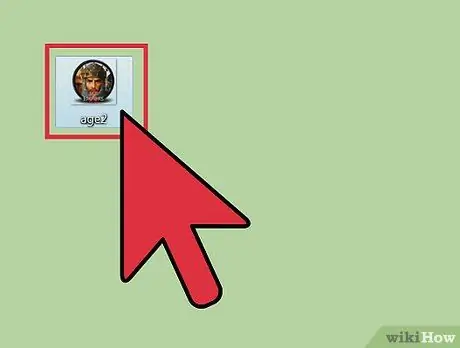
Step 1. Run Age of Empires 2 HD
You can launch a game by clicking on its icon in the Dock (a toolbar containing various application icons at the bottom of the screen) or in Launchpad.
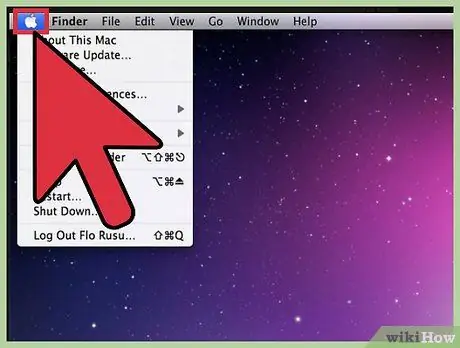
Step 2. Open the Apple menu
You can open this menu by pressing the "CTRL" + "FN" + "F2" keys on the keyboard. The game window will close and you will find the Apple menu.
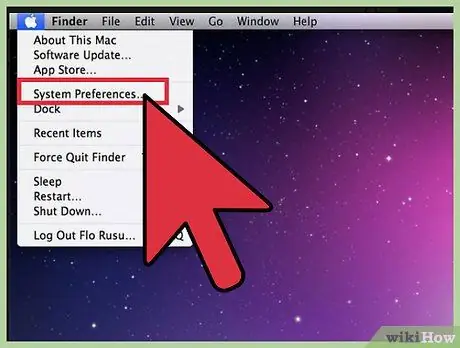
Step 3. Open System Preferences
Find “System Preferences” in the Apple menu and select this app to open its settings.
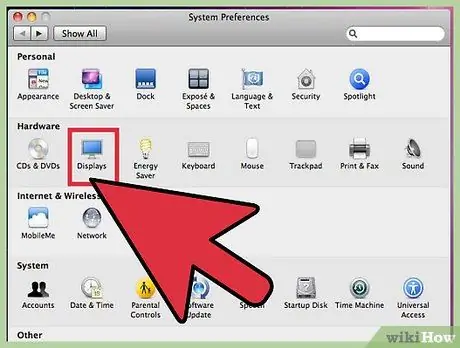
Step 4. See Display settings
Click “Displays” on the System Preferences page. On the Display menu, you will see another option named "Display". Click the option. After that, a list of available resolution options will appear on the screen.
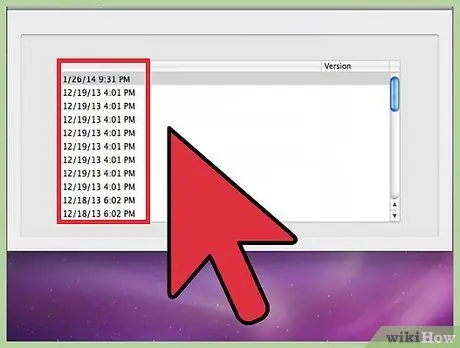
Step 5. Select the desired resolution
The screen resolution will change automatically to the resolution you selected. If you don't know the resolution that fits your monitor, click on each available resolution until you find one that fits.
- To reopen the game window to see the new resolution you selected, press the " Command " + " Tab " key combination until the game icon is highlighted on the screen. After that, stop pressing the keyboard keys to open the game window. To reopen the Display settings page, press the same key combination until the Display settings icon is highlighted on the screen.
- Repeat this step until you find the appropriate resolution.
Method 3 of 3: Playing the Game in Windowed Mode
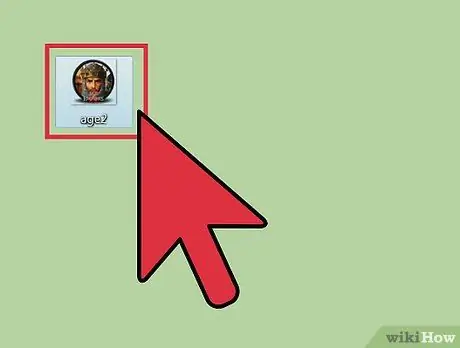
Step 1. Run the game
You can change the resolution of Age of Empires 2 HD by playing the game in Windowed mode. After that, set the size of the game window using the mouse (mouse). To change the resolution, run the game by double-clicking the game icon on the desktop. Apart from that, you can also find the game icon and run it by opening the following folder in the Start menu: All Programs >> Microsoft Games >> Age of Empires II HD.
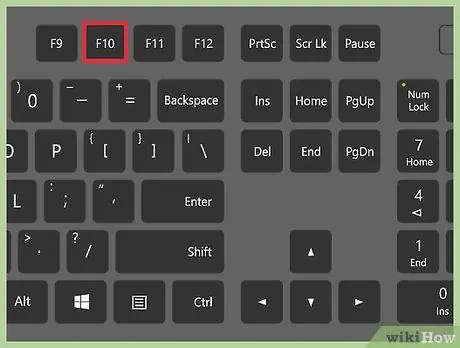
Step 2. Open game settings
Press the F10 key to bring up the on-screen game menu and click “Options.”
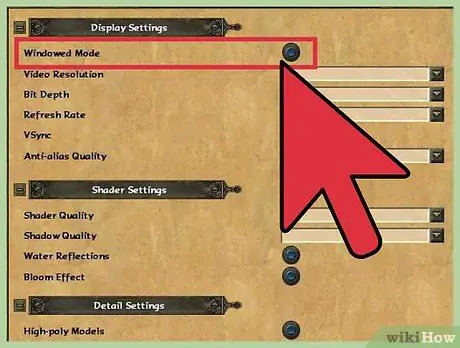
Step 3. Disable Full Screen mode
On the Options page, uncheck the Full Screen box in the middle of the page. The game also enters Windowed mode.
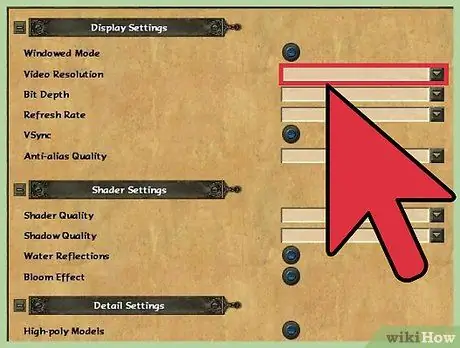
Step 4. Set the game resolution manually using the mouse
When the game has entered Windowed mode, use your mouse to drag the top and side edges of the window until the game window is the size you want.






