- Author Jason Gerald [email protected].
- Public 2023-12-16 10:50.
- Last modified 2025-01-23 12:04.
You can charge your PlayStation Portable (PSP) using an AC adapter plugged into a wall outlet or a mini USB cable attached to your computer. The PSP has about 4-5 hours of battery life, and you will need to fully charge the device for the software update to complete. Don't forget to wait until the orange light comes on!
Step
Method 1 of 2: Charging Using the AC Adapter

Step 1. Locate the AC adapter port
This adapter needs to be plugged into the yellow hole in the lower right corner of the device. The PSP comes with a cable that can be inserted into the hole.

Step 2. Connect the AC adapter
Once the adapter is connected to the PSP, plug the other end of the adapter into a wall outlet.
The PSP uses a 5 volt AC adapter. If you want to replace the adapter, make sure the voltage value is appropriate so that the device system is not damaged

Step 3. Wait for the power light to turn orange
The power light will flash and be green at first, then turn on constantly and turn orange to indicate an electrical connection. If the light doesn't turn orange, check that the adapter is properly connected and the battery on the back of the device is properly seated.

Step 4. Charge the device for 4-5 hours
This way, it will be fully charged so you can use your device for a longer time.
Method 2 of 2: Charging Using USB

Step 1. Turn on the PSP
If there is still power left in the device and you want to charge your PSP using a USB cable instead of an AC adapter, you can do this by adjusting the PSP settings.
- Even if the proper settings are enabled, the PSP must still be powered on in order for it to be charged via USB.
- Note: This method is NOT supported by the first generation PSP models (1000 series).
- Games cannot be played while charging via USB is performed.

Step 2. Visit the "Settings" menu from the welcome menu
The “Settings” menu can be accessed by sliding the opening menu to the left.

Step 3. Select "System Settings"
Swipe on the “Settings” menu to access system settings.

Step 4. Enable the “USB Charge” option
This option is in the “System Settings” menu and functions to enable charging via USB.

Step 5. Turn on the “USB Auto Connect” option
This option is in the same menu, under “USB Charge”.
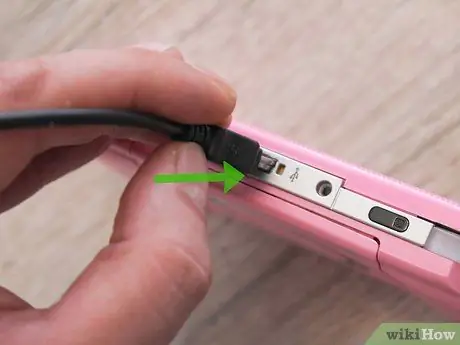
Step 6. Connect the mini USB cable to the PSP
The mini USB port is on the top of the device.
The PSP uses a 5-pin Mini-B USB port. Other cables that match these specifications can also be used

Step 7. Connect the other end of the USB cable to a power source
You can connect this cable to a computer or wall outlet with a USB adapter.
If you connect the mini USB cable to your computer instead of a wall outlet, both the laptop and PSP need to be turned on for charging to take place

Step 8. Wait for the power light to turn orange
The power light will flash and be green at first, then turn on constantly and turn orange to indicate an electrical connection. If the light doesn't turn orange, check that the adapter is properly connected and the battery on the back of the device is properly seated.

Step 9. Charge the device for 6-8 hours
Charging via USB takes longer than charging via AC adapter. However, this wait can fully charge the PSP so you can use it for a longer time.
Tips
- You can dim the PSP screen to save battery power by pressing the button to the right of the PSP logo, at the bottom of the screen.
- You can also save power by disabling the wireless network. Slide the silver switch in the top left corner of the device.






