- Author Jason Gerald [email protected].
- Public 2023-12-16 10:50.
- Last modified 2025-01-23 12:04.
Almost all items are available on Amazon. Unfortunately, if you don't have a credit or debit card, buying things on this site can be tricky. There are several ways to buy items on Amazon without a credit or debit card, namely using a gift card and a US bank checking account. In Indonesia, gift cards can be obtained by purchasing them from forums or Facebook groups, whereas if you have a US-based bank checking account, you can use them to pay for goods on Amazon.
Step
Method 1 of 3: Using Gift Cards

Step 1. Purchase an Amazon gift card
Amazon gift cards can be found in Facebook groups or the largest forums, such as Kaskus. You can buy this card by cash or bank transfer.
Other people can also deposit funds to your gift card. He can choose to automatically deposit money to a gift card that you can then spend on Amazon. Visit amazon.com/allowance to set it up
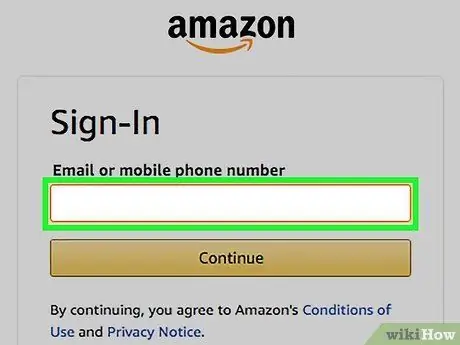
Step 2. Sign in to Amazon
You have to open an Amazon account first. You'll need to enter your name and email address to create one.
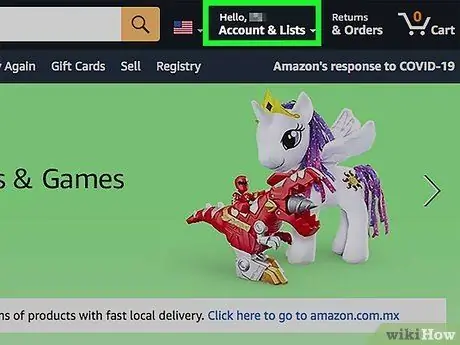
Step 3. Go to your account page
Open this page by hovering the mouse over your name in the upper right corner and selecting Your Account.
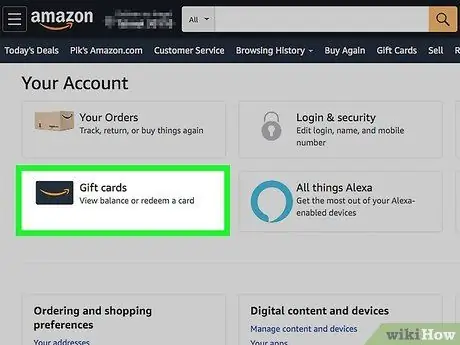
Step 4. Click the Apply a Gift Card to Your Account link
This link is in the Amazon Wallet section of your account page
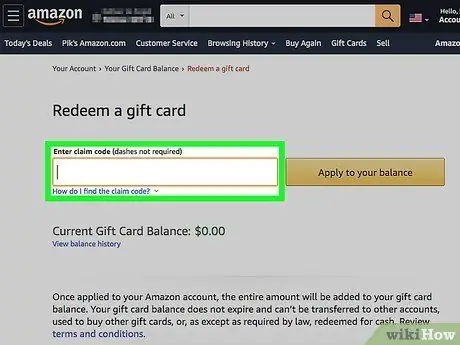
Step 5. Enter the code on the back of the gift card
This code consists of 14 or 15 characters, including letters and numbers. You may have to swipe through this code first. If you received a gift card digitally, this code will be included in the email you receive.
Click the Check button to check the code you entered and view the card balance
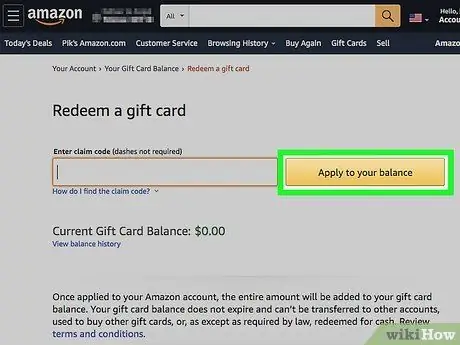
Step 6. Click Apply to your balance
The value of the gift card will be added to your Amazon account balance making it the standard method of payment when purchasing items.
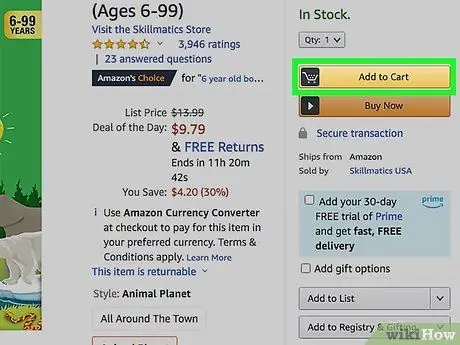
Step 7. Add items to cart then go to payment page
Once your gift card balance is transferred to your account balance, you can shop for the items you want. Shipping costs can also be paid by gift card as long as you have sufficient balance.
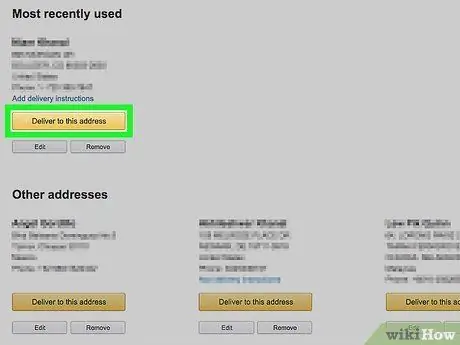
Step 8. Enter the shipping address (for physical goods)
Enter the address for delivery of the goods before proceeding to the payment page. This step may not be necessary if you purchased a digital item.
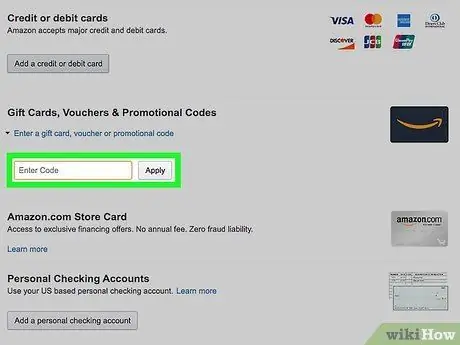
Step 9. Make sure your gift card balance is selected as the payment method
You can also enter an additional code to add the card balance to your account balance.
If you're asked to enter a gift card billing address, match it with the shipping address
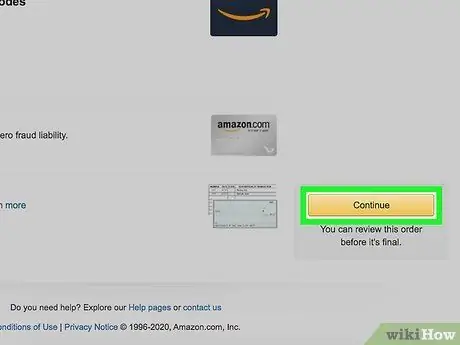
Step 10. Complete the purchase
Complete your purchase and wait for it to be processed. As long as the balance on your Amazon gift card is sufficient to cover the item price as well as shipping costs, purchases will be processed and shipped without any problems
Method 2 of 3: Using a Current Account (US only)
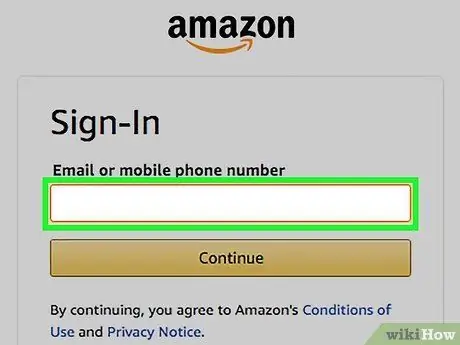
Step 1. Go to the Amazon site
If you have a checking account based in the US, you can connect it to Amazon and pay for purchases from your bank balance. Create an Amazon account first.
You cannot use a savings, corporate, or business account
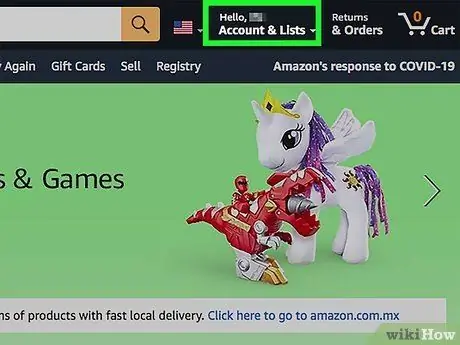
Step 2. Go to Your Account page
This page can be opened by hovering the mouse over your name in the upper right corner of the Amazon home page and selecting Your Account.
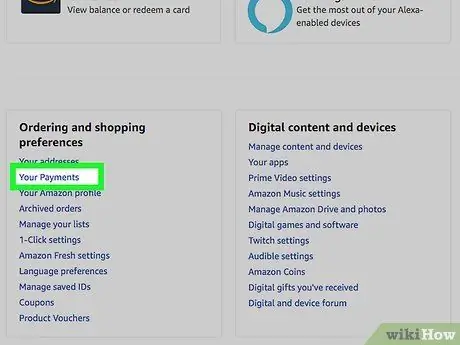
Step 3. Click the Manage Payment Options link
This link is in the Amazon Wallet section of the account page.
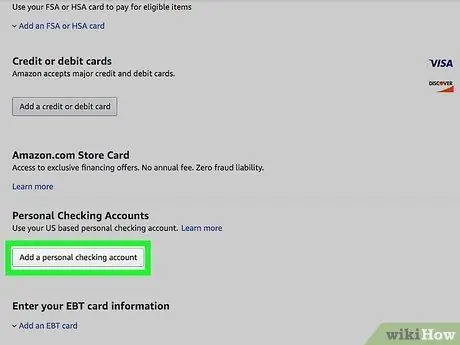
Step 4. Click Add checking account
A form will appear on the screen.
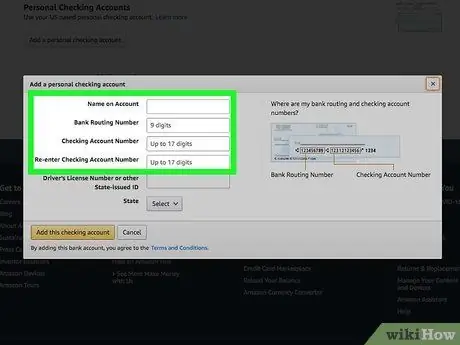
Step 5. Enter your account information
View the route number and account number of one of your checking accounts. This route number serves to identify the bank.
- The route number is the number on the far left at the bottom of the giro, nine digits long.
- The account number is to the right of the route number. Don't include the current account number on the far right.
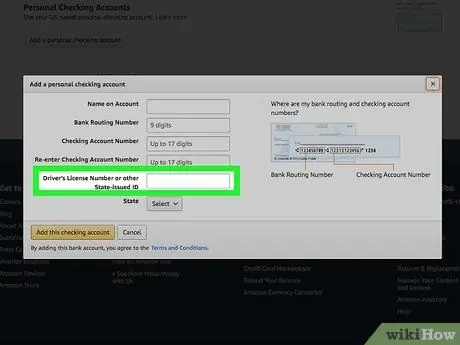
Step 6. Enter your SIM number or ID number in the US
If you want to purchase items using a checking account, this number must be listed as Amazon's way of recognizing you.
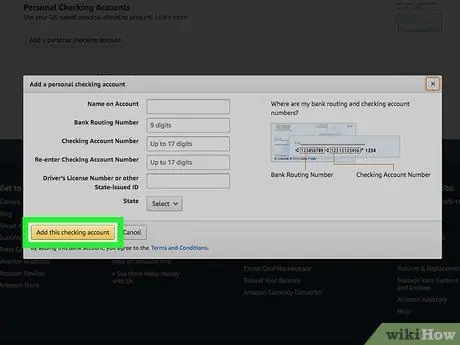
Step 7. Click Continue to process the form
Amazon will verify the route number you have entered. If successful, this payment method will be added to your Amazon account.
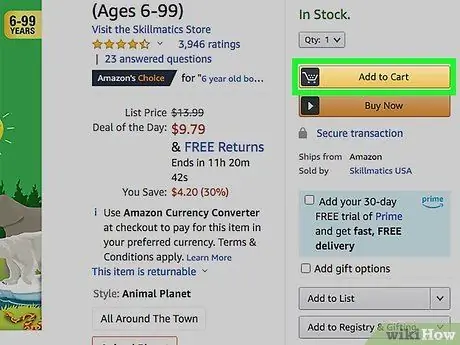
Step 8. Buy items on Amazon
You have successfully linked your bank account with your Amazon account. Now you can choose this payment method when you make a purchase.
Method 3 of 3: Using a Prepaid Credit Card
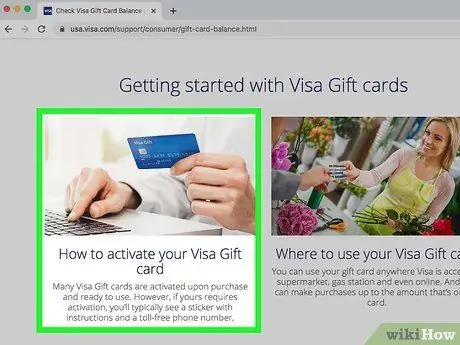
Step 1. Register your prepaid card with the card issuer
You must register your card with a card issuer before you can use a prepaid credit card to purchase items on Amazon. Only then can you add the card's billing address, which is required by Amazon.
You can also call the number on the back of the card to register by phone, or visit the card issuer's website and register there. Make sure you enter a valid address when registering
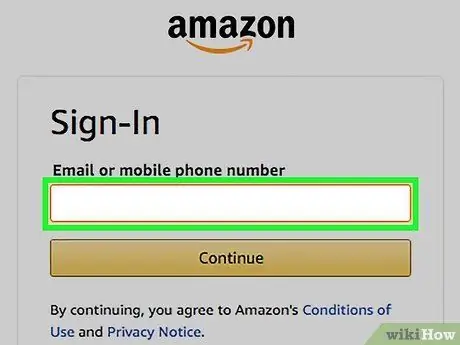
Step 2. Log into Amazon
Once your card is registered, you can use it for purchases. Sign in to Amazon to add it as a payment method for your account.
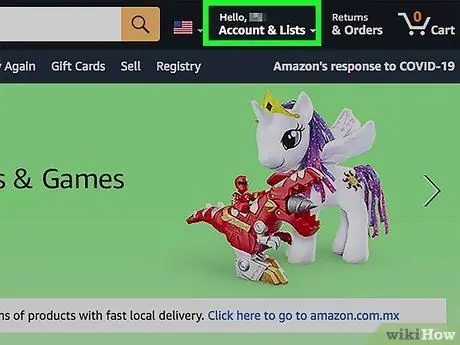
Step 3. Hover over your name on the Amazon home page, then select Your Account
Your Amazon account page will open.
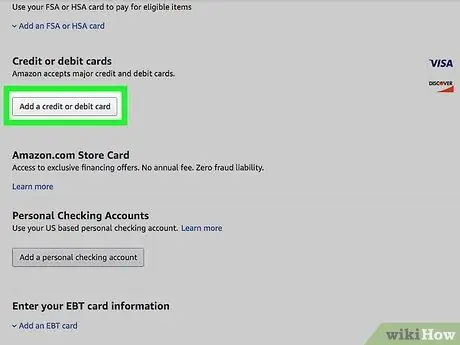
Step 4. Select Add a Credit or Debit Card
This option is in the Payment Methods column of the Amazon Wallet section.
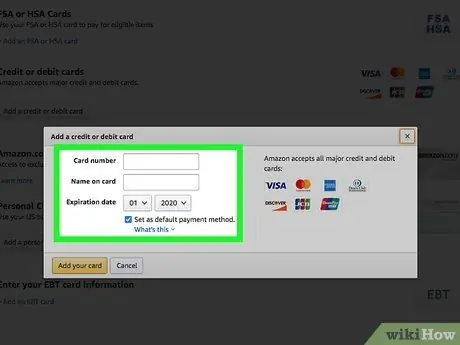
Step 5. Enter the prepaid card number along with your name
Make sure the name you enter is the same as the one listed on the card, or on the card.
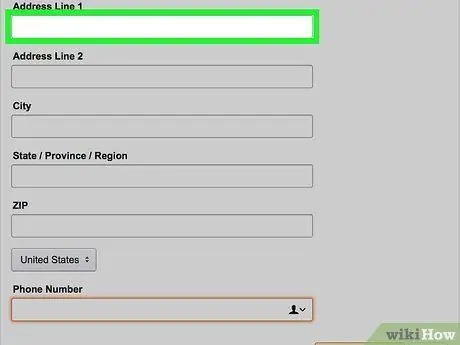
Step 6. Enter the billing address that exactly matches the address of the prepaid card
Enter the billing address you provided when you signed up for a prepaid card. The card will be rejected if the address is not the same.
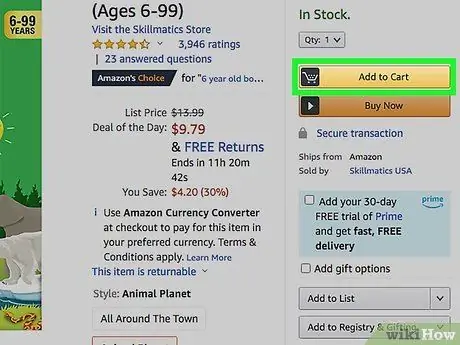
Step 7. Use this newly added prepaid card to purchase items
Now you can complete the purchase and choose a prepaid card as the payment method. Make sure that the balance on your card is sufficient to cover the purchase and shipping costs.
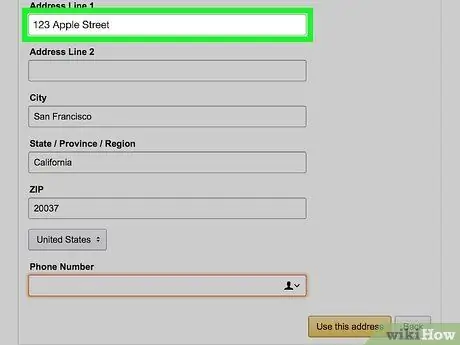
Step 8. Check the billing address if your card was declined
If your prepaid card is declined when you pay, your billing information may not match your registered address. Look at the billing address you entered on Amazon and make sure you've registered your prepaid card.






