- Author Jason Gerald [email protected].
- Public 2023-12-16 10:50.
- Last modified 2025-01-23 12:04.
MSG files are designed to be opened in Outlook. However, you don't need Outlook to open it. You can use any text editor to display the contents of the MSG file, or you can use a special reader to view the format of the file. You can also convert MSG files to PDF, which can be opened on any device.
Step
Method 1 of 3: Using the Text Editor
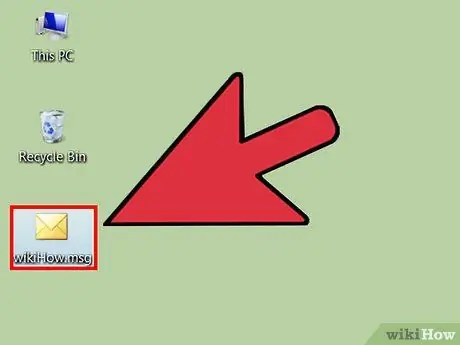
Step 1. Find the MSG file that you want to open
MSG files are designed to be opened in Outlook. However, you don't need Outlook to open it. You can use any text editor to display the contents of the MSG file.
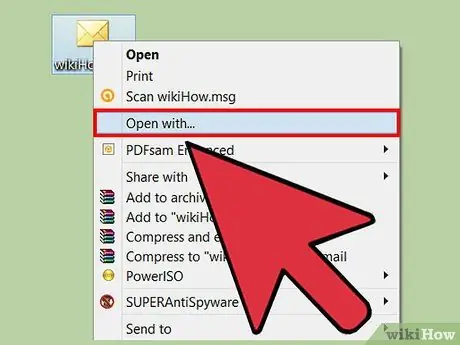
Step 2. Right-click on the file, then click Open with. You will be able to select a program to open the file.
If you're using a Mac with a single-key mouse, hold down Ctrl and click the file
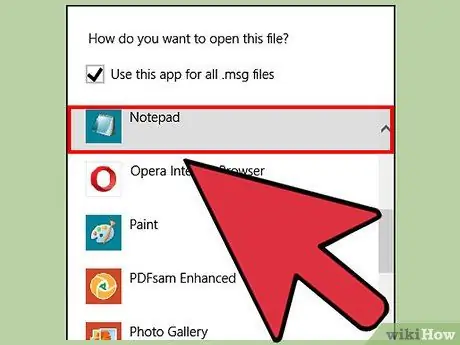
Step 3. Select a text editing program according to the operating system you are using
- Windows - Select Notepad in the program list. If Notepad does not appear, select the Choose another app/program option, and open C:\Windows\System32\Notepad
- Mac - Select TextEdit in the program list. If TextEdit does not appear, select the Other option, then click TextEdit from the Applications folder.
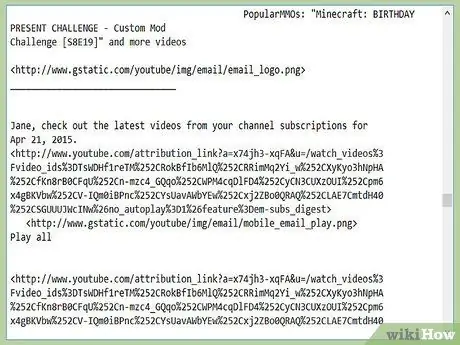
Step 4. Read the MSG file
You'll see lots of random characters, but at least you can still read the header and text of the message.
Method 2 of 3: Using the MSG Reader
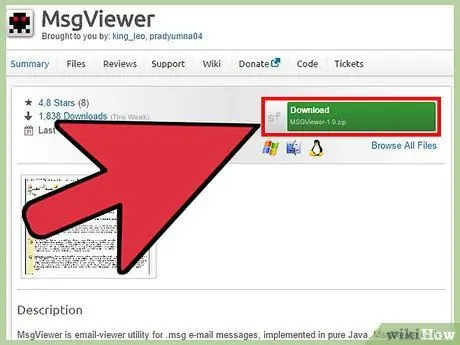
Step 1. Download the MSG reader program
MSG files are designed to be opened in Outlook. Luckily, you can download various free programs to open the file. One of the best programs for opening MSG files is MSGViewer, a simple, open-source program designed for Windows, Mac, and Linux and can be downloaded for free from redeye.hoffer.cx/detail.php?id=13. This program does not contain adware.
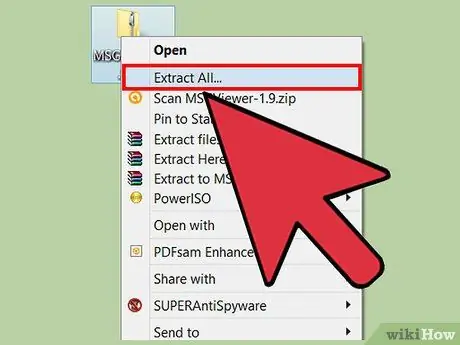
Step 2. Extract the program files
MSGViewer is available as a zip so you have to extract it before you can use it. Right-click on the Zip file and select Extract All to extract it to a new folder in the folder where the Zip file is located.
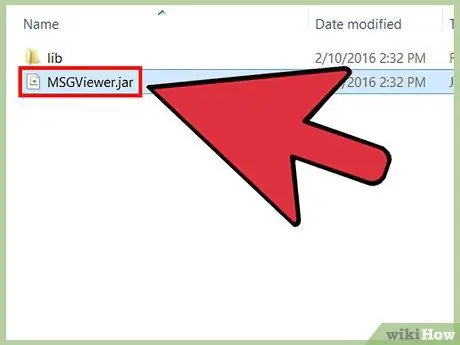
Step 3. Open the program by double clicking "MSGViewer.jar" from the extracted folder
If you can't start MSGViewer, you probably don't have Java installed on your computer. Visit java.com/download to install the latest version of Java. Find more guides for installing Java on the internet
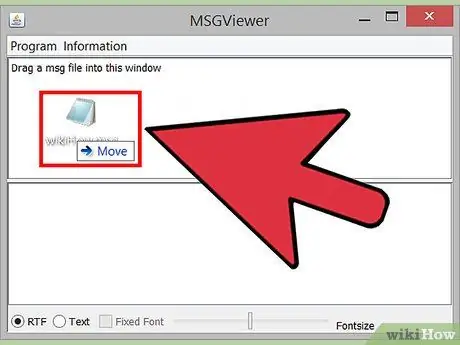
Step 4. Drag the MSG file into the MSGViewer window to open the file
You will see the contents of the MSG file with its original format. Attachments will appear at the top of the window.
Method 3 of 3: Converting MSG File to PDF
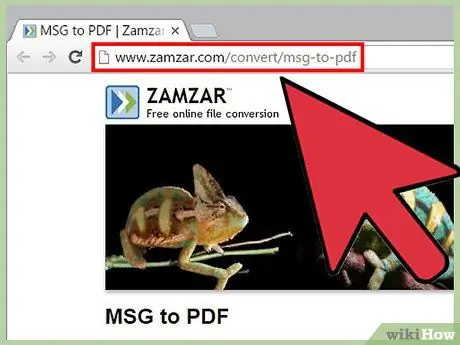
Step 1. Visit the conversion service provider's site
If you need to view the contents of an MSG file but don't want to install or use a special program, you can use an online conversion service to convert the file to PDF, which can be opened in any PDF reader. These service provider sites include:
- Zamzar.com - zamzar.com/convert/msg-to-pdf/
- CoolUtils.com - coolutils.com/online/MSG-to-PDF
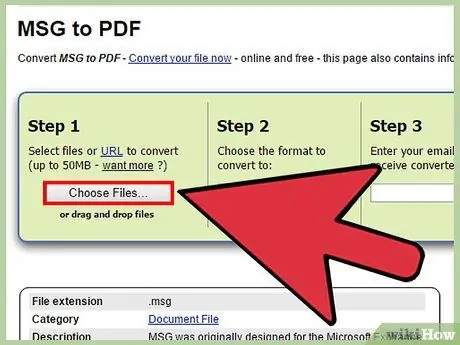
Step 2. Upload the MSG file
The upload process varies depending on the site you are using. Generally, you'll be asked to select a file, but some sites allow you to drag and drop the file you want to convert.
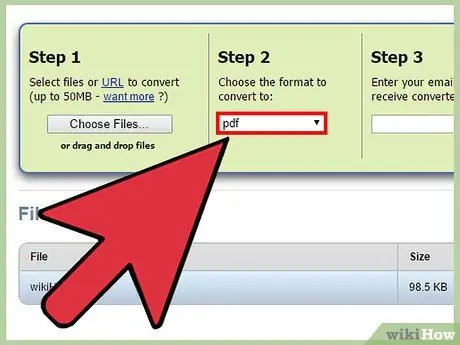
Step 3. Select "PDF" as the output format
This way, you can read the file on any device that supports PDF. All modern browsers also support PDF.
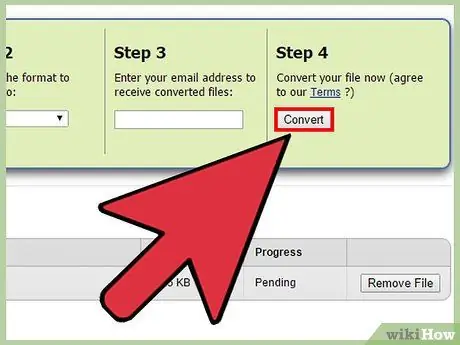
Step 4. Perform the conversion, then download the resulting file
You may be able to download the converted file directly, or receive it by email. The conversion process will only take a few moments.
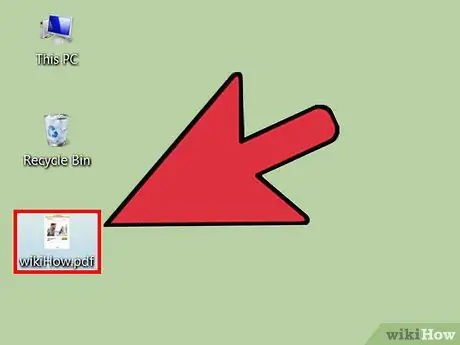
Step 5. Open the downloaded PDF file
Generally, you can simply double-click a PDF file to open it in the built-in PDF reader. If your computer doesn't have a PDF reader, you can also choose to open the PDF file in a browser.






