- Author Jason Gerald [email protected].
- Public 2023-12-16 10:50.
- Last modified 2025-01-23 12:04.
This wikiHow teaches you how to download a free demo version of Minecraft on your computer or smartphone, and how to download Minecraft Bedrock Edition (also known as Windows 10 edition) if you already have the classic Java edition of Minecraft. However, there is no official way to get the full game Java edition of Minecraft for free. If you want to play the full version of Minecraft, you need to buy it.
Step
Method 1 of 3: Using Minecraft Demo Version
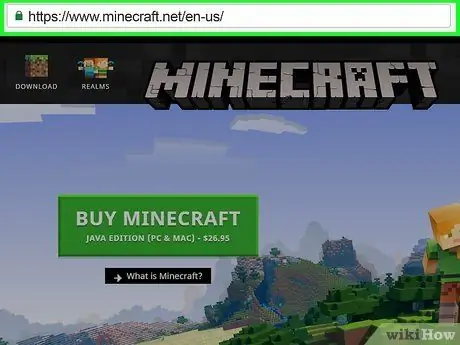
Step 1. Open the Minecraft website
Visit https://www.minecraft.net/ in a browser.
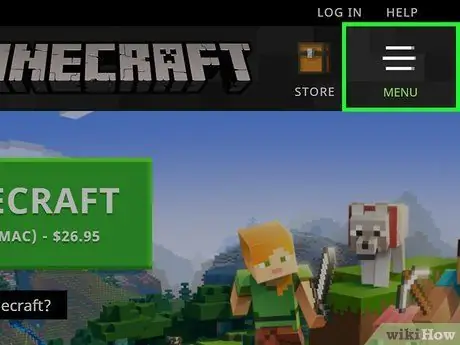
Step 2. Click “MENU”
This button appears in the upper-right corner of the page. After that, the menu will be displayed.
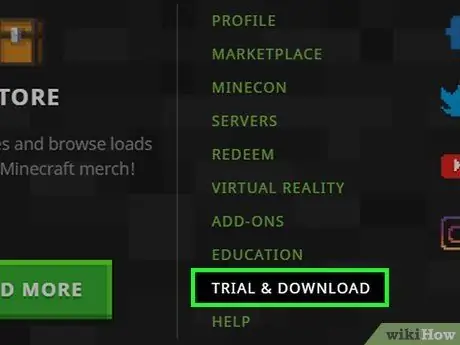
Step 3. Click TRIAL & DOWNLOAD
It's in the lower-right corner of the menu.
Minecraft can only be played on Macbooks and PC computers
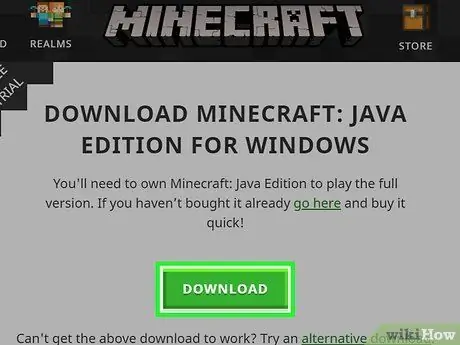
Step 4. Click the DOWNLOAD button
It's a green button on the right side of the page.
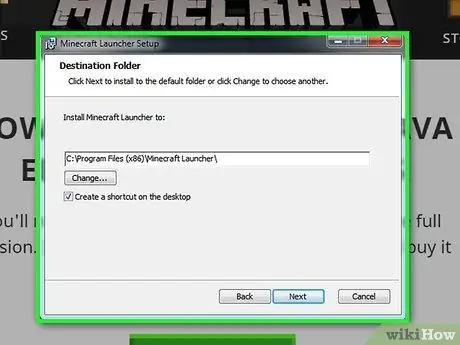
Step 5. Install Minecraft
Double-click the Minecraft installation file, then follow the on-screen instructions.
On Mac computers, you will need to verify the download first before proceeding with the installation process
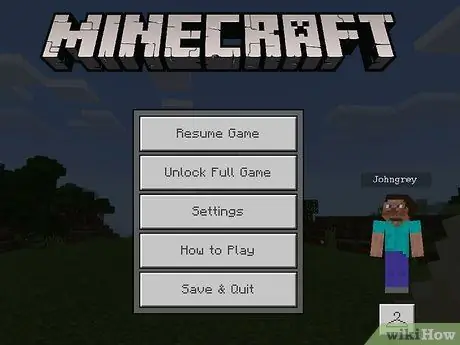
Step 6. Open Minecraft
This app icon looks like a piece of land with grass on it. Once Minecraft is opened, you will be asked to enter your Minecraft account information. Now, you can play the demo version for 100 minutes.
If you don't have a Minecraft account, you will need to create one first
Method 2 of 3: Using Minecraft Bedrock Edition on Windows
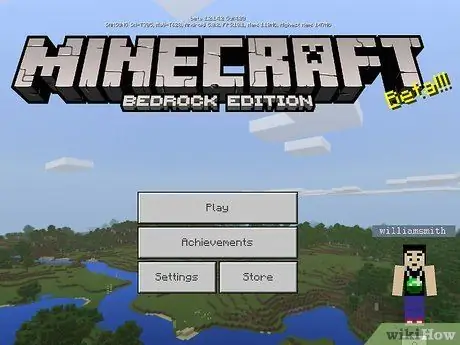
Step 1. Make sure you have a copy or game of Minecraft
If you already have a copy of Minecraft classic (purchased before October 19, 2018), you can download Minecraft Bedrock Edition (formerly known as the "Windows 10" edition) for free.
If you have a copy of Minecraft on a Mac, you can download Minecraft Bedrock Edition for free on PC
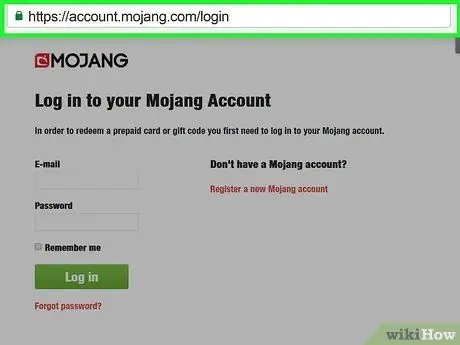
Step 2. Go to the Mojang website
Visit the site
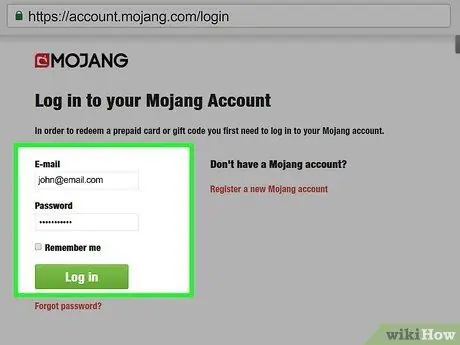
Step 3. Log in to your Mojang account
Enter your Minecraft email address and password. After that, click Log in. That way, you can log into your Mojang account to buy Minecraft.
Make sure you're using the same account you used to buy the original version of Minecraft
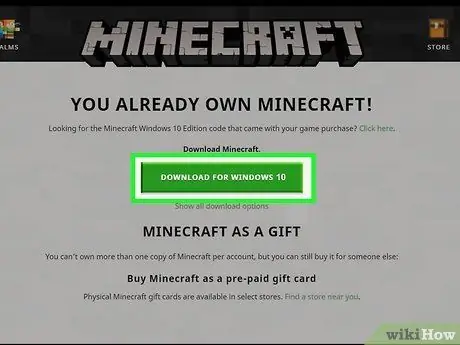
Step 4. Look for the "Minecraft for Windows 10" section
You should be able to find this section near the middle of the web page.
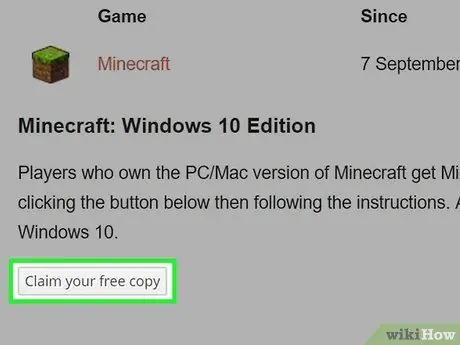
Step 5. Click Claim your free copy
You'll find this button right after the "Minecraft for Windows 10" heading. After that, you should be directed to the Microsoft Store.
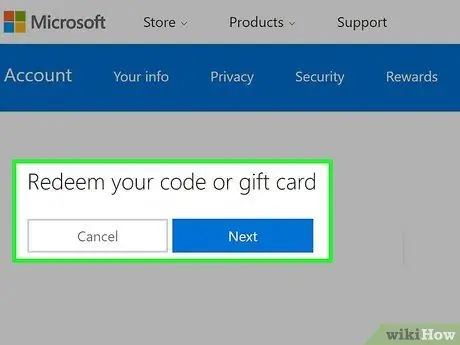
Step 6. Click Redeem
It's to the right of the Minecraft logo.
First of all, you may be asked to sign in to your Microsoft account. If so, enter your email address and password before continuing
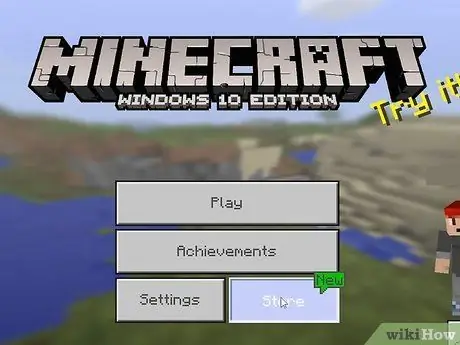
Step 7. Wait for Minecraft to download
Once Minecraft Bedrock Edition has finished downloading, you should be able to find the game in the menu Start
Method 3 of 3: Using Minecraft Bedrock Edition on Xbox One

Step 1. Make sure you have a copy of Minecraft
If you already have a copy of the classic Minecraft on your Xbox One, you can download Minecraft Bedrock Edition for free.
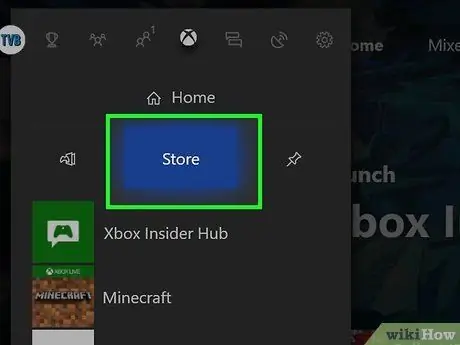
Step 2. Select the Store tab
At the top of the screen, swipe right until you reach the “ Store, then press the button A ” on the control device.
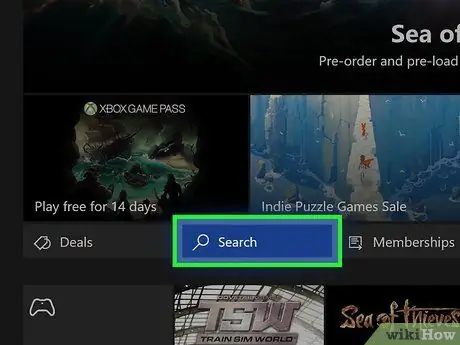
Step 3. Select Search and press the button A.
It's in the middle of the page Store ”.

Step 4. Type in minecraft
Use the keyboard displayed on the screen to type text.
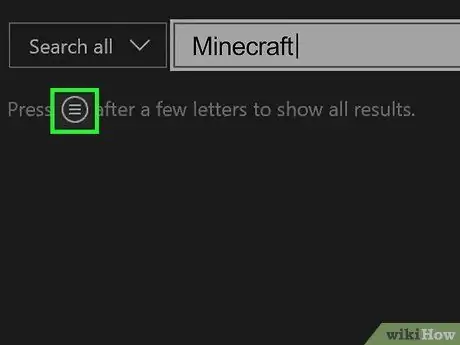
Step 5. Press the button
It's in the lower-right side of the "Guide" button on the Xbox One controller. After that, the Xbox One will search for the Minecraft game.
You can no longer buy the Xbox One edition of Minecraft through the Store
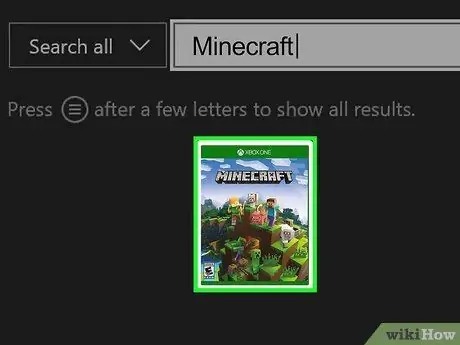
Step 6. Select Minecraft and press the button A.
It's one of the top search results on the Store page. Once selected, the Minecraft page will load.
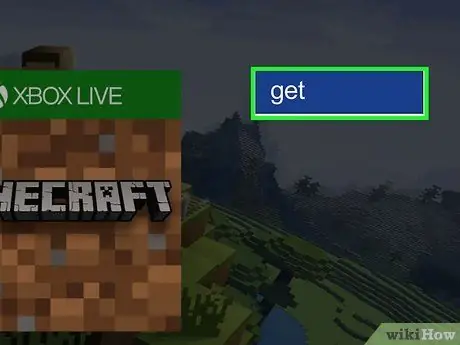
Step 7. Select Get and press the button A.
It's on the right side of the Minecraft image.
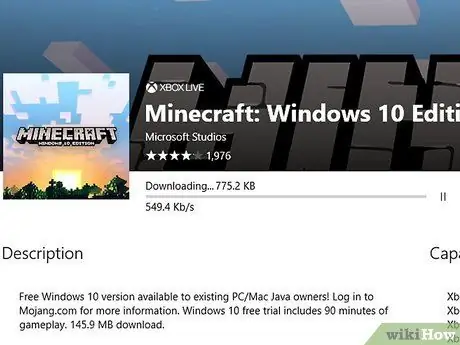
Step 8. Wait for Minecraft to finish installing
After that, you can find the game in the menu My games and apps ”.
Tips
- Minecraft Bedrock Edition is not yet available for PlayStation 4.
- If you already have an Xbox One version of Minecraft, you may be prompted to upgrade/update to the Bedrock Edition of Minecraft when the game opens.
Warning
- It is illegal to download the full version of Minecraft through third-party websites. In addition, your computer is also at risk of getting viruses.
- Using a pirated version of Minecraft like Mineshafter will cause a Trojan virus attack that overheats your system.
-
https://help.mojang.com/customer/en/portal/articles/2064007-minecraft-for-windows-10






