- Author Jason Gerald [email protected].
- Public 2023-12-16 10:50.
- Last modified 2025-01-23 12:04.
There are many photo apps out there, but one app reigns supreme among all of them: Instagram. One of the main reasons for the app's popularity is its simple and accessible comment system. This app allows everyone to comment and like your photos. But sometimes, comments that are not polite can appear. Follow this guide to add comments to your favorite photos, as well as to delete comments on your photos that you don't like.
Step
Part 1 of 3: Commenting Using the App
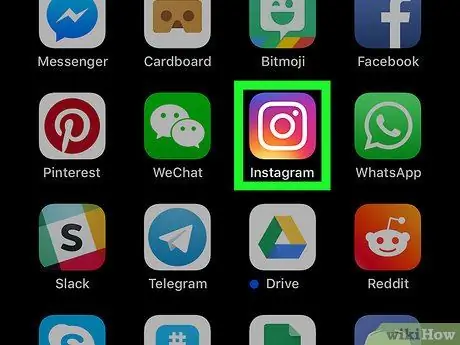
Step 1. Open your Instagram app
Make sure you are logged in to your Instagram account. When you open the Instagram app, you will be taken to your Feed.
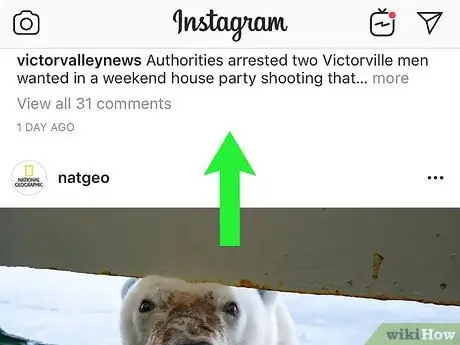
Step 2. Find the photo you want to comment on
You can comment on your own photos or photos of other users you follow. Touch the photo to open it.
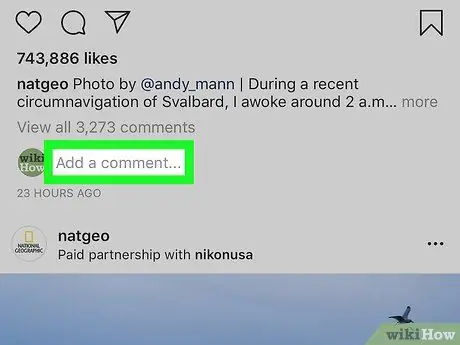
Step 3. Click the "Comment" button
The Comment button is below the photo, next to the "Like" button. This will open the comments interface. Your keyboard will open and you can start typing your comment.
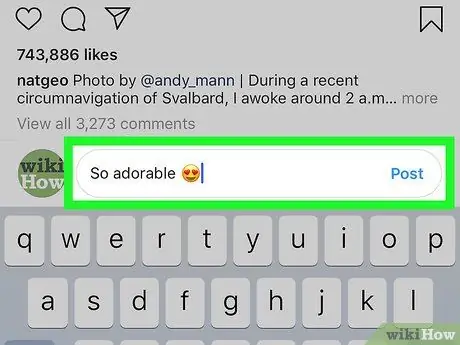
Step 4. Write your comments
Once you are satisfied with your comment, tap the green "Send" button. Your comment will be added to the comments list.
Part 2 of 3: Deleting Comments Using Apps
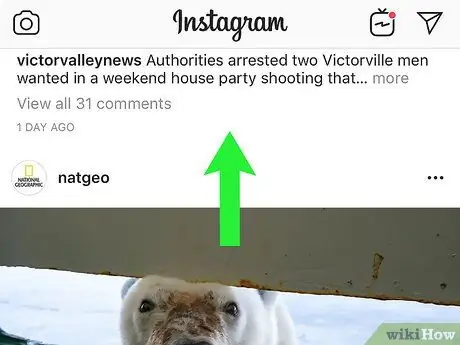
Step 1. Find the photo you've commented on
You can only delete your own comments on other people's images, or other people's comments on your own images.
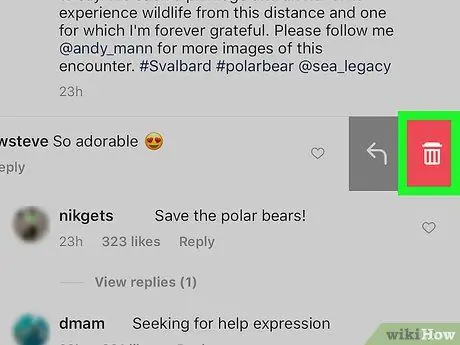
Step 2. Use your finger to swipe the comment to the left
Then a red trash can icon will appear to the right of the comment. Touch the trash icon to delete the comment.
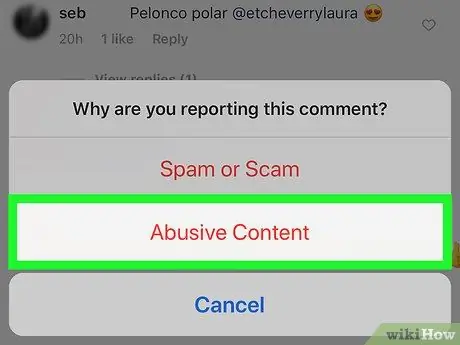
Step 3. Decide if you want to report the comment
If the comment is spam or is offensive, you can report it and delete the comment. This is useful if disgusting people keep commenting on your pictures. Press “Delete & Report Abuse” to report the comment. Otherwise, if you'd rather delete it, just hit "Delete" instead.
You will only be given the "Delete" option when deleting your own comment
Part 3 of 3: Using the Instagram Website
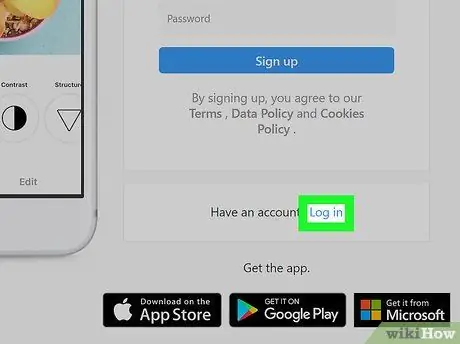
Step 1. Login to your Instagram account
While you won't be able to access many of the features, you can log into Instagram using your computer. You can add comments to photos and delete comments you don't want.
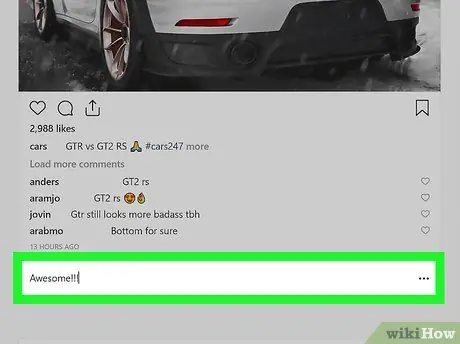
Step 2. Leave a comment on the photo
Find the photo you want to comment on. You can comment on photos in your Feed, or photos you've taken. If you comment on a photo in your Feed, you can add a comment in the field just below the photo. If you're commenting on someone else's photo, click on the photo to open it and then add your comment in the field to the right of the image.
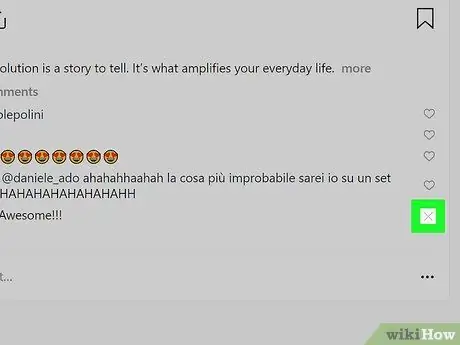
Step 3. Delete a comment
Open the photo whose comments you want to delete. You can only delete your own comments on other people's pictures, or other people's comments on your own pictures.
- Once you find the comment you want to delete, hover your cursor over it. An "X" icon will appear in the top-left corner of the comment.
- Click the "X" icon. A menu will appear with a "Delete" option. Click this menu to delete the image.
Tips
- To go to another user's profile on Instagram Web Profile, you just need to change your username in the address line to their username. You can also follow new users this way. You can also click on the username on your comment page to go directly to their page.
- If you see a certain user frequently commenting in the form of spam on your photos then you can report that comment because it could be a spam bot.
- Sometimes you may not be able to delete a comment. If this happens, log out of your Instagram account and clear your device cache and then restart it to solve the problem.
- When commenting you can use @username to comment on a specific user. You can even use hashtags to create a nice distraction for those who see the photos.
- If you want to edit a caption then the only way is to add a new comment.
- If your followers spam your photos, then you can get rid of them by unfollowing them. If you want to unfollow or block a user, read the guide to doing so.
Warning
- Don't report good comments. If you report a good comment, you will be given a warning, and if the warning is ignored, you will be penalized.
- Always comment well. Do not abuse comments because your comments can be deleted.






