- Author Jason Gerald [email protected].
- Public 2023-12-16 10:50.
- Last modified 2025-01-23 12:04.
Resetting an HTC phone means returning the device to factory settings. This method is ideal if you want to delete your personal information on an HTC phone for sale, or if the program on your phone frequently crashes. The steps for resetting an HTC phone vary depending on whether you have an Android-based or Windows-based HTC phone.
Step
Method 1 of 4: HTC Android Soft Reset

Step 1. Tap Menu from HTC device home screen
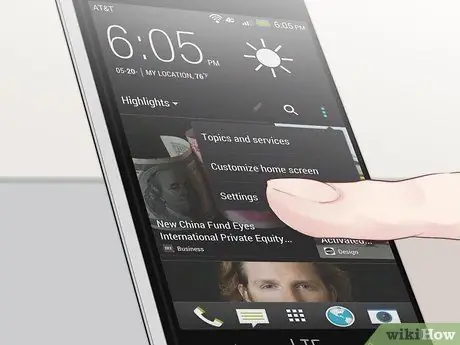
Step 2. Open Settings
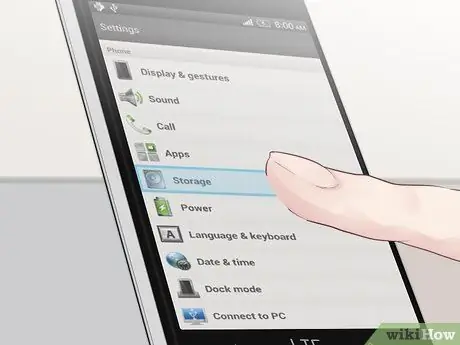
Step 3. Tap on SD and Phone Storage
Some HTC models may require you to tap Privacy to access the reset options
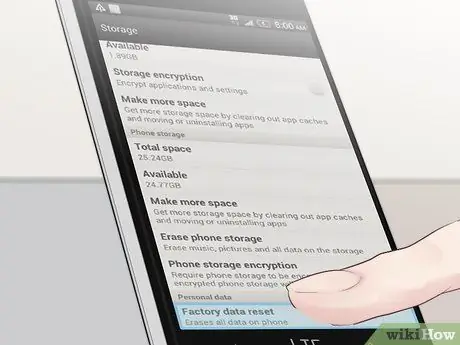
Step 4. Tap Factory Data Reset
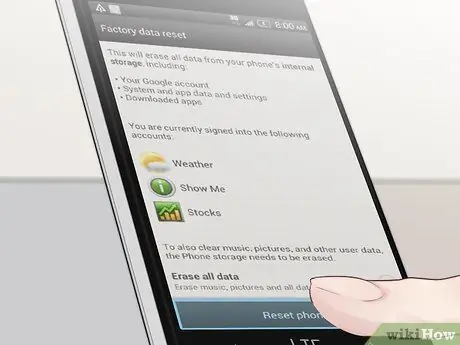
Step 5. Tap Reset Phone
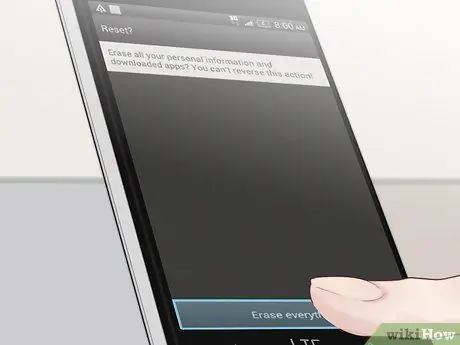
Step 6. Tap Yes to confirm that you want to reset the phone
HTC will start restoring to factory settings and will reboot when it's done.
Method 2 of 4: HTC Windows Soft Reset

Step 1. Open the Start menu on the phone screen
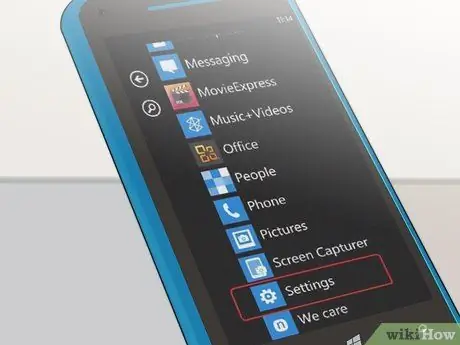
Step 2. Swipe the screen to the left and tap Settings
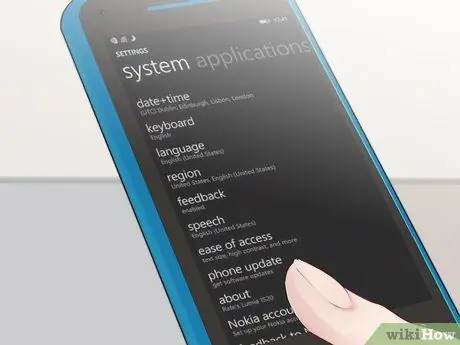
Step 3. Tap About
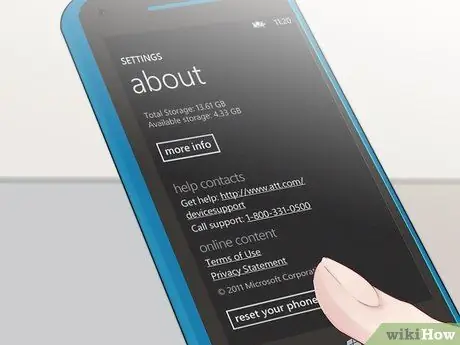
Step 4. Tap Reset your phone
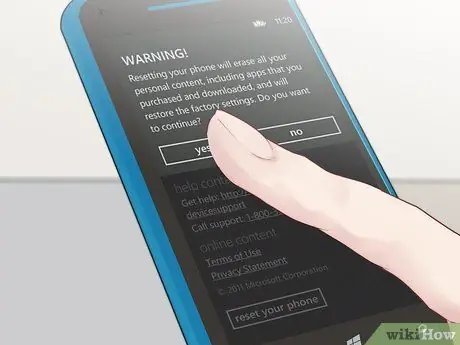
Step 5. Tap Yes to confirm that you want to reset the phone
HTC will start the factory reset and will reboot when it's done.
Method 3 of 4: Hard Reset HTC Android

Step 1. Turn off the phone

Step 2. Remove the battery from its holder, and wait at least 10 seconds for the device to fully drain

Step 3. Reinsert the battery

Step 4. Press and hold Volume Down and press the Power button

Step 5. Keep Volume Down pressed and release when three Android robots appear at the bottom of the screen

Step 6. Press Volume Down Button twice to highlight Factory Reset

Step 7. Press the Power button to make a selection
The phone will start resetting and will restart when it's done.
Method 4 of 4: HTC Windows Hard Reset

Step 1. Turn off the phone

Step 2. Press And hold Volume Down button and press Power button
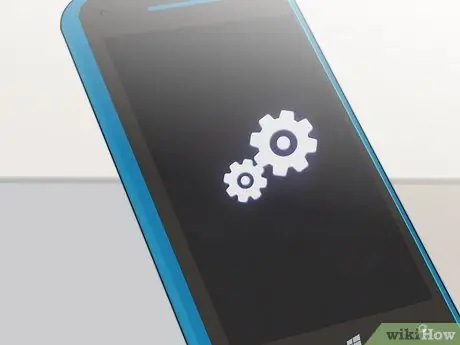
Step 3. Wait for the icon to appear on the screen, then release the Volume Down button

Step 4. Press the following buttons in sequence:
- Volume Up
- Volume Down
- Power
- Volume Down
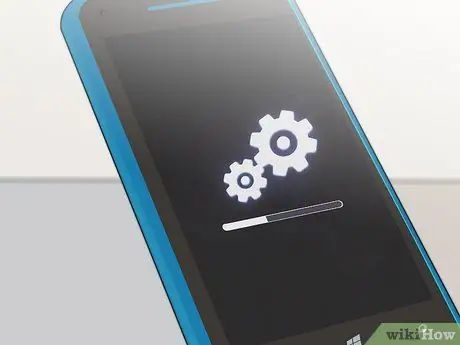
Step 5. Wait for the phone to reset itself
The factory settings will be completed once the phone reboots.
Tips
- Before resetting your HTC phone, back up all your personal data to an SD storage card or to a cloud backup service. Factory settings will erase all your personal data on the phone.
- Perform a soft reset if you can access the phone menu. Perform a hard reset only if program problems prevent you from opening menus or using the touch screen.






