- Author Jason Gerald [email protected].
- Public 2024-01-19 22:11.
- Last modified 2025-01-23 12:04.
This wikiHow teaches you how to connect your smartphone to Alexa via Bluetooth so you can use Alexa as a speaker. The connection of the device with Alexa via Bluetooth is also suitable for listening to podcasts because the Alexa podcast service is considered not yet capable. When you first pair your device with Alexa, you need to do some initial setup. However, once pairing is complete you can quickly reconnect your device with Alexa using voice commands.
Step
Method 1 of 2: Pairing Device with Alexa for the First Time
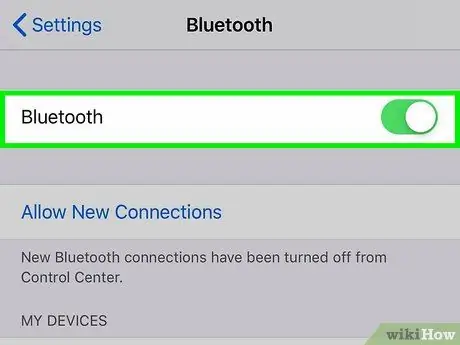
Step 1. Enable Bluetooth on the phone
Turn on the phone, open the device settings menu, and access the Bluetooth settings menu.
-
On Android devices: Open the settings menu or “Settings”

Android7settingsapp touch Connected Devices ”, then slide the switch to the on position or “'ON'”
-
On iOS devices: Open the settings menu or “Settings”
touch Bluetooth ”, then slide the switch to the on position or “'ON'”
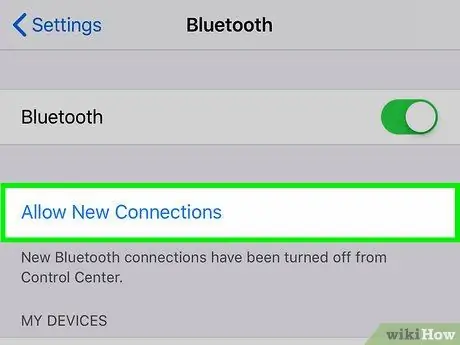
Step 2. Set the device to be detectable
Sometimes, this option is known as "pairing mode" or "pairing mode" on some devices. Usually, the phone can be detected after Bluetooth is enabled via the Bluetooth settings page.
If you want to pair your phone with a Bluetooth speaker or another device that doesn't have a display, read the manual for how to put the speaker or device into pairing mode
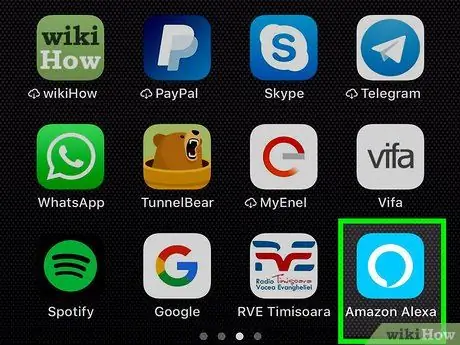
Step 3. Open the Alexa app
This app icon looks like a blue speech bubble with a white outline.
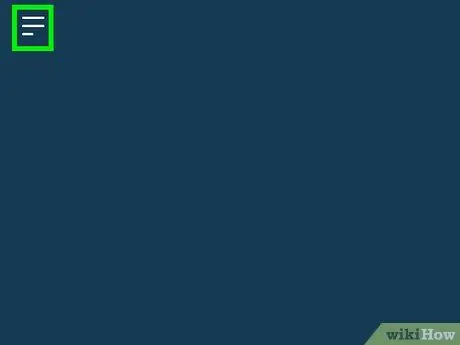
Step 4. Touch
It's a three-line icon in the upper-left corner of the screen.
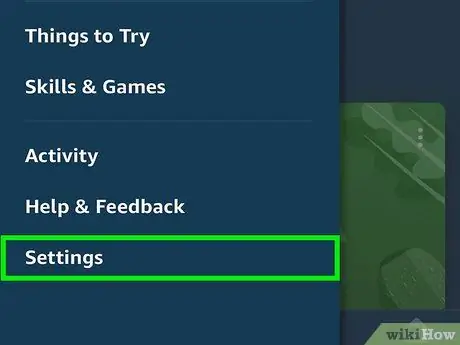
Step 5. Touch Settings
This option is the second from last option at the bottom of the screen.
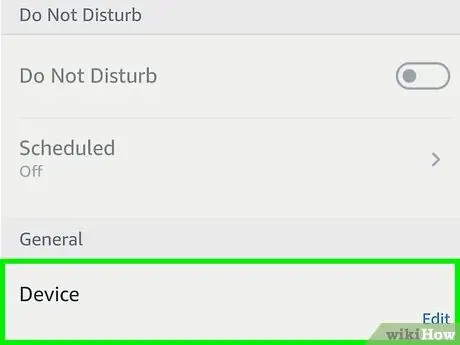
Step 6. Touch the Alexa device
Select the Alexa device you want to pair your phone with (e.g. Echo).
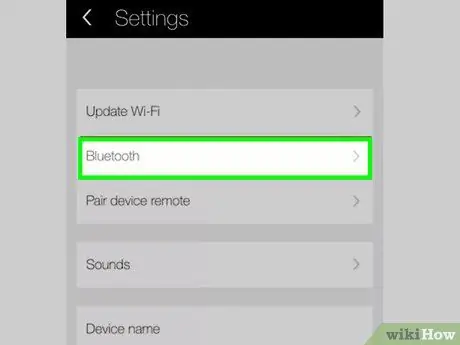
Step 7. Touch Bluetooth
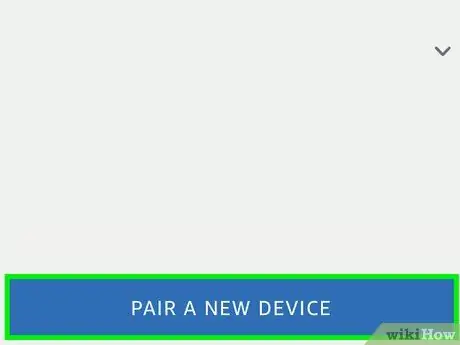
Step 8. Touch Pair a New Device
This big button is blue. The Alexa app will immediately search for nearby Bluetooth devices.
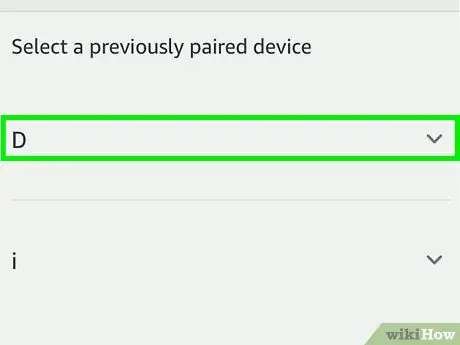
Step 9. Touch the name of the device or phone when it is displayed
After seeing the name of the phone or device, touch it to pair it and connect it to Alexa.
Once installed, you can connect and disconnect your device from Alexa using voice commands, without going through the Alexa app
Method 2 of 2: Pairing Devices with Voice Command
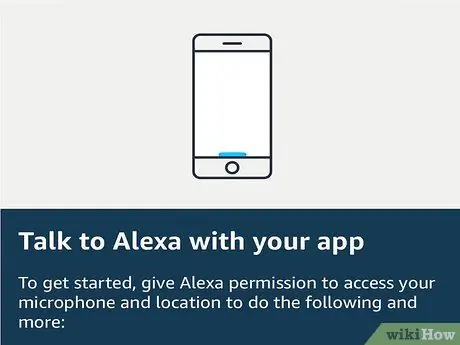
Step 1. Say "Alexa"
Say the “wake up” command to activate Alexa. After that, Alexa will listen to the next command.
The default “wake up” command that can be used is “Alexa”, but if you have changed it to “Echo”, “Amazon”, or any other command, use the one you defined
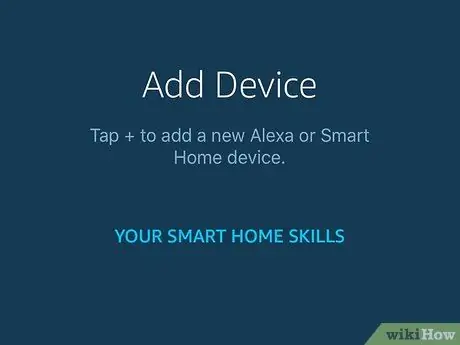
Step 2. Instruct Alexa to connect with the phone (in English)
Say, "Alexa, Bluetooth pair". After that, Alexa will connect with the device. Alexa will only connect to known and paired devices via the Alexa app before.
If there is more than one Bluetooth device that Alexa recognizes, usually Alexa will be paired with the device that was last connected
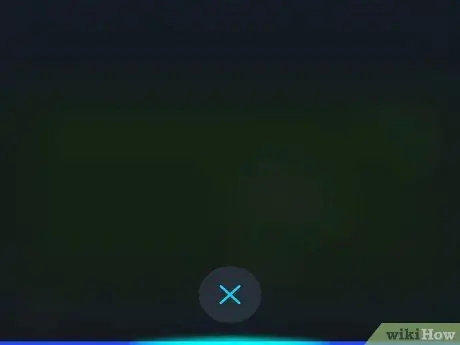
Step 3. Instruct Alexa to disconnect from the device
End the connection by saying the command in English, "Alexa, disconnect". After that, Alexa will disconnect from the previously connected Bluetooth device.
You can also use the command " unpair " instead of " disconnect"
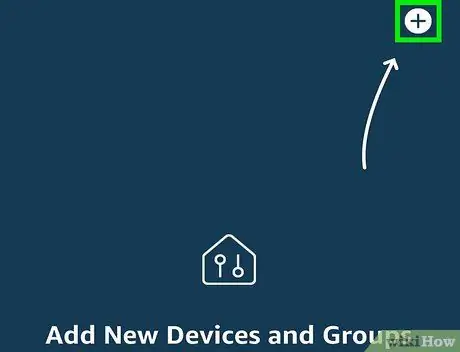
Step 4. Use the Alexa app if you are having trouble pairing the devices
If you have more than one Bluetooth device and are having trouble pairing Alexa with a specific device via voice command, use the Alexa app to select the desired device.






