- Author Jason Gerald [email protected].
- Public 2023-12-16 10:50.
- Last modified 2025-01-23 12:04.
Bluetooth headset is an accessory that is often used by modern people. This device allows users to make and receive calls without touching the phone, making it very handy when traveling, shopping, and even jogging. As long as it's compatible, pairing your phone with a Bluetooth headset is very easy.
Step
Part 1 of 2: Preparing Your Bluetooth Headset

Step 1. Charge your headset. it is recommended that both devices are fully charged so that your work is not hampered by a low battery.

Step 2. Put the headset in “pairing mode” (pairing mode)
This process is similar for all types of Bluetooth headsets, but there are slight variations depending on the headset model and manufacturer.
- To get started, the headset must be turned off, regardless of the headset type. After that, press and hold the multifunction button (the button to answer the call) for a few seconds. First, a light will flash indicating the unit is on (keep holding the button) and a few seconds later, the headset LED will flash in various colors (usually red-blue, but not always). The blinking light indicates the headset is in pairing mode.
- If your headset has an on/off switch, slide it to the “on” position before pressing and holding the multifunction button.

Step 3. Bring the headset closer to your phone
These two devices must be close together to be paired. Distances vary, but we recommend a maximum of 1.5 meters for best results.
Part 2 of 2: Preparing the Phone

Step 1. Charge your phone
Bluetooth is quite battery consuming so it's best if your phone is fully charged.
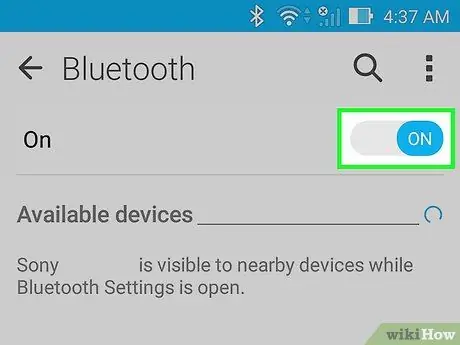
Step 2. Turn on Bluetooth on your phone
. If the phone was released after 2007, it should already have Bluetooth functionality. If you can see the Bluetooth menu on the following operating systems, the phone is ready to be paired.
- If you are an iPhone user, tap the Settings icon and look for the menu that says Bluetooth. If you see it, the phone is Bluetooth-enabled. Slide the switch until it says “on” to turn on Bluetooth.
- Android users can tap the Settings icon in the app menu and search for Bluetooth. If it says Bluetooth in the menu, your device is already Bluetooth-enabled. Open the Bluetooth menu and slide the switch to the “on” position.
- Windows Phone users need to open the application list and select Settings to find the Bluetooth menu. If so, the phone is already Bluetooth-enabled. Open the menu to turn on Bluetooth
- If you are using a Bluetooth feature phone that is not a smartphone, go to the device settings menu to find the Bluetooth menu. Turn on Bluetooth in the menu.
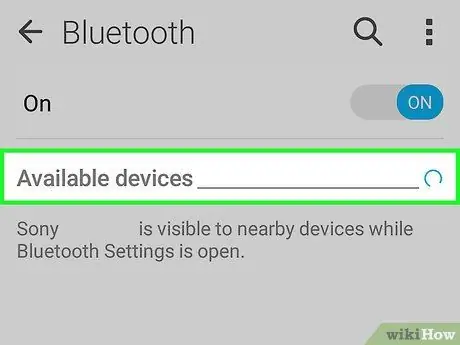
Step 3. Scan for Bluetooth devices from the phone
After you turn on Bluetooth, your phone should immediately search for the Bluetooth device you want to connect to. When the search is complete, a list of devices that can be connected will appear on the screen.
- Regular phones (not smartphones) and older Android phones may have to scan the device manually. If the Bluetooth menu says “Scan for devices” or something like that, tap it to scan.
- If you don't see any devices even though Bluetooth is on, your headset is not in pairing mode. Restart your headset and turn on pairing mode again. Check the Bluetooth headset manual again to make sure there are no special steps for pairing the headset.
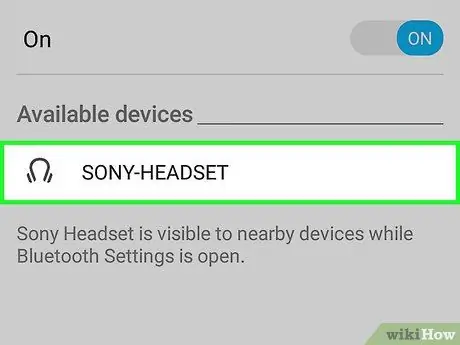
Step 4. Select the headset you want to pair with
In the list of connected Bluetooth devices, tap the name of your headset. The name can be the name of the headset manufacturer (eg Jabra, Plantronics, etc.) or simply “Headset”.
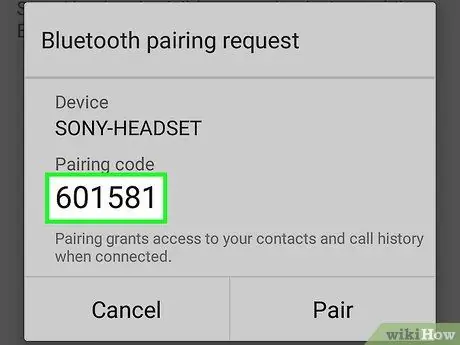
Step 5. Enter the PIN code, if prompted
When the phone “finds” the headset, you may be asked for a PIN code. Enter the code, then click “Pair”.
- On most headsets, the code is between “0000,” “1234,” “9999” or “0001.” If nothing matches, try entering the last 4 digits of your headset's serial number (usually under the battery, and labeled “s/n” or “serial number”).
- If your phone connects to the headset without being asked for a code, it means it's not needed.
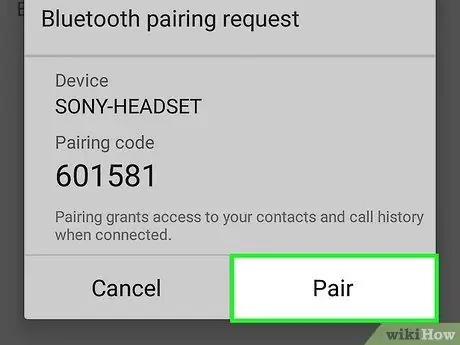
Step 6. Click on “Pairs”
Once your headset and phone are connected, a confirmation message will be displayed on the phone. The message states that the two devices are already connected and the sentence depends on the device being used.

Step 7. Make a hands-free phone call
Your headset and phone are now paired. The functionality of the device will depend on the software and operation of the phone. However, now the headset is simply placed in your ear until it is comfortable to be able to make and receive calls without touching your phone.
Warning
- Know the regulations regarding the use of mobile devices in your city, province and country. Bluetooth headsets may be prohibited in certain locations or conditions.
- While Bluetooth headsets help drivers avoid distractions, phone conversations can still distract you from the road. The safest driving is done without any distractions at all.






