- Author Jason Gerald [email protected].
- Public 2023-12-16 10:50.
- Last modified 2025-01-23 12:04.
To set a specific contact ringtone on your Android phone, go to the contacts app and select the contact you want to match a specific ringtone to. After that, touch the “Edit” option, then select “Ringtone”. From there, you can select a custom ringtone for the box.
Step
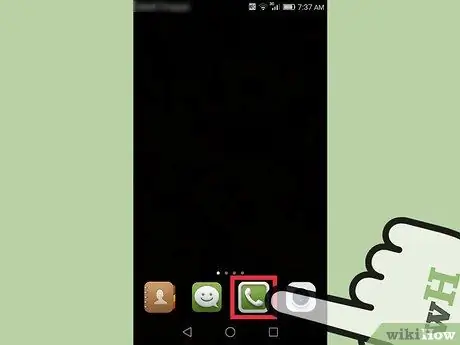
Step 1. Open the “Phone” app
The application is marked with a phone-shaped icon (usually a handset) and is displayed on the phone's home screen.
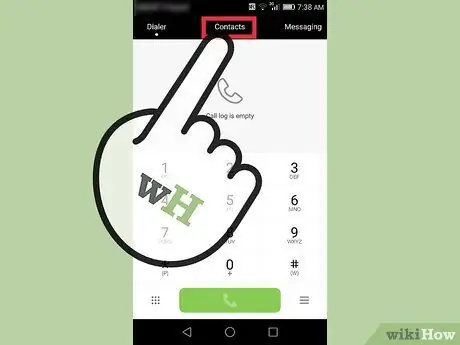
Step 2. Select Contacts
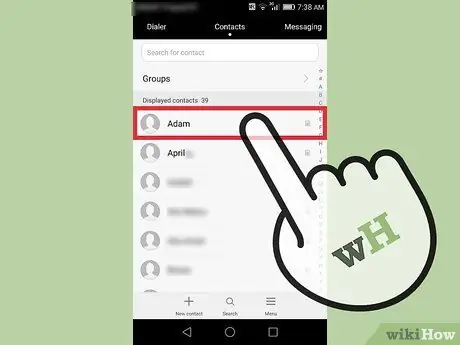
Step 3. Select the contact you want to match with a particular ringtone
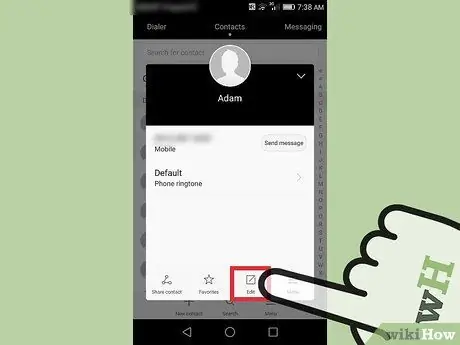
Step 4. Touch the Edit option
It's in the upper-right corner of the screen.
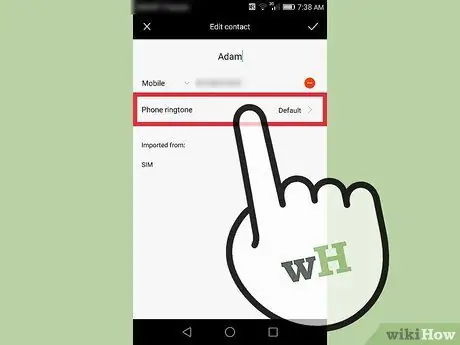
Step 5. Select Ringtone
If you don't see the Ringtone option, first tap the More option at the bottom of the screen
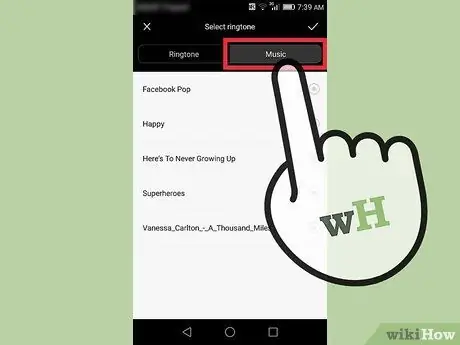
Step 6. Select Add from device storage (optional)
This way, you can use the songs stored on your device as ringtones instead of the default ringtones on your phone.
If you don't see the Add from device storage option, select Sound picker
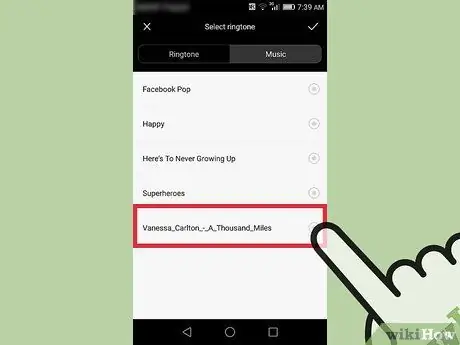
Step 7. Select the ringtone you want to use
If you are not sure which ringtone you want to select, first listen to the existing ringtone by touching it
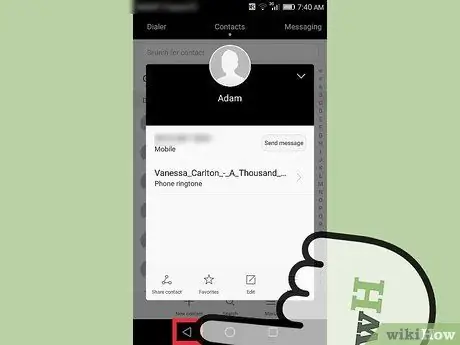
Step 8. Touch the back button
The selected ringtone will sound when you get a phone call from that contact.






