- Author Jason Gerald [email protected].
- Public 2023-12-16 10:50.
- Last modified 2025-01-23 12:04.
Do you want to play tricks on your friends? Try this surprising but harmless virus. Read on to find out how to do it.
Step
Method 1 of 2: Creating Virus
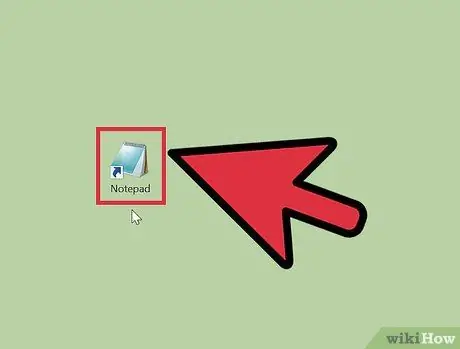
Step 1. Launch Notepad
Notepad allows you to enter text with very little formatting. Click Start -> All Programs -> Accessories -> Notepad.
If you're on a Mac, use TextEdit

Step 2. Enter a small batch file
Insert the following text into a text file (without bullets):
- @echo off
- echo Message here.
- shutdown -s -f -t 60 -c "type the message you want to appear here."
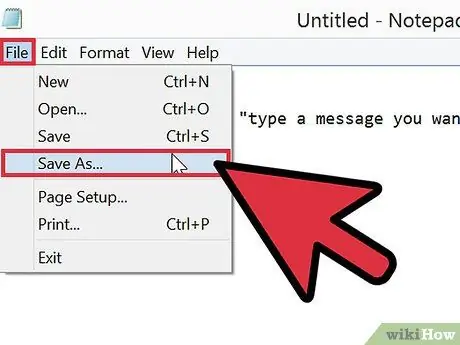
Step 3. Click File, then Save As
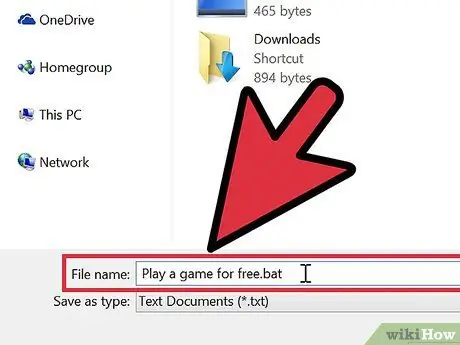
Step 4. Name your file
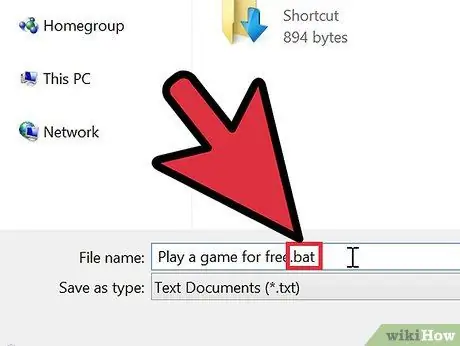
Step 5. Change the.txt extension to.bat or.cmd
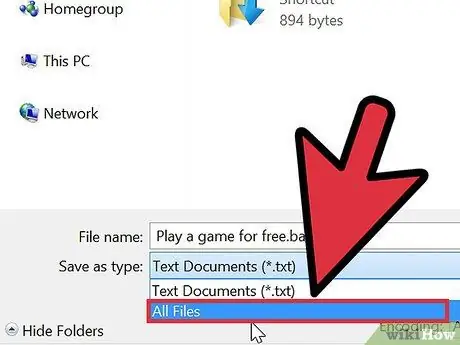
Step 6. Change the ".txt" bar to "All Files"
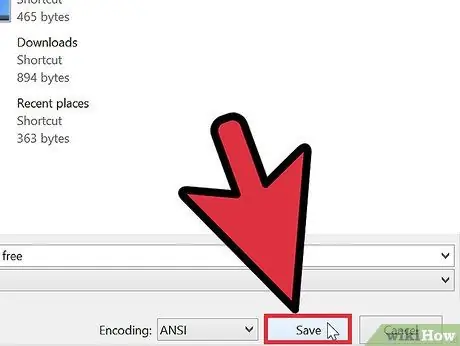
Step 7. Click Save
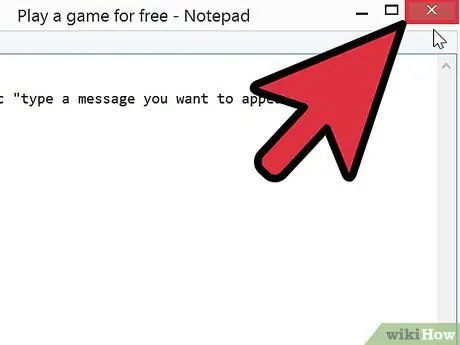
Step 8. Close Notepad
Method 2 of 2: Creating Fake Icons
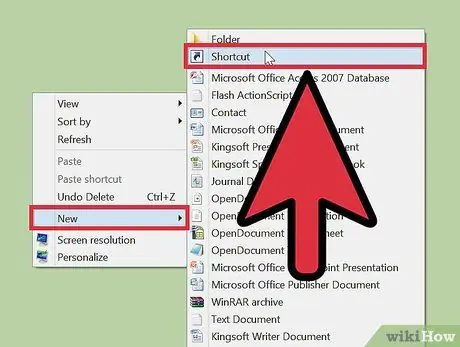
Step 1. Right-click on the desktop and point to "New", then click "Shortcut"
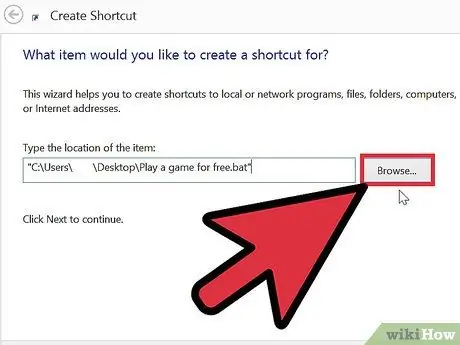
Step 2. For the shortcut location, select your virus
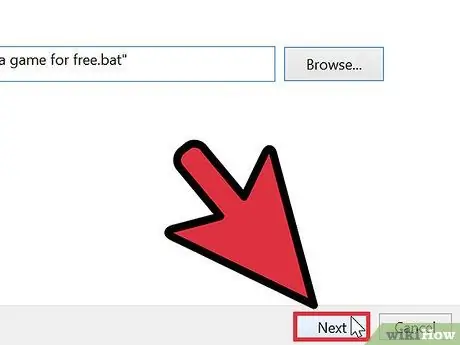
Step 3. Click "Next"
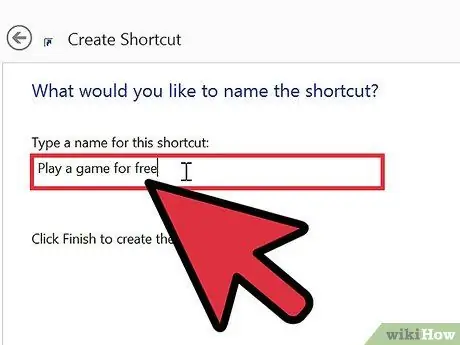
Step 4. Name the shortcut with a name that makes your victim want to click on it
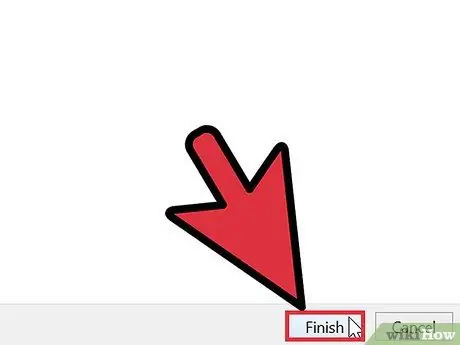
Step 5. Click "Finish"
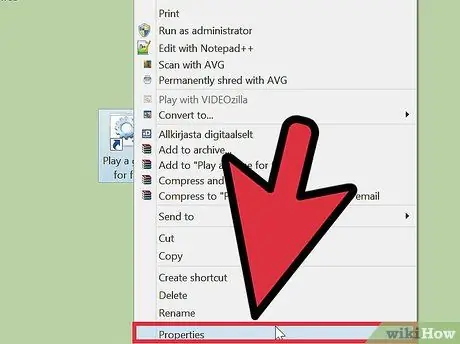
Step 6. Right-click the shortcut you just created and select "Properties"
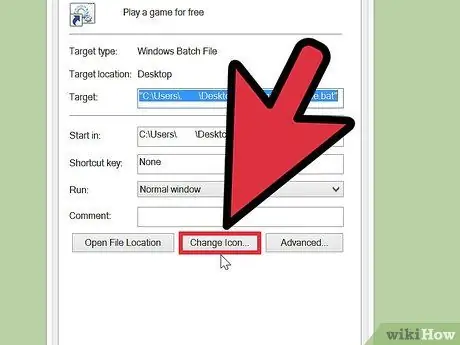
Step 7. Click the "Choose icon" button and scroll through the list of icons
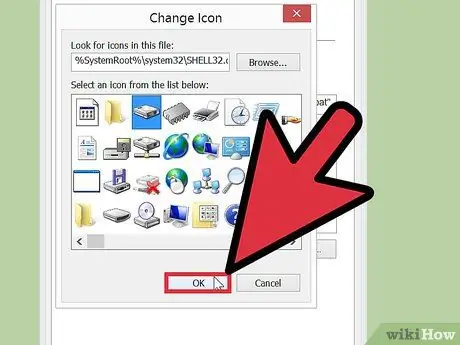
Step 8. Select the same icon as your file name
Click the icon and press "OK" twice.
Keep in mind that this will not run on Windows 7 Pro
Tips
- Running batch files like these in full screen can make them both scarier and more convincing. Right click the icon and select Properties -> Options -> Full screen.
- Don't turn off the computer too quickly. It may not scare the victim or it may not look like a virus.
- You should even name your virus "Internet Explorer" and change the icon to match. Keep it on your desktop and delete the old internet shortcut, so that if they click on that shortcut to access the internet, the computer will shut down instead.
- Or, set your 'virus' to execute every time a user logs in. Navigate to Start > All Programs > Startup (Right click) > Open and copy the shortcut into the folder that opens. Be careful with the timer value for shutdown. An interval that is too long will make it easy even for a computer novice to disable the virus.
-
Booting in safe mode will stop the Startup and Registry Run buttons.
If you're really screwed, boot with the Linux Live distro and mount it on the hard drive. Once mounted, navigate to that directory and delete the file.
Warning
- Do not execute the virus on a computer that must be turned on 24 hours a day, such as a computer in a hospital.
- Do this only to someone who can handle such a joke!
- If you use a shutdown with a countdown, you will have enough time to cancel the countdown.
- Once this virus is clicked, there is often no way to stop it. However, if you need to stop the shutdown for some reason, open a command prompt and type the following command: "shutdown -a". This will stop the fake virus immediately.






