- Author Jason Gerald [email protected].
- Public 2023-12-16 10:50.
- Last modified 2025-01-23 12:04.
The IMEI or MEID number on your phone or tablet serves as a unique identifier for the device. No two devices have the same IMEI or MEID number so these numbers are useful for tracking lost or stolen phones. You can get and record your device's IMEI or MEID number in a number of ways, depending on the device you have.
Step
Method 1 of 4: Entering Code on Device (for Any Phone)
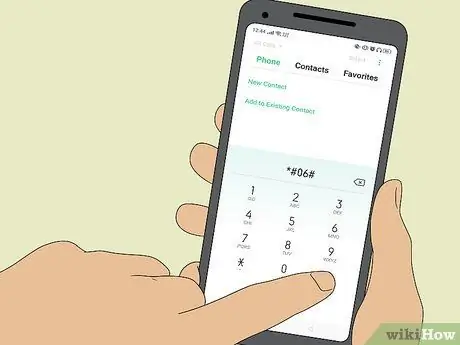
Step 1. Enter the code *#06#
You can get the IMEI/MEID number on any phone by entering the universal code, which is "*#06#". Usually, you don't need to press the “Call” or “Send” button because the IMEI/MEID number will be displayed immediately after you enter the code.
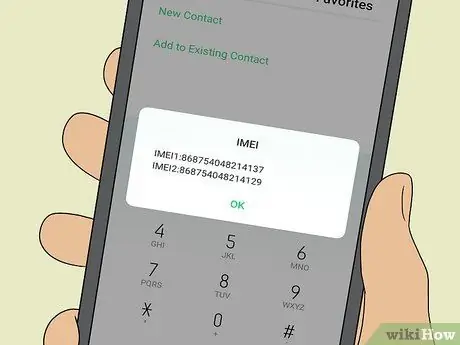
Step 2. Copy the displayed number
The IMEI/MEID number is displayed in a new window on the phone. Take note of the number shown as you cannot copy and paste it from the screen.
- On most phones, you can tell if the number displayed is the IMEI or MEID number. If your phone doesn't state the number type, you can verify it by checking the carrier or cellular card you're using. Mobile phones that support GSM networks such as Indosat Ooredoo, XL Axiata, and Telkomsel use an IMEI number. Meanwhile, mobile phones that support the CDMA network (eg Flexi and Esia, even though these networks are no longer in use) use the MEID number.
- If you need a MEID number, use the number shown, but delete or ignore the last one digit (IMEI numbers are 15 digits, while MEID numbers have 14 digits).
Method 2 of 4: On iPhone or iPad
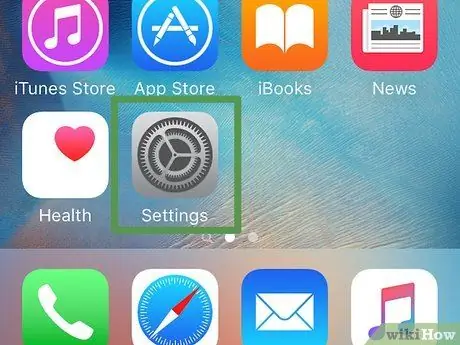
Step 1. Open the settings menu (“Settings”)
You can find the icon on the device's home screen. This step can be followed on an iPhone or iPad with cellular network support.
If you can't turn on or use your phone/tablet, you can find the IME/MEID number on the SIM card tray on all iPhone 6 and later models. If you're using an iPad, iPhone SE first generation or older iPhone model, or iPod Touch, the IMEI/MEID number is on the back of the device, at the bottom
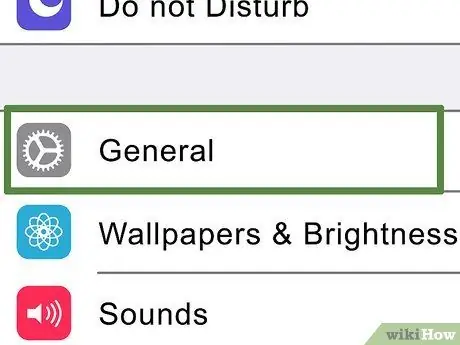
Step 2. Select General
Step 3. Select About
A list of information about the phone or tablet will be displayed.
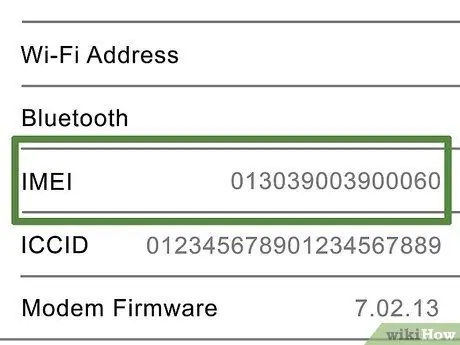
Step 4. Scroll to the IMEI or MEID number
If you want to copy a number to the iPhone or iPad clipboard, touch and hold the number, then select “ Copy ”.
Method 3 of 4: On Android Device
Step 1. Open the device settings menu (“Settings”)
You can access it by touching its icon on the page/app drawer.
- If your device has a removable battery, you can find the IMEI or MEID number under the battery. Make sure you turn off the phone first before removing the battery cover.
- You can also find the IMEI or MEID number on the SIM card cross-section. Take out the cross section and look for a 14 or 15 digit number.
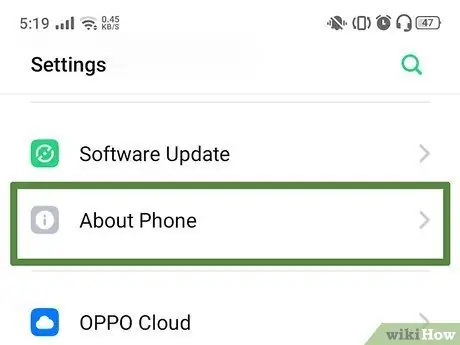
Step 2. Swipe the screen and select About or About Phone.
This option is at the bottom of the settings menu. This option is labeled as "About" or "About Phone", depending on the device used.
Step 3. Swipe the screen to find the 15-digit IMEI or 14-digit MEID number
The two numbers are the same and are only distinguished by one last digit. If you don't see the MEID number entry, you can use the IMEI number and omit or ignore the last digit.
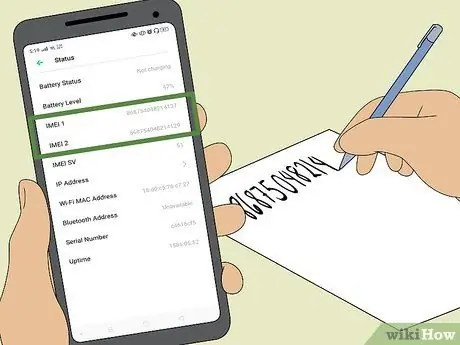
Step 4. Write down the number you see
You can't copy numbers to your device's clipboard so you need to write them down or type them on other media.
Method 4 of 4: Checking the Device Box

Step 1. Find the original box of your phone
Don't bother looking for or reading the booklet that comes with the phone purchase package; just use the device crib.

Step 2. Find the barcode label affixed to the box
A label may be affixed to the opening as a seal.
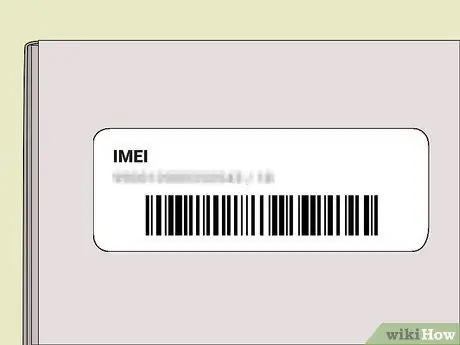
Step 3. Look for the IMEI or MEID number
The IMEI or MEID number is usually clearly displayed on the label and is often accompanied by the barcode and serial number of the device.
Tips
- Take note of the IMEI number of the device before your phone is lost or stolen.
- If your device is stolen, call or visit the nearest mobile network service center and give the IMEI number to the employee in charge of blocking your phone.
- Usually, mobile phones with paid and non-contract card systems in the United States do not have an IMEI number. The same is true for single-use phones sold in Europe, Asia and Africa.
Warning
- Blocking a stolen or lost phone with an IMEI number will cut off all communication between the phone and the mobile network so that the device cannot be tracked and recovered. Only block the device using the IMEI number as a last resort if the phone does contain sensitive information.
- Sometimes, the thief replaces the IMEI number of the stolen phone with the IMEI number of another device. If you bought your device from someone or a shop/place you don't trust, find out if the IMEI number you found matches the model of your phone.






