- Author Jason Gerald [email protected].
- Public 2024-01-15 08:07.
- Last modified 2025-01-23 12:04.
This wikiHow teaches you how to access a friend or loved one's Facebook account in case of an emergency (e.g. the user disappears, gets injured, or asks you to log in). You will also learn how to set up and use the trusted contacts feature or (“Trusted Contacts”) if you cannot access your account at any time, as well as how to secure your own account password.
Step
Method 1 of 3: Accessing Someone Else's Account
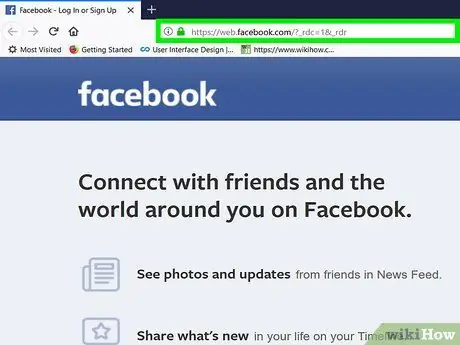
Step 1. Go to https://www.facebook.com via a web browser
While you're not legally allowed to hack someone else's Facebook account password, you can log into someone's account if you have access to their email address or text message. If the user in question adds a trusted contact (and you know the contact or can contact him), this method will help you use the trusted contacts feature to access the user's account.
- This method can be used if you are a close friend or relative of someone who has disappeared, is in trouble, or has asked you to use their account for some reason.
- If you are logged into your own account, first log out of your account by clicking the down arrow icon in the top right corner of the page and selecting “ Log Out " ("Go out").
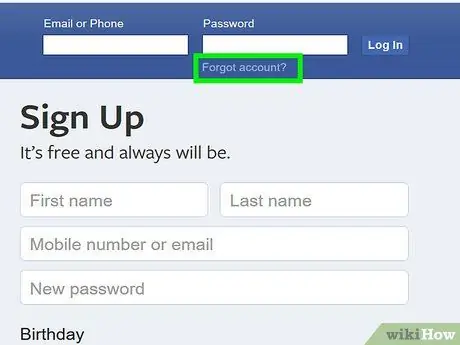
Step 2. Click Forgot account (“Forgot account”)
It's below the password field, in the upper-right corner of the login page.
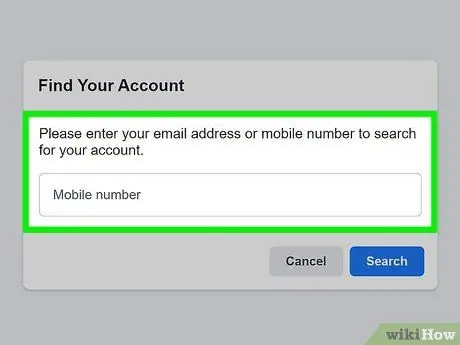
Step 3. Enter the user's email address or mobile number then click Search
After that, the option to access the account will open.
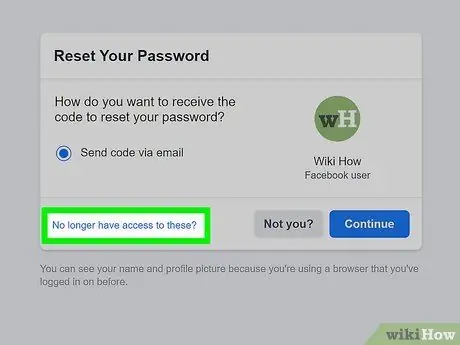
Step 4. Click No longer have access to these?
This little link is at the bottom of the page.
If you do have access to their email account or mobile number, select the option you have access to, then follow the advanced on-screen instructions to get the verification code. This verification code will help you gain access to the account
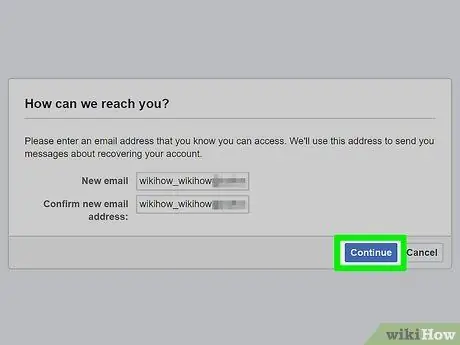
Step 5. Enter an email address that you can access then click Continue
If you can reset your account password, a link will be sent to the email address or mobile number you entered.
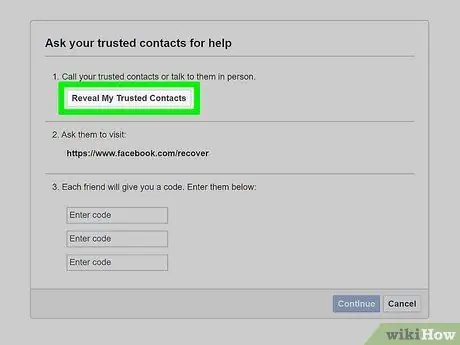
Step 6. Click Reveal My Trusted Contacts
It's a gray button at the top of the page.
Facebook encourages its users to specify trustworthy contacts ("Trusted Contacts") for their accounts if they get locked out. As long as this person has added you (or you know) as a Trusted Contact, you can log into their account
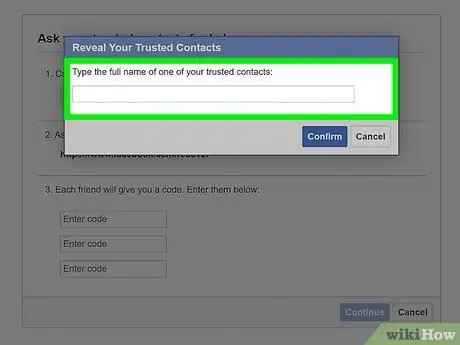
Step 7. Type the full name of the Trusted Contact then click Confirm
If your friend chooses you as a Trusted Contact, you can directly enter your name here. Otherwise, type in the name of someone who might be the Trusted Contact owner of the account and want to help you access the account. You must enter the name exactly as it appears on Facebook.
As long as a Facebook user lists someone with the name you entered as a Trusted Contact, all Trusted Contacts and their URLs will open
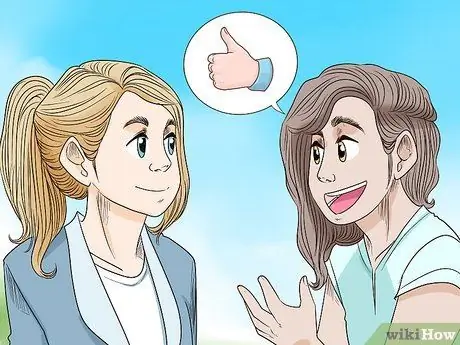
Step 8. Ask Trusted Contact for help
Now, you have to ask each Trusted Contact account for help to do some steps to get the code. After getting the codes from all the Trusted Contacts, you should be able to log in to the account.
- Call, text all Trusted Contacts and ask them to go to and sign in. That way, the code you need will be known by Trusted Contact.
- If you are one of the Trusted Contacts, you should also do this step. However, you must do so while logged into your own Facebook account.
- Enter the code obtained by all Trusted Contacts then click Continue.
- Follow the advanced on-screen instructions to reset your password and access your account.
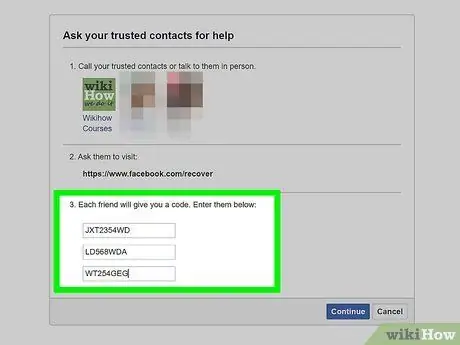
Step 9. Follow the on-screen instructions to try another method
If you can't access your account using the previous steps, you may see a message saying you can't sign in without access to the email or mobile number associated with your account. If you are given other options, such as the option to answer a security question and/or identify a specific person on the friends list of the account you want to access, follow the instructions.
- If you still can't access the user's account, try browsing their computer for the password. If he saves his password in a document, you can use it.
- If you are trying to take over access to the account of a missing person or suspected criminal, please contact the appropriate authorities. With the help of the right license, you may be able to access the Facebook account.
Method 2 of 3: Registering Trusted Contacts
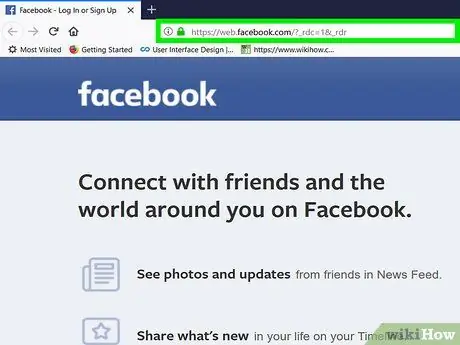
Step 1. Go to https://www.facebook.com via a web browser
You can add 3-5 friends to your trusted contacts list (“Trusted Contacts”) to help when accounts are locked and inaccessible. If you can't sign in to your account, a trusted friend or contact can get a recovery code that you use to reset your password and get back into your account.
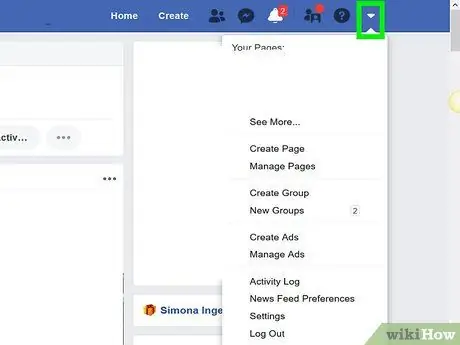
Step 2. Click the menu
It's in the top-right corner of Facebook's blue bar.
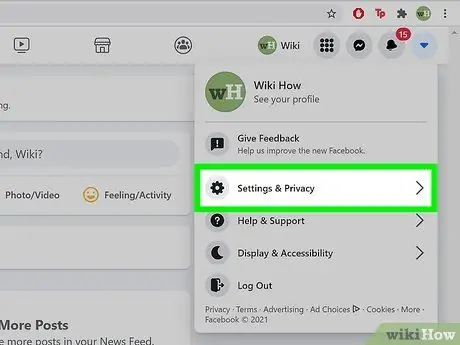
Step 3. Click Settings & Privacy
After that, other settings will open.
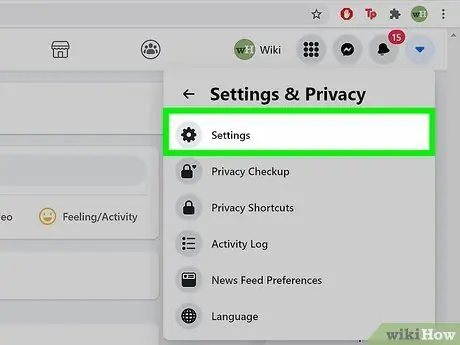
Step 4. Click Settings in the menu
Your Facebook account settings will open.
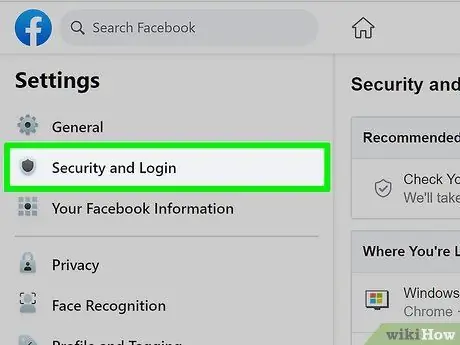
Step 5. Click Security and Login
This option is in the left pane, near the top of the list.
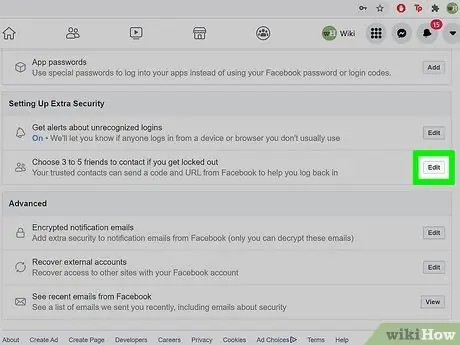
Step 6. Click Edit next to the "Choose 3 to 5 friends to contact if you get locked out" command
"This button is at the bottom of the page under the "Setting Up Extra Security" heading.
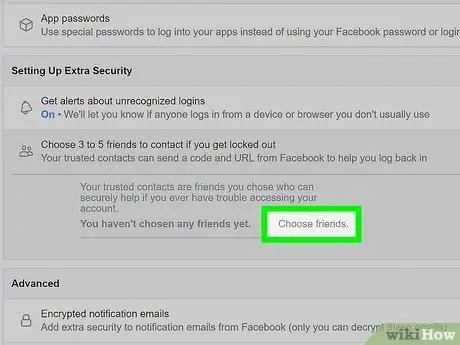
Step 7. Click Choose friends
A pop-up window with Trusted Contact usage information will open.
If you already have a list of Trusted Contacts, click Edit to change it.
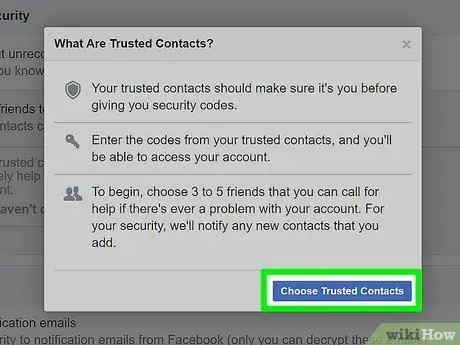
Step 8. Click Choose Trusted Contacts
Now, you can choose friends to add to your Trusted Contacts list.
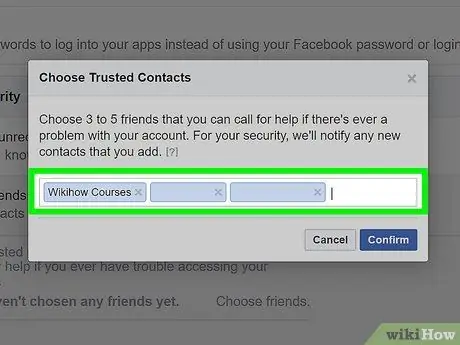
Step 9. Enter 3-5 new Trusted Contacts
Start typing the name of the first person you want to add, and click their name in the search list. You need to enter at least 3 contacts, but no more than 5.
People you add to your Trusted Contacts list will be notified that they have been added to the list by you
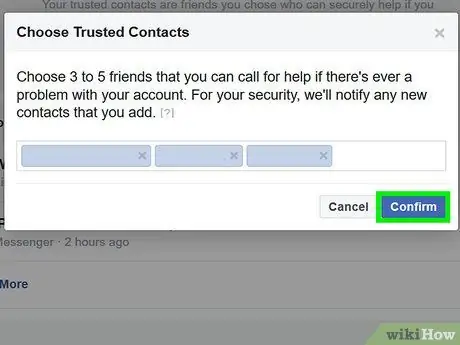
Step 10. Click Confirm (“Confirm”)
Selected friends will be added to the trusted contacts list. You can edit this list at any time by clicking on the “ Edit ” (“Edit”) on the list.
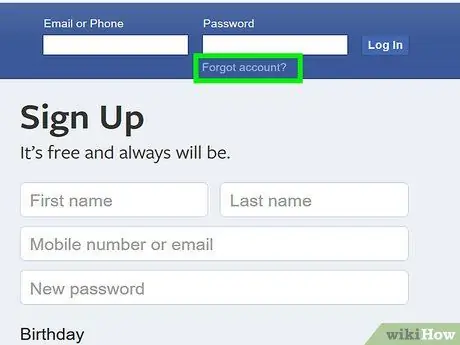
Step 11. Re-access the account
If your account is locked and you need the help of a trusted contact, follow these steps:
-
Click Forgot accounts?
” (“Forgot account?”) on the Facebook login page, then follow the on-screen prompts to find the account name by entering your email address or phone number.
-
If you cannot access any of the accounts shown in the list, click “ No longer have access to these?
” (“Can't access anymore?”).
- Enter a new accessible email address and click “ Continue " ("Continue").
- Click " Reveal My Trusted Contacts ” (“Show my trusted contacts”) and type in the name of one of the friends you added. All trusted contacts will be displayed.
- Send a link to each trusted contact via email or text and ask them to open it. After logging in to your account, they will be asked to send you a code to access your account again.
- Enter the code of each contact and click “ Continue " ("Continue"). You will be able to access your account again after that.
Method 3 of 3: Password Protect
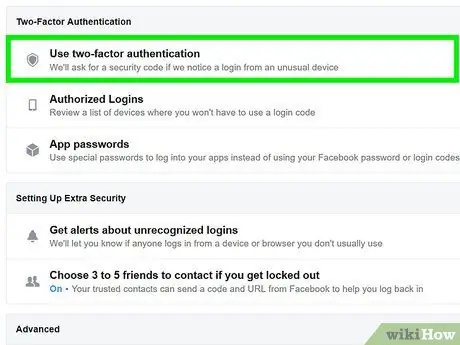
Step 1. Enable 2-factor authentication
This feature can thwart almost any attempt to access your account without permission. When an attempted access via an unknown device is detected, the phone will display a code that needs to be entered in order for the account to be opened. Without this code, hackers cannot access your account.
- Log in to your account.
- Click the “▼“menu and select “Settings” (“Settings”).
- Click " Security and Login ” (“Security and Login Info”).
- Click " Edit ” (“Edit”) next to the “Use two-factor authentication” option.
- Select an authentication method and follow the instructions that appear on the screen.
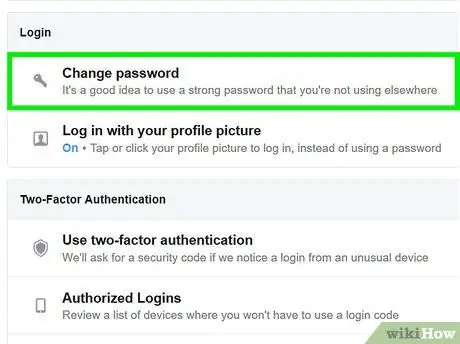
Step 2. Use a unique password
Avoid using your name, date of birth, home address, or plain words in your passwords, as such information is easy to guess. Passwords must contain a combination of words and letters, preferably in random order. The longer and more random the password you enter, the harder it will be to guess.
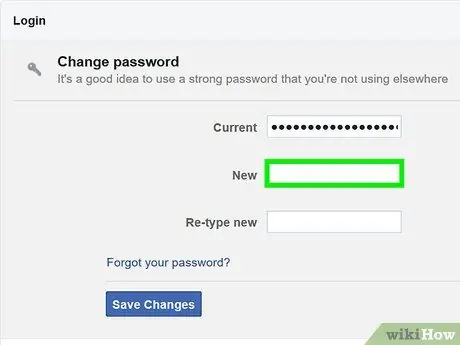
Step 3. Use a different password for each online account
If you use the same password on your email, banking, and Facebook accounts, it will be easier for someone else to hack all the information once you know one of the account passwords.
Read the article on creating secure passwords for tips on creating the best and most secure passwords
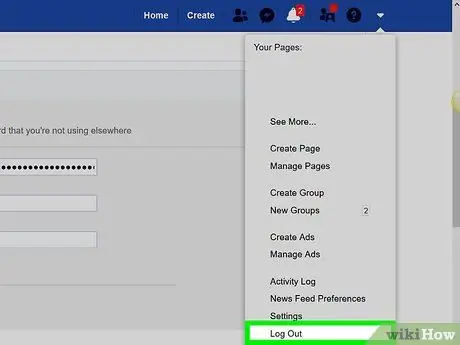
Step 4. Don't forget to log out of the account
This is important to remember, especially if you're using someone else's computer, phone, or tablet. If someone else can access your computer, it's also a good idea to log out of your Facebook account when you're done using it.
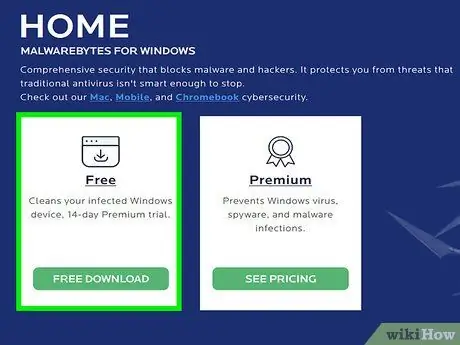
Step 5. Use firewall and anti-malware protection
Make sure your antivirus and anti-malware programs are up-to-date and that you only access your Facebook account when firewall protection is enabled. As long as your computer is protected by these features, you'll get a notification if a hacker tries to install a typewriter program to find out your account password.
Warning
- Employers or employers are usually legally required to notify employees that their keyboard input is being recorded.
- Accessing someone else's Facebook account without the owner's permission is a violation of personal privacy and is considered illegal. Think about this before trying to hack someone else's account.






