- Author Jason Gerald [email protected].
- Public 2023-12-16 10:50.
- Last modified 2025-01-23 12:04.
To send a friend request on Facebook, you must first log in to your account. After that, go to the profile of the person you want to add as a friend, then click "Add Friend".
Step
Method 1 of 2: Via Mobile App
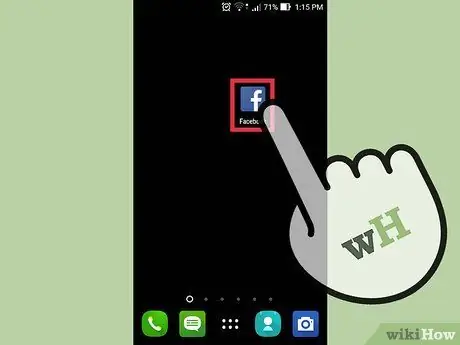
Step 1. Open the Facebook app
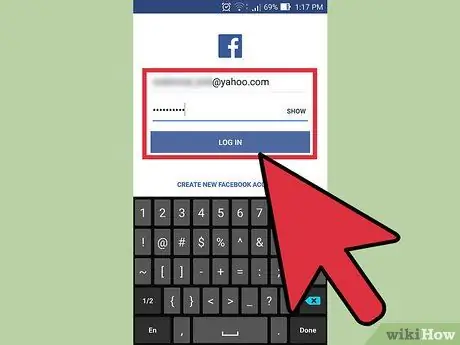
Step 2. Log into your Facebook account by entering your email address (or phone number) and account password in the respective fields and tapping Log In
If you are already signed in, skip this step.
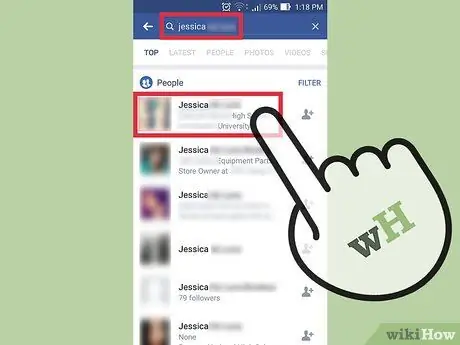
Step 3. Go to the profile of the person you want to add as a friend
You can search for the person's profile in several ways:
- Tap the search box (or the magnifying glass icon) at the top of the screen, then enter the person's name, email address, or cell phone number.
- Tap the person's name in a post or comment to go to their profile page.
- Tap the icon in the lower-right corner of the screen, then tap "Friends". From the page that opens, you can see the list of friends. To search for people you may know, click "Suggestions", "Contacts", or "Search".
- Open the friends list from your friend's profile to see the profile of the person in question.
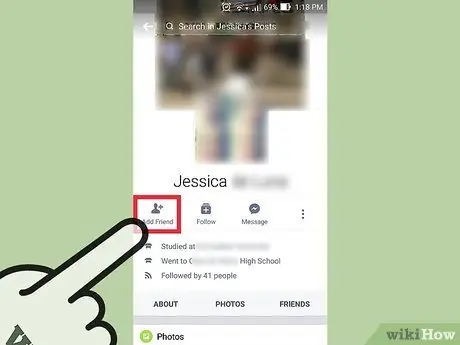
Step 4. Tap the Add Friend button under the person's profile photo and name, or next to the person's name on the "Find Friends" screen
Your friend request will be sent immediately, and you will receive a notification once the person accepts your friend request.
- If you don't see the Add Friend button, the person you want to add as a friend doesn't accept friend requests from people who don't have mutual friends.
- If you want to cancel the friend request, tap the profile of the person you added, then tap Cancel Request.
Method 2 of 2: Via a Web Browser

Step 1. Go to https://www.facebook.com in your browser
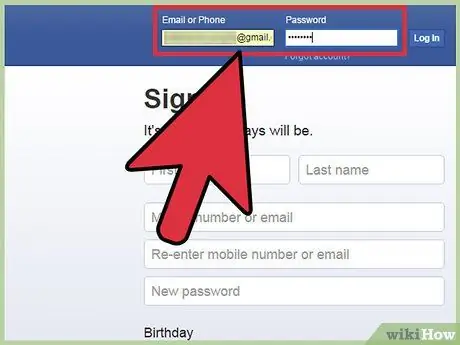
Step 2. Log into your Facebook account by entering your email address (or phone number) and account password in the respective fields at the top right of the screen, then clicking Log In
If you are already signed in, skip this step.
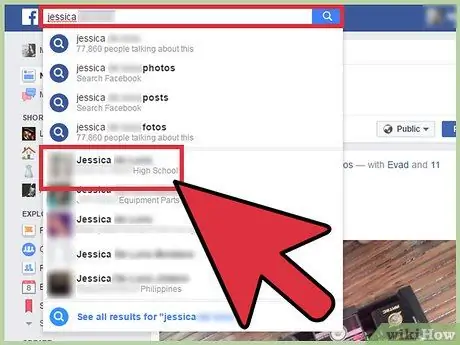
Step 3. Find the person you want to add as a friend
You can search for the person's profile in several ways:
- Click the person's name in a post or comment to open their profile page.
- Use the search bar at the top of the screen to search by the person's name, email address, or cell phone number.
- Click the "Friends" icon in the top-right corner of the screen, then click Find Friends to display the Facebook profiles of people you may know.
- Click your friend's profile, then click the "Friends" tab at the top center of the profile to display a list of friends he has. Click a profile on the list to view it.
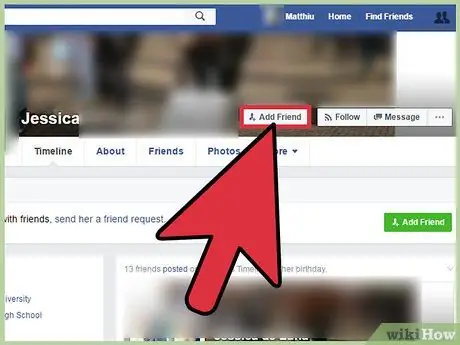
Step 4. Click Add Friend
If you're on someone's profile, it'll be in the lower-right corner of that person's cover photo. Your friend request will be sent immediately, and you will receive a notification once the person accepts your friend request.
- If you don't see the Add Friend button, the person you want to add as a friend doesn't accept friend requests from people who don't have mutual friends.
- To cancel a sent friend request, visit click "View Sent Requests", then click Delete Request next to the person's name.
Tips
- If you don't know the person you want to add as a friend directly, you may want to send an introductory message before sending a friend request.
- If the person you added doesn't accept the friend request, you won't get a notification. However, when you visit the person's profile, you'll see the caption "Friend Request Sent", instead of "Add Friend".






