- Author Jason Gerald [email protected].
- Public 2024-01-15 08:07.
- Last modified 2025-01-23 12:04.
This wikiHow teaches you how to find out which phone number you are using on your Android device. You can check the phone number through the Contacts list, or use Settings. The menus described here may vary slightly depending on the device model used.
Step
Method 1 of 2: Using Contacts
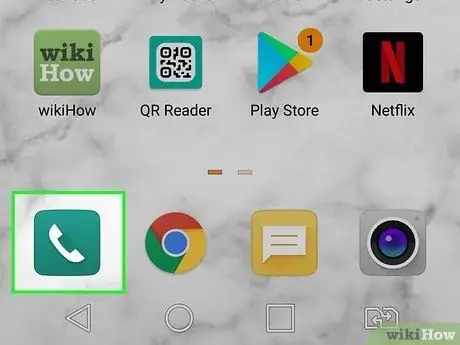
Step 1. Run the Phone app
These apps usually have a phone-shaped icon. Touch the icon.
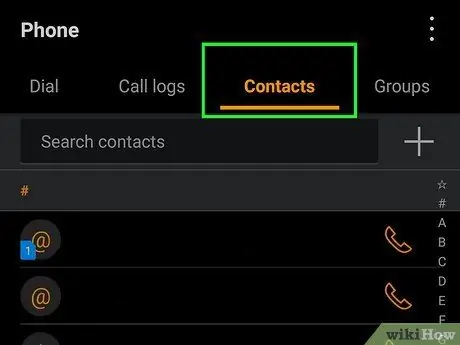
Step 2. Tap the Contacts tab
This is the third tab at the bottom of the screen.
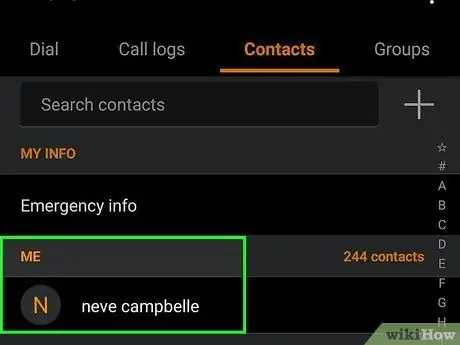
Step 3. Tap Me, My info, or your name.
This is usually at the top. Depending on the device you are using, the options may say Me or My Info.
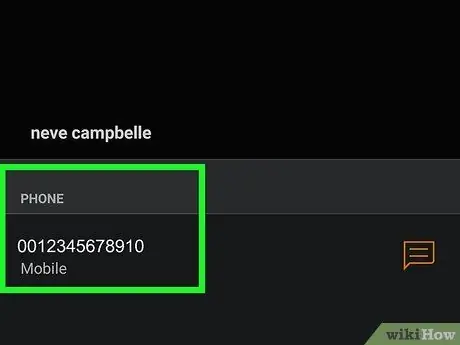
Step 4. Find the phone number
The number will be displayed under " Phone number " or " Mobile ".
Method 2 of 2: Using the Settings Menu
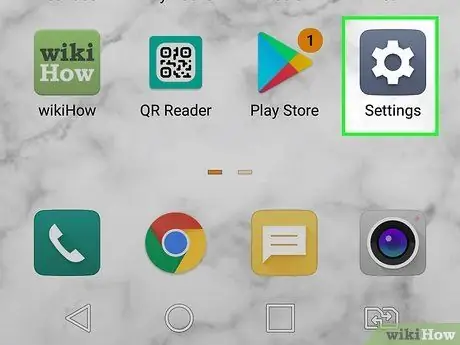
Step 1. Open Settings
on Android devices.
The gear icon is usually in the app drawer. If the gear icon isn't there, look for a wrench-shaped icon.
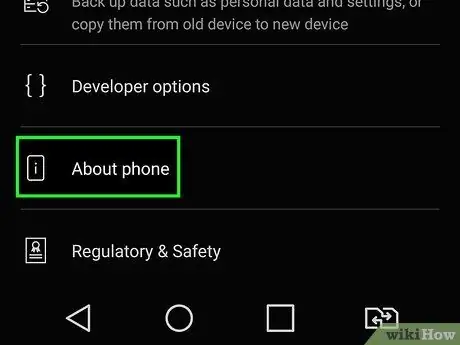
Step 2. Scroll down the screen, then tap About phone or About Device.
You can find it at the bottom of the Settings menu. On a Samsung Galaxy, this option is at the top of the Settings page. Proceed to the next step if you are using another model of Android device.
If this option is not in the main Settings menu, tap System. You can definitely find it here.
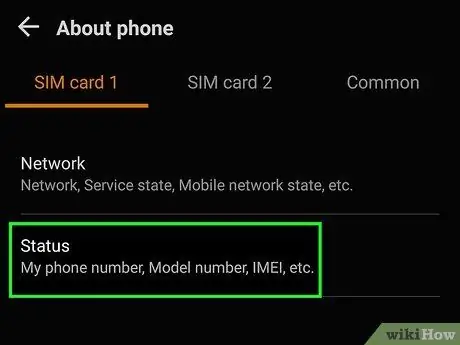
Step 3. Tap Status or Phone ID.
On some phone models, your number may be listed at the top of the page. Continue to the next step, if you can't find it.
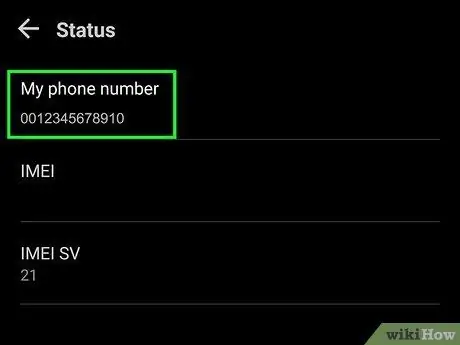
Step 4. Tap SIM Status
Your number will be listed on this page, under " My phone number ".






