- Author Jason Gerald [email protected].
- Public 2024-01-15 08:07.
- Last modified 2025-01-23 12:04.
Turning off iPod Classic actually only puts the device in a sleep state (sleep). Unlike the iPod Touch, the iPod Classic doesn't run power-hungry apps in the background. Because of this, sleep mode is quite effective at turning off the device while conserving power. This mode can be used on airplanes when you are asked to turn off electronic devices. This wikiHow teaches you how to turn off iPod Classic, and how to turn it off automatically after a certain amount of time.
Step
Method 1 of 2: Using the Play/Pause Button

Step 1. Unlock iPod
If the Lock/Hold button is activated, a lock icon will appear next to the battery icon at the top of the screen. If this icon appears, slide the switch located on the top of the device in a motion away from the word "Hold" to unlock it.

Step 2. Press and hold the Play/Pause button at the bottom of the wheel-shaped button
Usually you have to press the button for about 10 seconds or so.

Step 3. Release your finger from the Play/Pause button when the screen turns dark
This means iPod Classic has been turned off.
- Do not touch any of the buttons on the iPod as this will turn it on again.
- If the iPod doesn't turn off, try playing a song, then pause it. After the song is paused, press and hold the Play/Pause button again until the screen turns off.
- If the iPod isn't responding or the screen freezes, press and hold the Menu and Center buttons at the same time. After 8 to 10 seconds the iPod will turn off, then turn on again. After that, you can turn it off with the Play/Pause button.

Step 4. Slide the Lock/Hold switch to the locked position
Press the button toward the "Hold" text on the top of the iPod to prevent the device from accidentally turning on again.
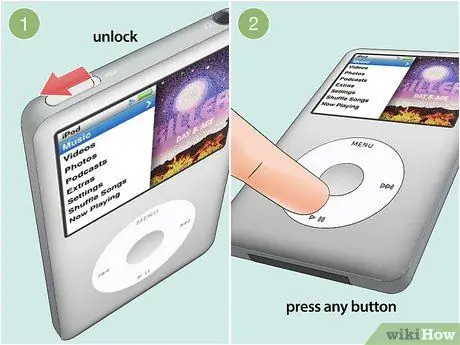
Step 5. Turn the iPod back on if you want to use it again
You can do this by sliding the Lock/Hold button back to the unlocked position, then pressing any button on the wheel.
- If you're having a technical problem and just want to shut down and restart your iPod, wait a few minutes before you turn it back on. This makes the hard disk a bit cooler and can function better.
- If the iPod displays a "Connect to power" message, plug the device into a power source and allow it to charge for a few minutes before you turn it on again.
Method 2 of 2: Using Sleep Timer

Step 1. Unlock iPod
If the Lock/Hold button is activated, a lock icon will appear next to the battery icon at the top of the screen. If this icon appears, slide the switch at the top of the screen in a motion away from the word "Hold" to unlock it.
Use this method if you want to set iPod Classic to turn off automatically after playing for a certain period of time

Step 2. Press the Menu button until the main screen appears
The main screen displays links to everything you do on your iPod, such as Music and Videos.

Step 3. Select the Extras menu
You can do this by turning the wheel on the iPod until the option Extras selected. After that, press the middle button to open another menu.

Step 4. Select the Alarms menu
It's in the middle of the menu.
If this option is not present, select Clock.

Step 5. Select Sleep Timer
A list of suggested time durations will be displayed.
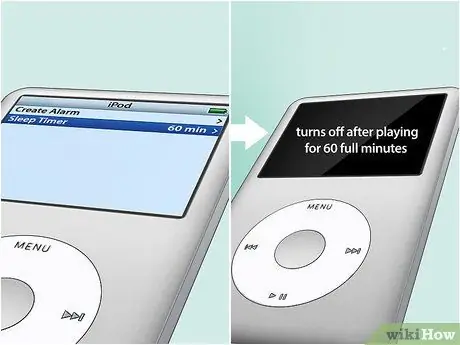
Step 6. Select the desired length of time to play the iPod
For example, if you select 60 Minutes, iPod Classic will automatically turn off after 60 minutes of playing. After selecting the time period, the previous screen will be displayed again. Now you have set the timer.






