- Author Jason Gerald [email protected].
- Public 2024-01-11 03:37.
- Last modified 2025-01-23 12:04.
If your PSP isn't responding, a "hard reset" can get your PSP running again. If your PSP's performance is slowing down, you may be able to improve its performance by factory resetting your PSP. Resetting your PSP to factory settings won't erase your games unless you also format the memory card.
Step
Method 1 of 3: Performing a “Hard Reset” on an Unresponsive PSP

Step 1. Press the Power button for 30 seconds
In most cases, this step will force the PSP to shut down.
If this doesn't work, press the "Right Shoulder" button and press the Power button for 5 seconds to turn off the PSP

Step 2. Wait a while
We recommend that you wait about 30 seconds before restarting your PSP.

Step 3. Press the Power button again to turn on the PSP as usual
Method 2 of 3: Resetting a Slow PSP to Default Settings
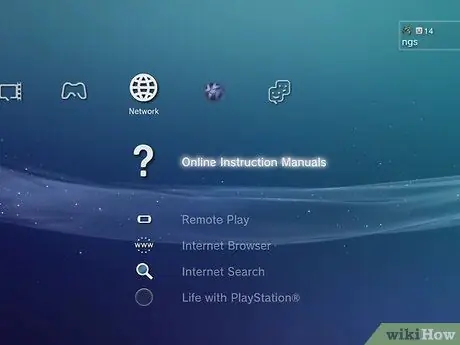
Step 1. Open the XMB menu
This menu will allow you to access the Settings menu.
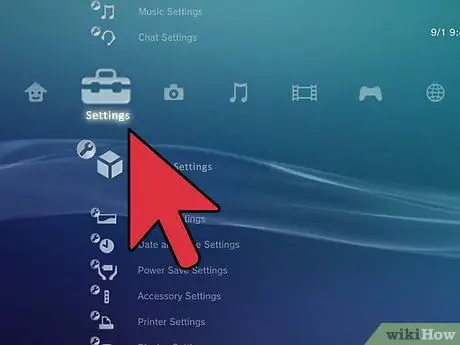
Step 2. Swipe left to open the Settings menu

Step 3. Swipe down and select System Settings
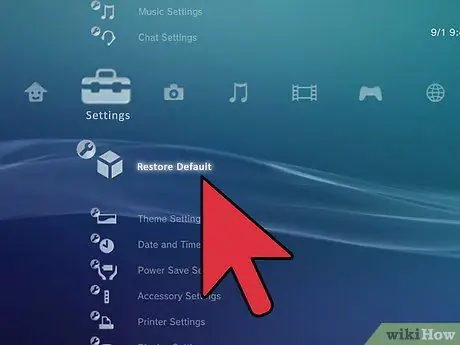
Step 4. Select "Restore Default Settings"
If you also want to format the memory card, select "Format Memory" from the System Settings menu

Step 5. Follow the guide to reset the system
After the Sony logo appears, you will be asked to reset the PSP, just like setting up a new PSP.
Method 3 of 3: Resetting PSP to Default Settings

Step 1. Turn off the PSP by pressing the Power button upwards
After the PSP is turned off, wait for 30 seconds.
This method may be useful if your PSP won't turn on normally

Step 2. Press and hold the Triangle, Square, Start, and Select buttons
You may need to lay your PSP down to press it down.

Step 3. While holding down the button, press the Power button to turn on the PSP







