- Author Jason Gerald [email protected].
- Public 2023-12-16 10:50.
- Last modified 2025-01-23 12:04.
When your Xbox 360 is connected to the internet, it will connect to the Microsoft Xbox Live service. You can join Xbox Live for free to download games and videos, or pay a subscription fee to play with others and join voice chat channels. Connecting Xbox to Xbox Live only takes a few minutes, and after that, you can play online.
Step
Method 1 of 2: Connecting Xbox 360 to the Internet
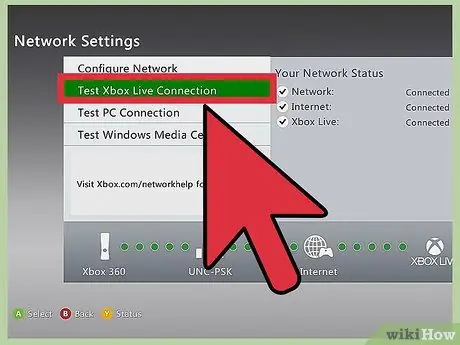
Step 1. Connect the Xbox via Ethernet
Most Xbox's have an Ethernet port on the back. You can use this port to connect your Xbox 360 to your network router or modem.
After you connect the cables, test the connections. Open the Guide menu from the Dashboard by pressing the Center button on your Xbox controller. Select "Settings", then "Network Settings". Select "Wired Network", then "Test Xbox Live Connection"
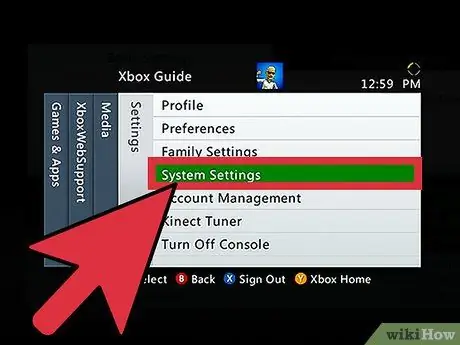
Step 2. Connect Xbox wirelessly
If you have a wireless network at home, you can connect your Xbox to your wireless network instead of using a cable. The Xbox 360 E and Xbox 360 S already have a WiFi adapter, while the original Xbox 360 must use a dedicated WiFi adapter.
- Open the Guide menu from the Dashboard by pressing the Xbox Guide button (center of the controller).
- Select Settings, then System.
- Select Network Settings.
- Select your wireless network from the list. Enter the password if prompted.
- If your network is not listed, select Advanced Options, then select Specify Unlisted Network. Enter your name and network security information.
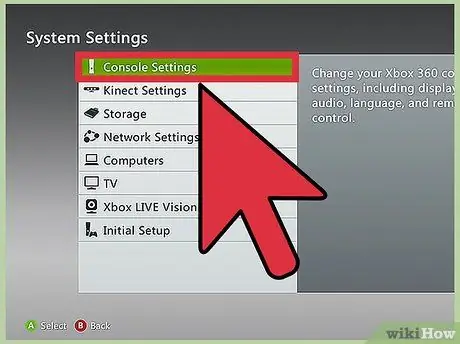
Step 3. Update your console
After setting up your network, the Xbox 360 will try to connect to Xbox Live. If the connection is successful, download any available updates to improve connection quality and console stability.
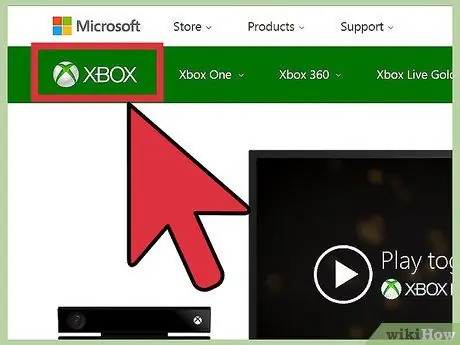
Step 4. Troubleshoot connection issues
If you can't connect to Xbox Live, there may be a problem with your wireless or wired Ethernet network settings. Check all connections and make sure your password is entered correctly.
- Occasionally, the Xbox Live service may go offline. Check the Xbox Live website for the latest Xbox Live network availability if you're having trouble connecting.
- If your router is in a different room, the signal may be weak. A weak signal can cause connection problems, so try moving the router near the Xbox, or moving the Xbox closer to the router if possible.
Method 2 of 2: Signing up on Xbox Live
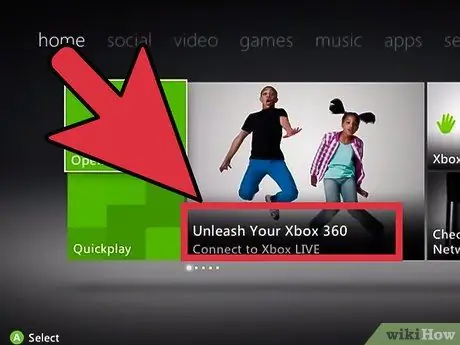
Step 1. Open the Dashboard
Press the Guide button to open the Xbox 360 Dashboard. If you haven't signed up for Xbox Live yet, you'll see a clickable "Join Xbox Live" button to start the signup process.
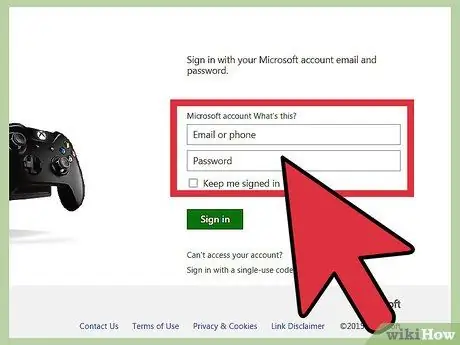
Step 2. Enter your Microsoft account information
Your Xbox Live account is associated with a Microsoft account. If you use Outlook.com (formerly Hotmail), or Windows Live Messenger, you already have a Microsoft account. If you need to create a Microsoft account, you can do so from the registration process.
A Microsoft account can be created for free, and you can use your email address to create one. If you don't have an email address yet, you will receive a new one during the registration process
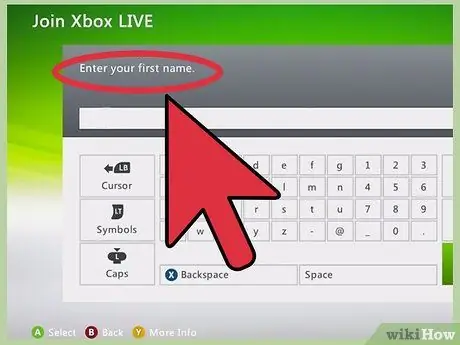
Step 3. Enter the account information
You will need to enter your name, age, and security information during the account creation process. Your date of birth determines whether your account can access adult content. You cannot change your date of birth later.
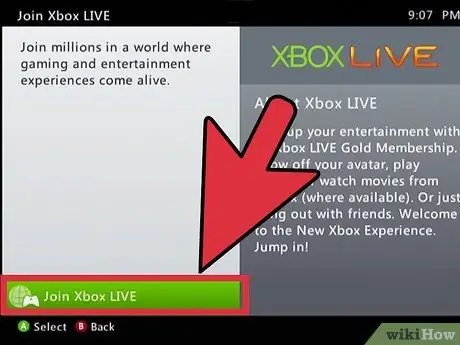
Step 4. Decide if you want to purchase an Xbox Gold membership
This membership allows you to play online with other people, discount in-store games, and more. You will be charged a subscription fee if you enter your credit card information.
You can purchase an Xbox Gold subscription card from many electronics and game stores if you're not comfortable storing your credit card information on Microsoft servers. Enter the code on the card to activate an Xbox Gold subscription
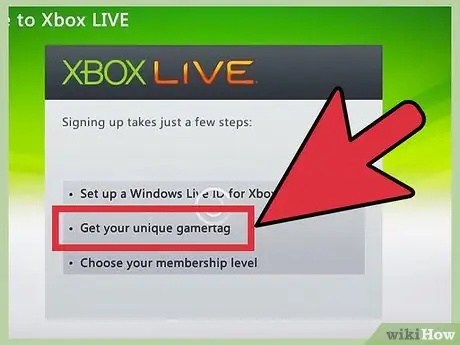
Step 5. Change your gamertag
When you create an account, you automatically get a gamertag, which is your online name on the Xbox Live network. You can change this name once in the first 30 days of account creation for free; thereafter, you will be charged a replacement fee.
- Swipe to the right of the Dashboard to find the Settings screen.
- Select Profiles.
- Select Edit Profile, then Gamertag.
- Select Enter New Gamertag, and enter your new name, up to 15 characters.
- Xbox Live will check the availability of your name. If your name is available, confirm whether you want to use it. Your profile name will be updated.






