- Author Jason Gerald [email protected].
- Public 2023-12-16 10:50.
- Last modified 2025-01-23 12:04.
VK is a Russian social media service with more than 400 million registered users. Based on the Alexa Internet ranking, VK.com is one of the most visited websites in Russia and other Eurasian countries. However, VK can be accessed from almost any country around the world. This wikiHow teaches you how to create a VK account on a computer, phone, or tablet.
Step
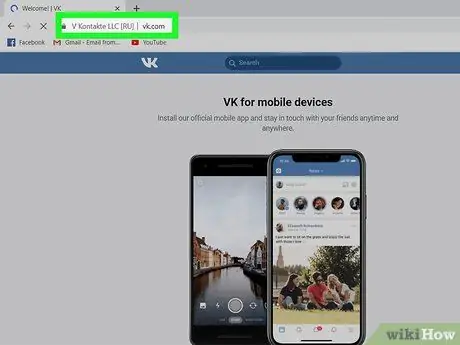
Step 1. Visit https://vk.com via your preferred web browser
You can use any browser on your computer, phone or tablet. The VK welcome page will load after that.
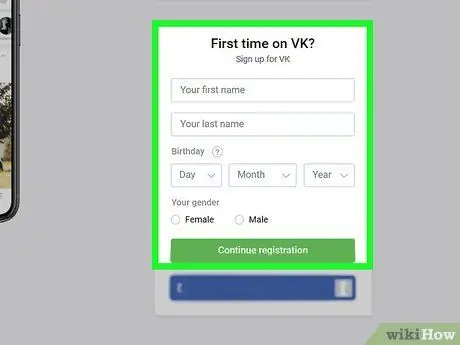
Step 2. Fill in the registration form
You can create an account in two ways: using your name and phone number or a Facebook account. Regardless of the chosen method, you need to fill out the form in the " First time on VK? " section, then click “ Continue registration ” to use the name or “ Facebook ” to use Facebook account information.
If you are using a Facebook account, follow the on-screen instructions to log into your Facebook account when prompted
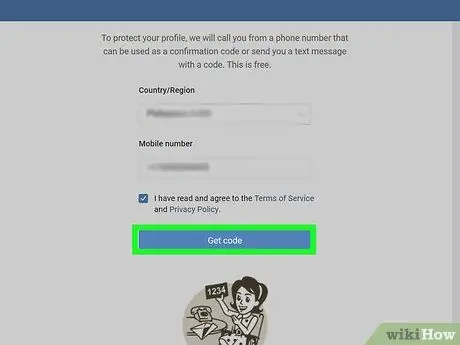
Step 3. Enter the phone number
A phone number is required for account verification. Select a country code from the "Country" section, type a phone number (without a country code) into the field, then click “ Get code ” to get the verification code sent via text message.
- Both registration methods require a valid phone number for verification purposes. You cannot skip or circumvent this step. If you live in the United States and don't have a phone number to work with, read the article on how to get a Google Voice phone number.
- The phone number will not be publicly displayed in VK.
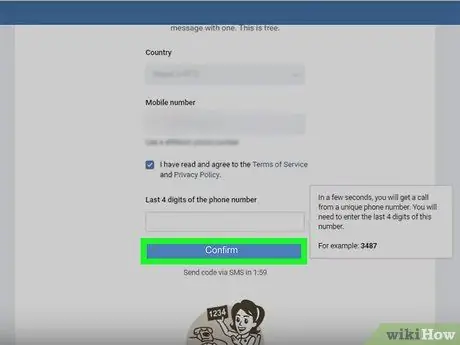
Step 4. Enter the verification code and click Confirm
You may need to wait a few minutes before the code is received via text message. After the phone number is verified, you will be asked to create an account password (or log in to the VK service using a Facebook account).
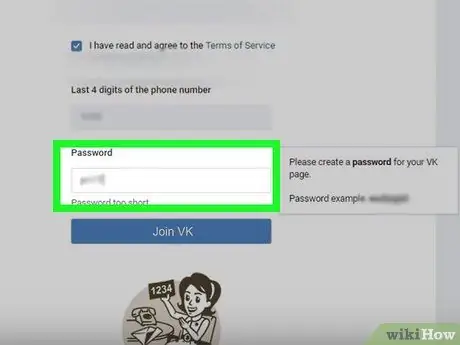
Step 5. Create a password
If you created a VK account with Facebook account information, you will be asked to confirm your Facebook login information to complete the account creation process. If you registered with your name and phone number, follow the on-screen instructions to create and confirm a new password.
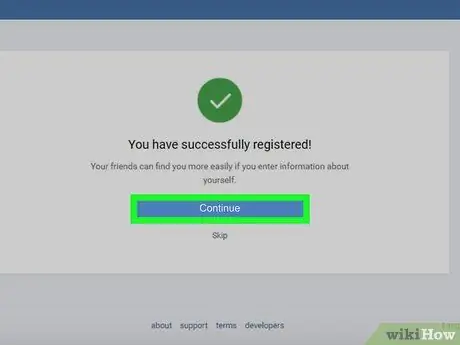
Step 6. Follow the on-screen instructions to complete the account initial setup process
After creating a password, you can log in to your VK account through any platform.
- If you are using a Facebook account, you will be asked to import your personal details to complete the process.
- If you use your phone or tablet to access VK, download the official VK app from the App Store (iPhone/iPad) or Google Play Store (Android).






