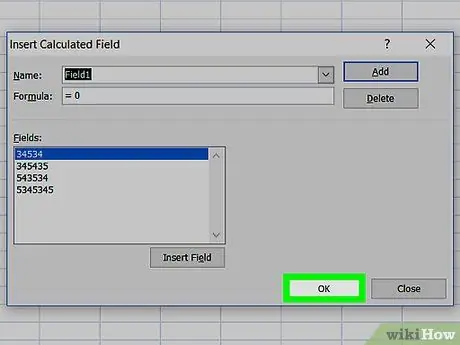- Author Jason Gerald [email protected].
- Public 2024-01-19 22:11.
- Last modified 2025-01-23 12:04.
This wikiHow teaches you how to add fields as columns to a PivotTable using Microsoft Excel's built-in PivotTable tools. In addition, this article will also discuss how to add calculated fields to a PivotTable.
Step
Method 1 of 2: Using PivotTable Tools
Step 1. Click on the PivotTable
The Field List window will appear on the screen.
You can also click the Analyze option in the PivotTable Tools section of the ribbon menu, and then select Field List
Step 2. Check the boxes on the fields you want to add
By default, fields with non-numeric data are added as rows, and fields with numeric data are added as columns.
You can also drag the desired field to the Columns or Values section if the data does not automatically enter the desired section
Step 3. Change the field properties if needed by right-clicking the field in question and selecting Move To. … After that, select the destination to move.
Remove a field from the PivotTable by right-clicking the field and selecting Remove Field
Method 2 of 2: Adding Calculation Result Field
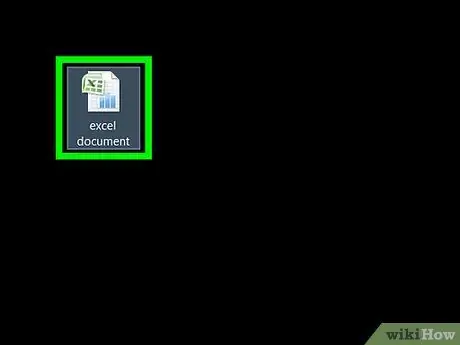
Step 1. Open the Excel document you want to edit
Double-click the Excel document that contains the PivotTable.
If you haven't created a PivotTable yet, create a new Excel document, then create a new PivotTable before continuing
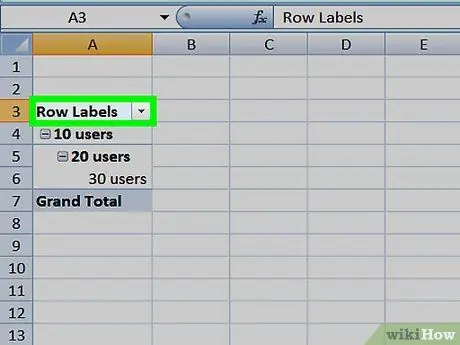
Step 2. Select the PivotTable you want to edit
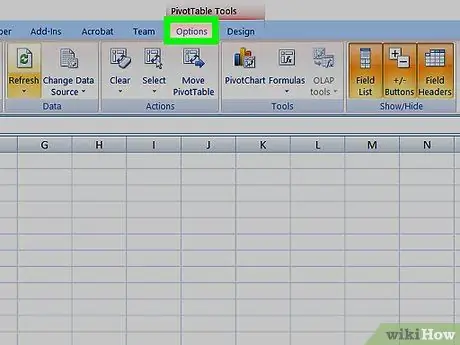
Step 3. In the center of the green ribbon at the top of the Excel window, click the Analyze tab
The Analyze toolbar will appear below the green band.
If you are using a Mac, click the tab PivotTable Analyze.
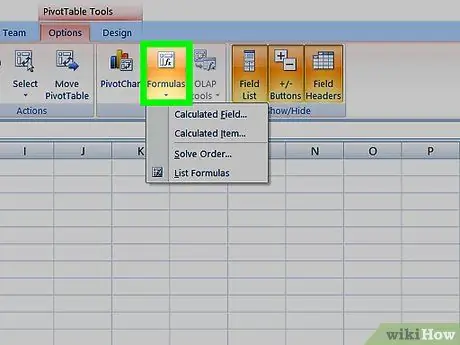
Step 4. Click the Fields, Items, & Sets option in the Calculation section of the Analyze toolbar
This option is at the far right of the toolbar.
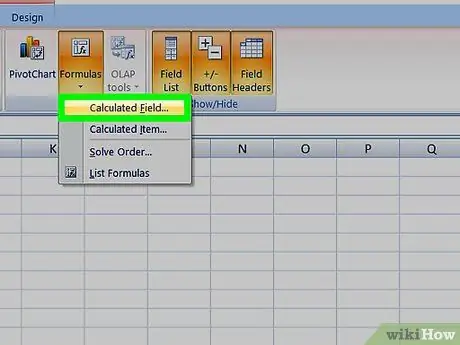
Step 5. On the Fields, Items, & Sets menu, select the Calculated Field… option
You will see a window with column options.
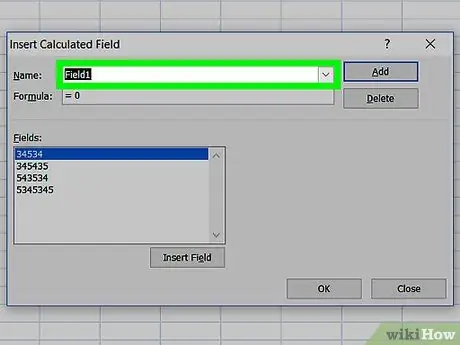
Step 6. Enter the column name you want in the Name text box
This name will appear at the top of the column.
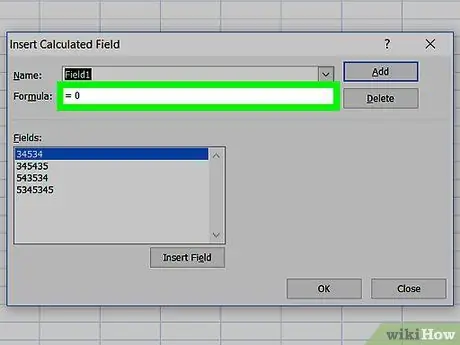
Step 7. Enter the formula for the column in the Formula text box
- Make sure you enter the formula after the "=" sign.
- You can select an existing column and click Insert Field to insert the values in that column into the formula. For example, you can enter 3* in the field, select the second column, and click Insert Field to multiply the value in the second column by three. The results of these calculations will appear in a new column.