- Author Jason Gerald [email protected].
- Public 2024-01-19 22:11.
- Last modified 2025-01-23 12:04.
Snapchat allows strangers to message you via sending photos and short videos (snaps). If you only want to receive posts from friends, you just need to follow a few steps to change your account privacy settings.
Step
Part 1 of 2: Setting Privacy

Step 1. Open the Snapchat app
Look for the Snapchat app on your phone. The icon is yellow with a white ghost in the middle.

Step 2. Touch the ghost icon which is on the top center side of the screen
When you open Snapchat, you can see a small ghost-shaped icon on the screen. Click the icon.
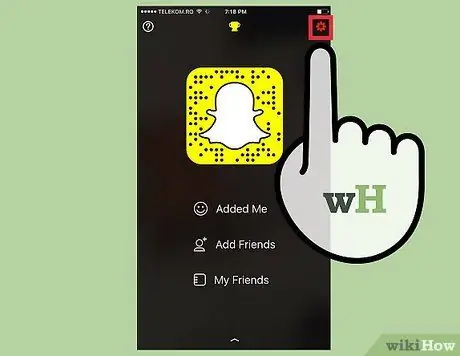
Step 3. Click on the gear icon present at the top right corner of the screen
Once you touch the ghost icon, a drop-down menu will appear. In that menu, there is a red or white gear icon to access the settings page in the upper right corner of the screen.
- If the gear icon is red, you need to update the settings.
- If the gear icon is white, you have no new activity or notifications.
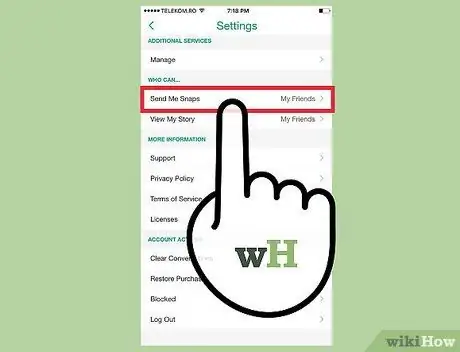
Step 4. Select “Send Me Snaps”
Swipe up on the screen until you see the “Who Can…” section. The first option in that section is “Send Me Snaps”. Select the option.
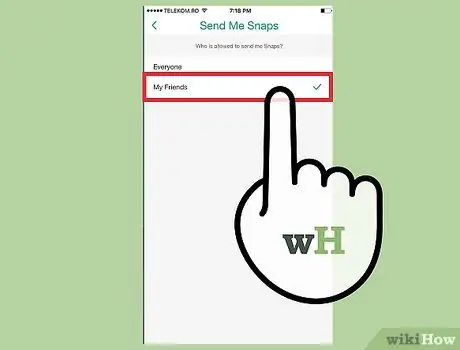
Step 5. Select “My Friends”
Question “Who is allowed to send me Snaps?” will be displayed on the screen. If there's a tick next to “Everyone” option, anyone (including strangers) can send you posts. Therefore, tap on the “My Friends” option.
Touch the back button (arrow shown in the upper left corner of the screen) to save the settings
Part 2 of 2: Adding Friends
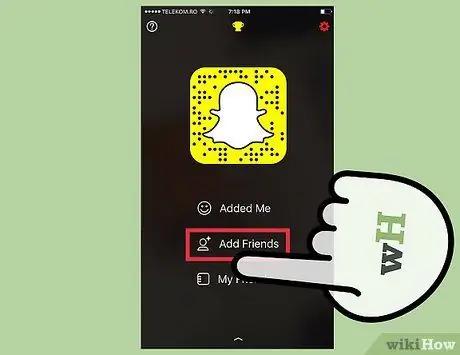
Step 1. Add friends
Since strangers can't send you posts, you'll need to add friends to your contacts in order to receive posts. This way, you can still receive posts from friends and people you know.
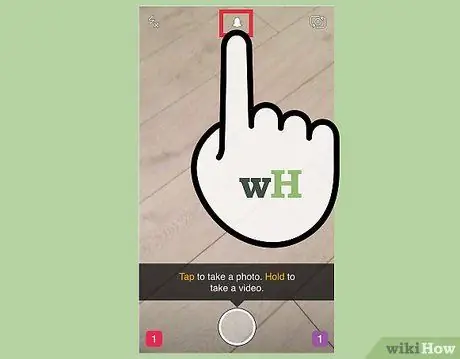
Step 2. Open the Snapchat app and click on the ghost icon which is shown on the top center side of the screen
After that, a drop-down menu will appear on the screen.
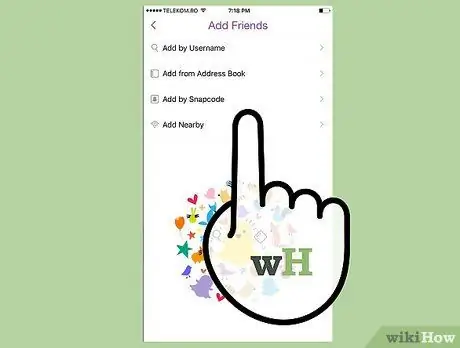
Step 3. Select “Add Friends”
After that, a menu with several options for adding friends will be displayed. You can add friends in several ways:
- Find the username of the friend you want to add. Type in your friend's username, then tap the “+” button.
- Import contact information from the device's contact list. In this option, the contacts that have been saved on the phone/device will be accessed by the application. After that, you just need to press the “+” button to add the user as a friend.
- Use a custom snapcode to add friends.
- Look for other users who are around you. In this option, the app will search for Snapchat users near you.
- You need to wait until the added user accepts the friend request before he can send you posts. However, keep in mind that the posts you're getting now are (at least) sent by people you know, not strangers.






