- Author Jason Gerald [email protected].
- Public 2023-12-16 10:50.
- Last modified 2025-01-23 12:04.
You need to text someone, or even yourself, but don't have a cell phone? You can send messages through your email program or use a variety of different messaging programs.
Step
Method 1 of 3: Using Email
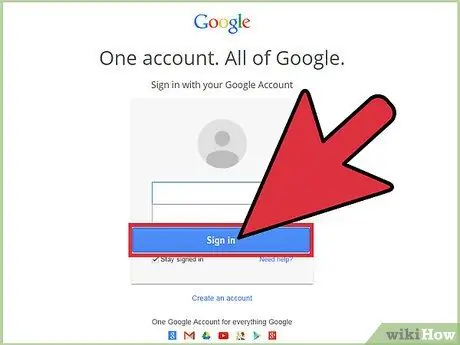
Step 1. Open your email program or service
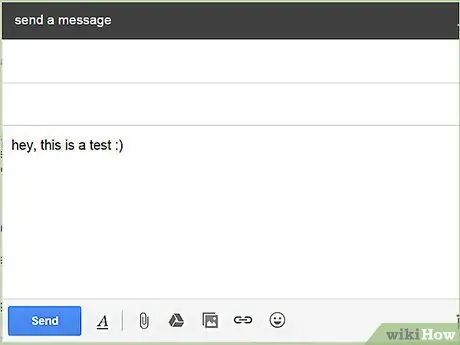
Step 2. Write a new message
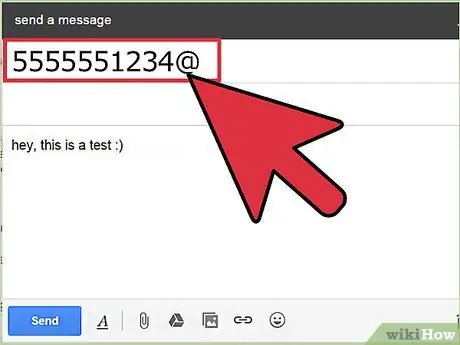
Step 3. Enter the phone number at the beginning of the address, including the area code
Don't include any hyphens. For example, (555)555-1234 would be 5555551234@.
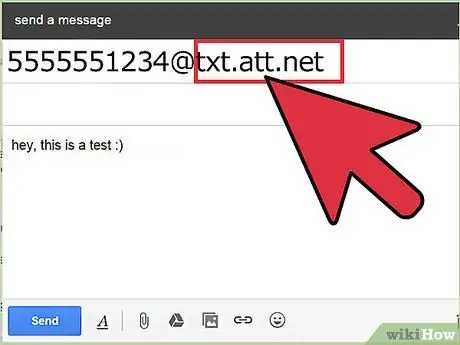
Step 4. Enter the domain for the service you are messaging
You must know the carrier used by the recipient of your message. Add the domain to the end of the address. For example, if the number in the previous step was AT&T, the address would be [email protected].
| Operator | Domain |
|---|---|
| AT&T |
@txt.att.net (SMS) @mms.att.net (MMS) |
| Verizon |
@vtext.com (SMS) @vzwpix.com (MMS) |
| T-Mobile | @tmomail.net |
| Sprint | @messaging.sprintpcs.com |
| Alltel | @message.alltel.com |
| BellSouth Mobility | @blsdcs.net |
| Blue Sky Frog | @blueskyfrog.com |
| Boost Mobile | @myboostmobile.com |
| Cellular South | @csouth1.com |
| Cellular One West | @mycellone.com |
| Cellular One | @mobile.celloneusa.com |
| Cincinnati Bell | @gocbw.com |
| Cricket |
@sms.mycricket.com (SMS) @mms.mycricket.com (MMS) |
| Edge Wireless | @sms.edgewireless.com |
| Einstein PCS | @einsteinsms.com |
| Metro PCS | @mymetropcs.com |
| Nextel | @messaging.nextel.com |
| Orange | @orange.net |
| Pagenet | @pagenet.pagenet.ca |
| PCS Rogers | @pcs.rogers.com |
| Powertel | @voicestream.net |
| Virgin Mobile Canada | @vmobile.ca |
| U. S. Cellular | @email.uscc.net |
| Vodafone New Zealand | @mtxt.co.nz |
| Virgin Mobile UK | @vxtras.com |
- If you are sending photos, use an MMS address if possible.
- If the carrier you want is not on the list above, check their support site.
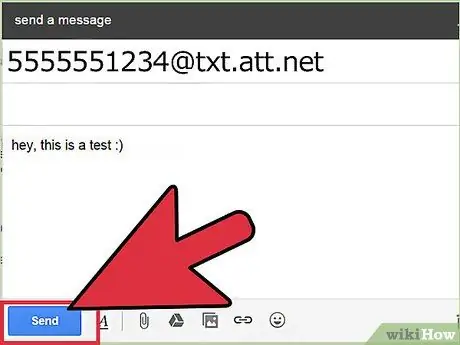
Step 5. Send your message
You can send messages as usual. The recipient will receive your message a few moments later.
Method 2 of 3: Using the Website
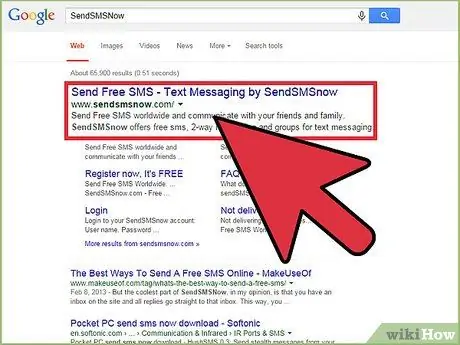
Step 1. Look for websites to send messages for free
There are a variety of services that allow you to send messages from your web browser to your cell phone. Popular sites include:
- SendSMSNow
- AFreeSMS
- TXT2Day
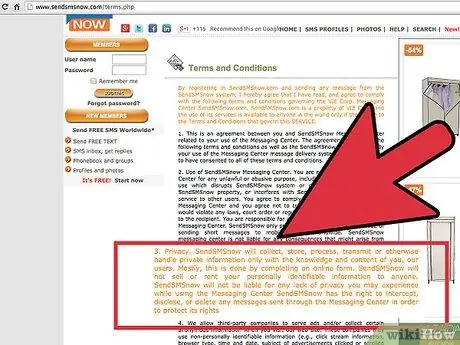
Step 2. Be careful with spam
Using sites like these can bring spam to the device you're sending messages to. Check the privacy policy on that site to ensure that your personal information will not be sold.
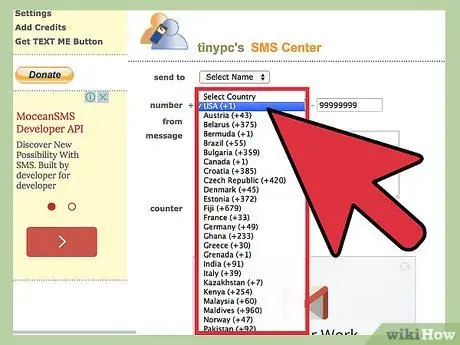
Step 3. Select the country
Use the drop-down menu to select the country of the message recipient.
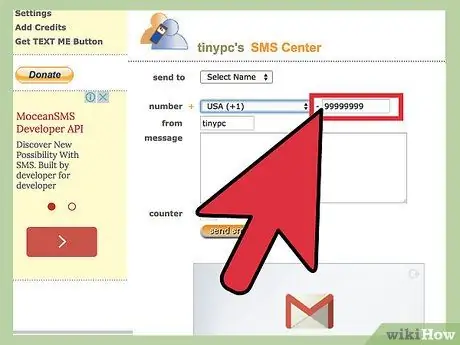
Step 4. Type in the phone number
Enter the phone number and area code without any punctuation.
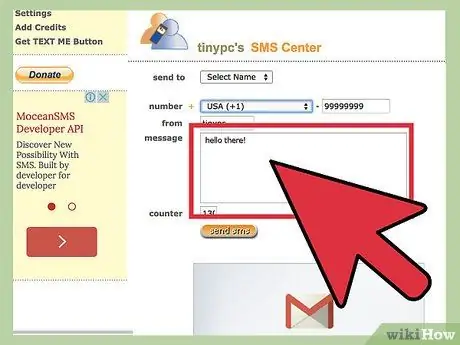
Step 5. Enter your message
Usually you can write 130 to 160 characters, depending on the service you are using.
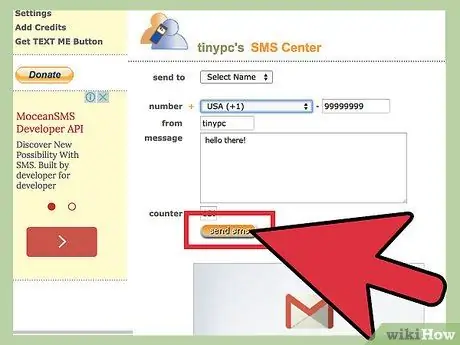
Step 6. Send your message
The recipient of the message will receive the message a few moments later.
Method 3 of 3: Using a Messaging Program
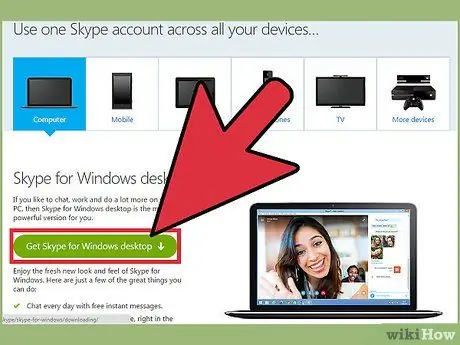
Step 1. Download the appropriate application for your mobile phone
For iPhone users, iMessage is already installed. For Android users, Hangouts (formerly known as Talk) is pre-installed. These programs allow messages to be sent to clients on multiple platforms.
There are also other programs that offer similar functionality, such as Skype
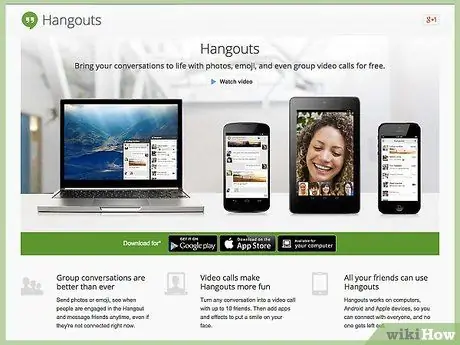
Step 2. Run the appropriate program for your computer
To use Hangouts on PC, visit the Hangouts site and download the extension. To use iMessage from your computer, you must be running a Mac with OS X 10.8 or later. You will find the iMessages icon in your Dock.
You must sign in with your account (Google, AppleID, or Microsoft account)
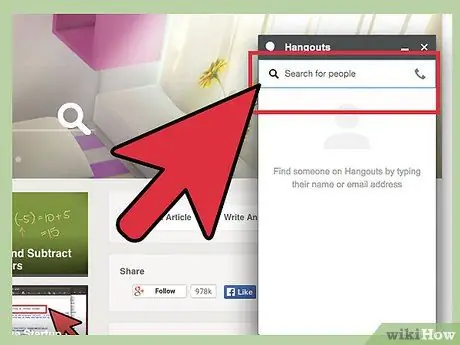
Step 3. Send your message
Select a contact from the list provided or type a name to search for it. You can enter your own name to message yourself.






